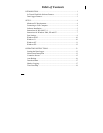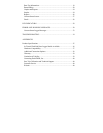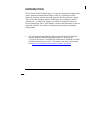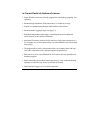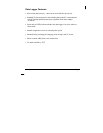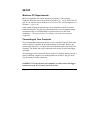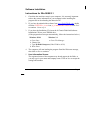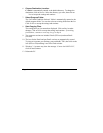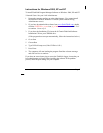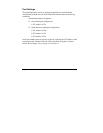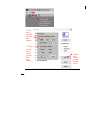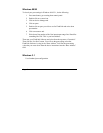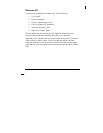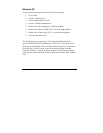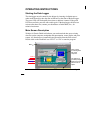Page 6
6. Choose Destination Location:
C:\Flash is automatically entered as the default directory. To change the
destination, click on Browse. Select the directory you want, then click on
Next to accept the settings and continue.
7. Select Program Folder:
The “In-Transit FlashLink Software” folder is automatically entered as the
default program folder. You can also select an existing folder from the list.
Click on Next to accept the settings and continue.
8. Start Copying Files:
The settings that you just entered are displayed. Click on Back to make
changes. Click on Next to accept the settings and continue. If installing
from diskette, continue to next step, else go to Step 9.
9. Two program versions are included. Email (EFlit.exe) and non-Email
(Flit.exe).
10. The icon for the Email and non Email versions are automatically created.
To place an icon onto your Desktop, press and hold CTRL, then click on the
icon (EFlit or Flit) and drag it out of the Flash window.
11. Windows 3.1 systems may show the message “Cannot load OLE2.DLL”,
click OK and continue.
12. Reboot the PC.