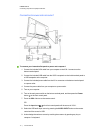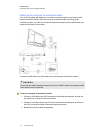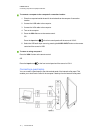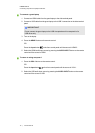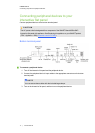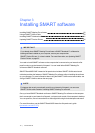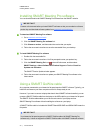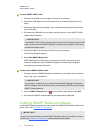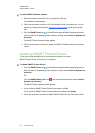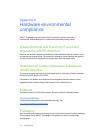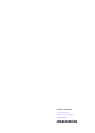g To use a SMARTGoWire cable
1. Connect a video cable from your interactive flat panel to your laptop.
2. Connect the USB cable from the USB receptacle on your interactive flat panel to your
laptop.
3. Change the video input to your laptop's video connection using the remote control or the
front control panel.
4. Disconnect the USB cable from your laptop, and then connect it to the SMARTGoWire
cable’s USB A receptacle.
I MPOR TA NT
If the SMARTGoWire cable is not connected to your interactive flat panel through a USB
cable, you have access to SMARTMeetingPro software on your laptop for five minutes,
and then the software closes.
5. Connect the SMARTGoWire cable’s USB connector to your laptop.
The AutoPlay dialog box appears.
6. Select Start SMART Meeting Pro.
SMARTMeetingPro software starts. You have touch control of your laptop on your
interactive flat panel and can use SMARTMeetingPro software while your laptop is
connected to your interactive flat panel.
g To disconnect a SMARTGoWire cable
1. If required, save your SMARTMeetingPro software file to your laptop. You can save the
file as a .ppt, .pdf or .notebook file.
I MPOR TA NT
You can open a .notebook file on a computer that has SMARTMeetingPro software or
SMARTNotebook software installed or that is connected to a SMART product through a
SMARTGoWire cable only.
2.
Press the SMARTMeetingPro icon in the notification area, and then select Exit.
3. Disconnect the SMARTGoWire cable from your laptop and the USB cable.
Installing SMARTNotebook software
Install SMARTNotebook software from the included DVD (SMARTBoard 8055i interactive flat
panels only) or from smarttech.com/downloads.
I MPOR TA NT
Connect to the Internet before you install SMART software so that you can obtain a software
product key (smarttech.com/registration) and download software updates.
C HA PT ER 3
InstallingSMART software
21|1013787Rev03