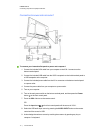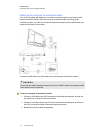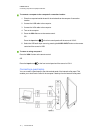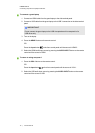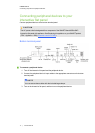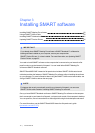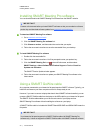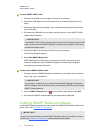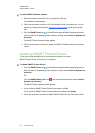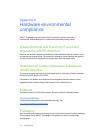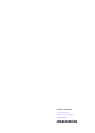g To install SMARTNotebook software
1. Place the included software DVD in your computer’s DVD tray.
The installation wizard appears.
2. Follow the on-screen instructions. You’ll be prompted to enter your product key. You can
register your interactive flat panel at smarttech.com/registration to receive your product
key.
3.
Click the SMART Board icon in the notification area (Windows operating systems) or
the Dock (MacOSX operating system software), and then select Check for Updates and
Activation.
The SMART Product Update window appears.
4. Follow the on--screen instructions to update your SMARTNotebook software to the latest
version.
Updating SMART Product Drivers
To use touch control and digital ink on your interactive flat panel, you require
SMARTProductDrivers 11 or later on your computer.
g To update SMARTProductDrivers
1.
Click the SMART Board icon in the notification area (Windows operating systems) or
the Dock (MacOSX operating system software), and then select Check for Updates and
Activation.
OR
Click the SMART Meeting Pro icon in the notification area and then select Check for
Updates and Activation.
The SMART Product Update window appears.
2. If your version of SMARTProductDrivers is up-to-date, click OK.
If your version of SMARTProductDrivers needs to be updated, click Update.
3. Follow the on--screen instructions to update SMARTProductDrivers to the latest version.
C HA PT ER 3
InstallingSMART software
22|1013787Rev03