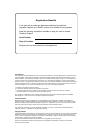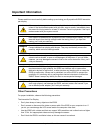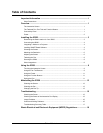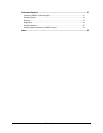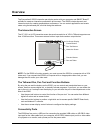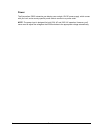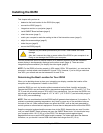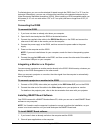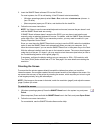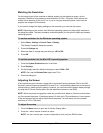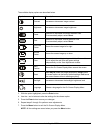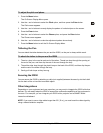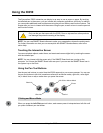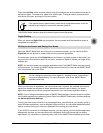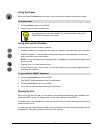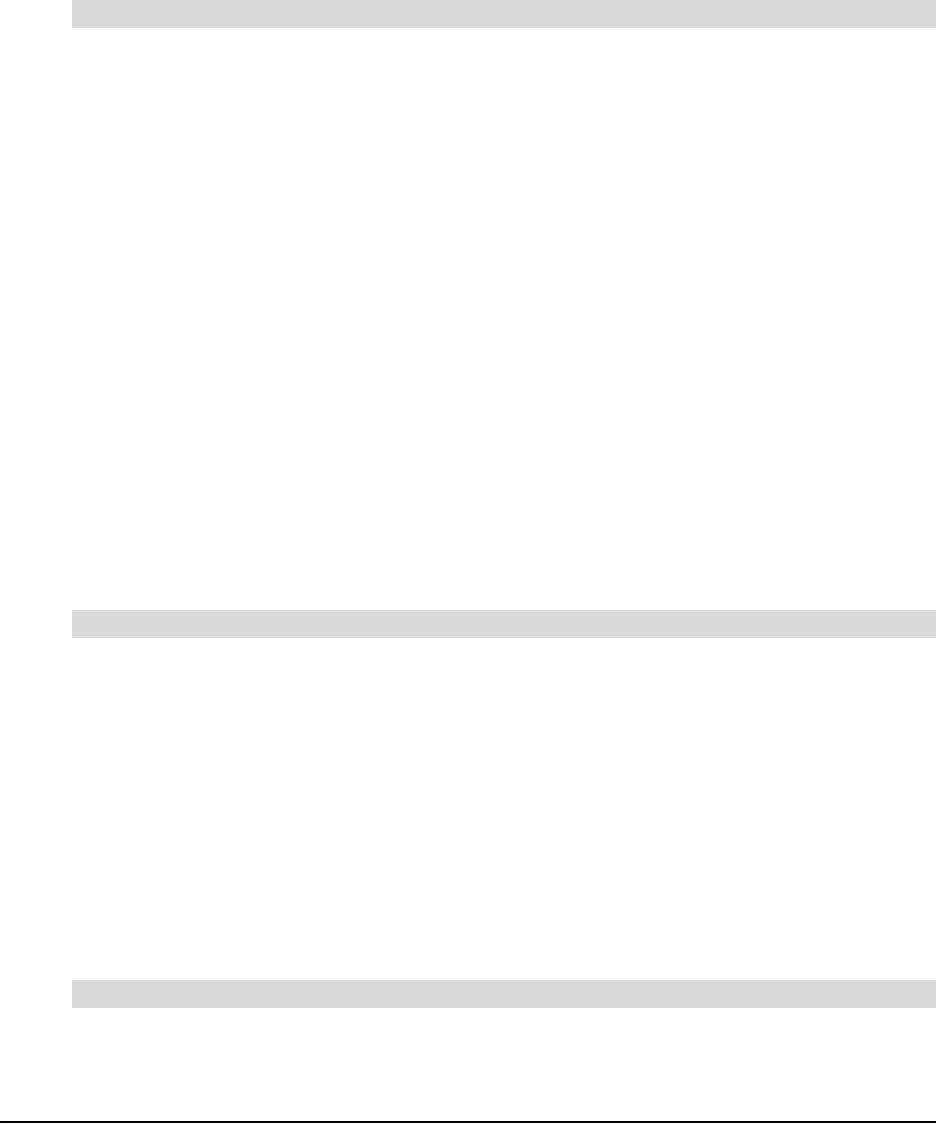
4 Installing the ID250
To alleviate glare, you can use the attached tilt stand to angle the ID250 from 8° to 73° from the
horizontal. Alternatively, you can use a tilt stand that conforms to the standard sizes set by the
Video Electronics Standards Association (VESA). When installing a VESA-compatible stand, use
M4 screws (0.16" or 4 mm wide with a 0.03" or 0.7 mm pitch) that are no longer than 0.59" (15
mm) long.
Connecting the ID250
1. If you have not done so already, shut down your computer.
2. Open the tilt stand and place the ID250 at the desired location.
3. Connect the supplied video cable to the RGB Video IN port on the ID250 and connect the
other end of this cable to the monitor port on the computer.
4. Connect the power supply to the ID250, and then connect the power cable to the power
supply.
5. Power on the computer and the ID250.
NOTE: If you must install drivers for your computer, search for them in the operating system
folders.
6. Connect the supplied USB cable to the ID250, and then connect the other end of this cable to
an available USB port on your computer.
Integrating a Monitor or a Projector
You can connect a projector or another monitor directly to the ID250. With this setup, whatever you
display on the ID250 also appears on the other screen.
When you connect a projector or a monitor, the video signal from the computer is automatically
sent to the projector.
1. Connect a VGA (RGB) video cable (not supplied) to the RGB Video OUT port on the ID250.
2. Connect the other end of the cable to the Video Input port on your projector or monitor.
For details on the projector ports, refer to the documentation that came with your projector.
Installing SMART Board Software
Your ID250 comes with a SMART Board software CD, which you can use to install SMART Board
software on any computer.
NOTE: You’ll need to use the computer’s keyboard or mouse to perform the installation, as your
screen is not touch sensitive until you install and open the SMART Board tools.
1. If you haven’t done so already, switch on the computer and the ID250.
2. Close all open applications on the computer.
To connect the ID250
To connect a projector or monitor to the ID250
To install SMART Board software