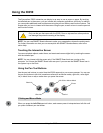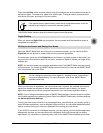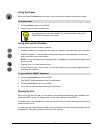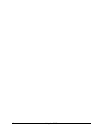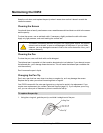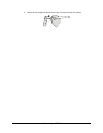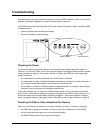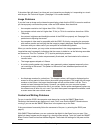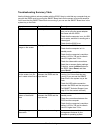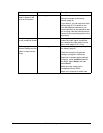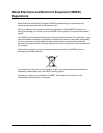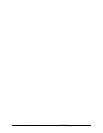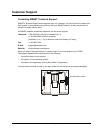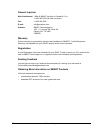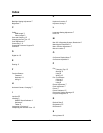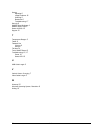Troubleshooting 17
Troubleshooting Summary Table
Use the following table to solve a problem with the ID250. Keep in mind that any computer that you
use with the ID250 must be running the SMART Board tools for the screen to be touch sensitive.
You’ll know that the SMART Board tools are running if you can see the SMART Board icon in the
system tray or the Dock.
Symptom Probable Cause Remedy
No LEDs are illuminated Power problem Check all the power connections. Be
sure you’re using the power adapter
that came with the ID250.
Check that the computer is on, its USB
port is active, and that it’s sending out a
video signal.
Check that the ID250 is on.
You can’t see a video
image on the screen
Display problem Check that the ID250 is on.
Check that the computer isn’t in
standby mode.
Check that the computer’s resolution
setting is 1024 x 768 and its refresh
rate isn’t higher than 70 Hz.
Check the video cable connections.
Reset the on-screen display settings.
To do this, press the Menu button on
the ID250, select Reset, and then
press Recall.
You can see an image
on the screen, but you
can’t create notes over it
Communication problem
between the ID250 and the
input device
Check that the SMART Board tools are
running. You’ll know that they are
running if you can see the SMART
Board icon in the system tray or the
Dock.
Check the USB cable connection
between the ID250 and the computer.
Call SMART Technical Support (see
page 21 for the contact numbers).
The screen displays a
pattern of horizontal
lines
Communication problem
between the ID250 and the
input source
Check that the computer isn’t in
standby mode.
Check the connections between the
ID250 and the computer.
Check that the computer’s resolution
setting is 1024 x 768 and its refresh
rate isn’t higher than 70 Hz.
Afterimage appears on
the screen
Video burn-in is occurring Use a screen saver or the power
management features of your
computer’s operating system.