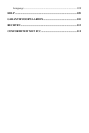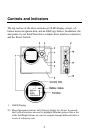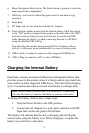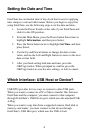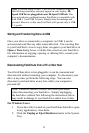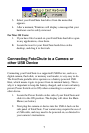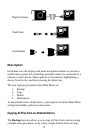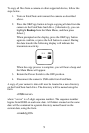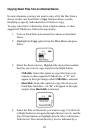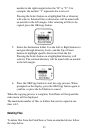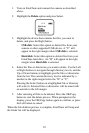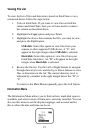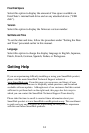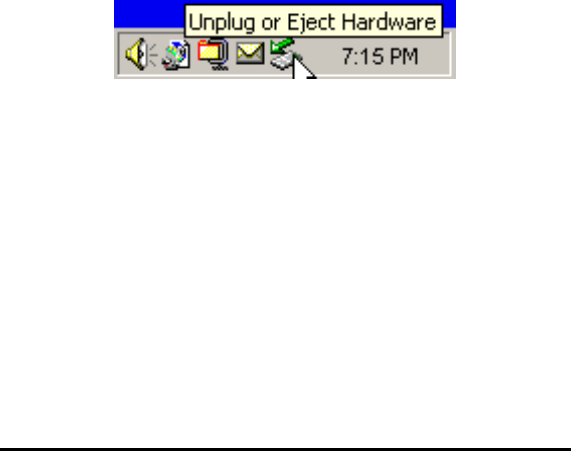
7
3. Select your FotoChute hard drive from the menu that
appears.
4. After a moment, Windows will display a message that your
hardware can be safely removed.
For Mac OS Users:
1. If you have files located on your FotoChute hard drive open
in any applications, close them.
2. Locate the icon for your FotoChute hard drive on the
desktop, and drag it to the trash.
Connecting FotoChute to a Camera or
other USB Device
Connecting your FotoChute to a supported USB Device, such as a
digital camera, flash disk, or memory card reader, is very easy to do.
The FotoChute portable drive operates as a battery-powered USB
Host, which means it gets its power from its internal battery. This is
why it is important to keep the battery charged, and to turn on battery
power (Power Switch set to ON) when connecting to a camera or
other device.
1. Locate the Power Switch on the side of your FotoChute and
slide it to the ON position. The display will show the Main
Menu (see below).
2. Next plug the camera or device into the USB A-Jack on the
side panel of FotoChute. Your camera may require the use of
a USB cable, and may need to be powered on, as directed in
your camera’s instructions.