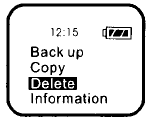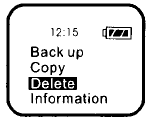
12
1. Turn on FotoChute and connect the camera as described
above.
2. Highlight the Delete option and press Select.
3. Highlight the device that contains the files you want to
delete, and press the Right button.
- USB disk: Select this option to delete files from your
camera or other supported USB device. A “U” will
appear in the right margin when USB disk is selected.
- Hard disk: Select this option to delete files from your
FotoChute hard drive. An “H” will appear in the right
margin when Hard disk is selected.
4. Select the files or directories you want to delete. Use the Left
or Right buttons to navigate through directory levels, and the
Up or Down buttons to highlight specific files or directories
from the list. The current directory level is indicated by a
number in the right margin below the “H” or “U”.
Pressing the Select button on a highlighted file or directory
will select it. Selected files or directories will be noted with
an asterisk in the left margin.
5. After selecting all files to be deleted, Press the OK/Copy
button to start the delete process. When prompted on the
display, press the OK/Copy button again to confirm, or press
the Left button to cancel.
When the file deletion process is complete, FotoChute will beep and
the folder list will be displayed.