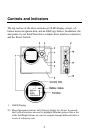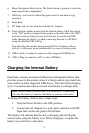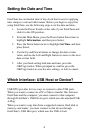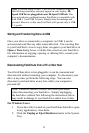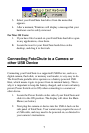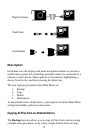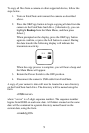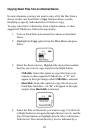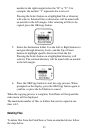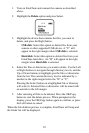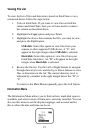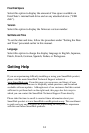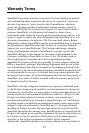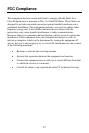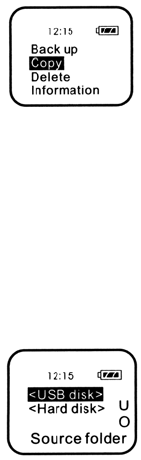
10
Copying Select Files from an Attached Device
In some situations you may not want to copy all of the files from a
device. In this case FotoChute’s Copy function allows you the
flexibility to specify individual files or folders to copy.
To copy select files or directories from a digital camera, or other
supported USB device, follow the steps below.
1. Turn on FotoChute and connect the camera as described
above.
2. Highlight the Copy option from the Main Menu and press
Select.
3. Select the Source device. Highlight the device that contains
the files you want to copy, and press the Right button.
- USB disk: Select this option to copy files from your
camera or other supported USB device. A “U” will
appear in the right margin when USB disk is selected.
- Hard disk: Select this option to copy files from your
FotoChute hard drive. An “H” will appear in the right
margin when Hard disk is selected.
4. Select the files or directories you want to copy. Use the Left
or Right buttons to navigate through directory levels, and the
Up or Down buttons to highlight specific files or directories
from the list. The current directory level is indicated by a