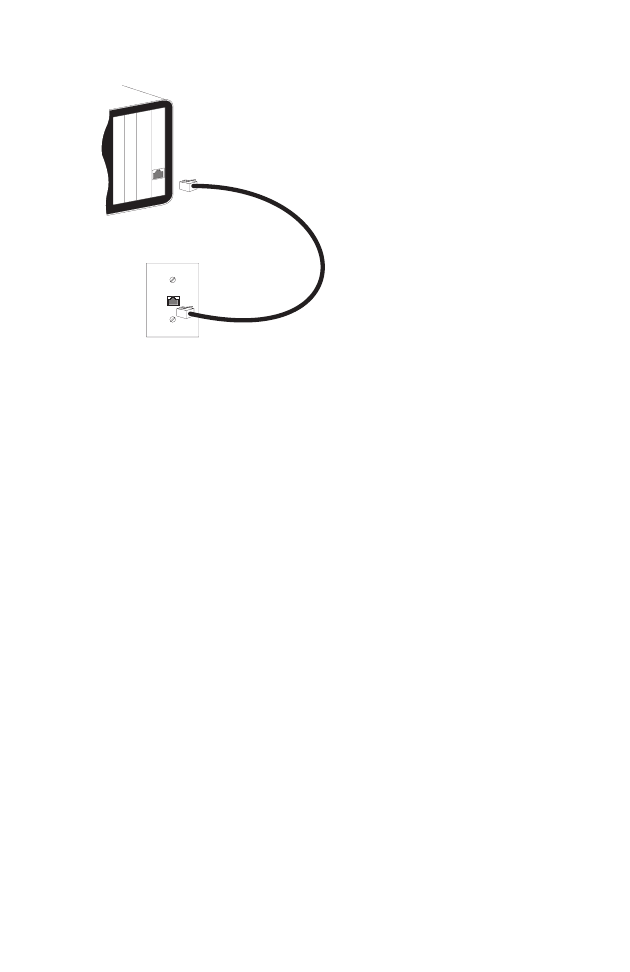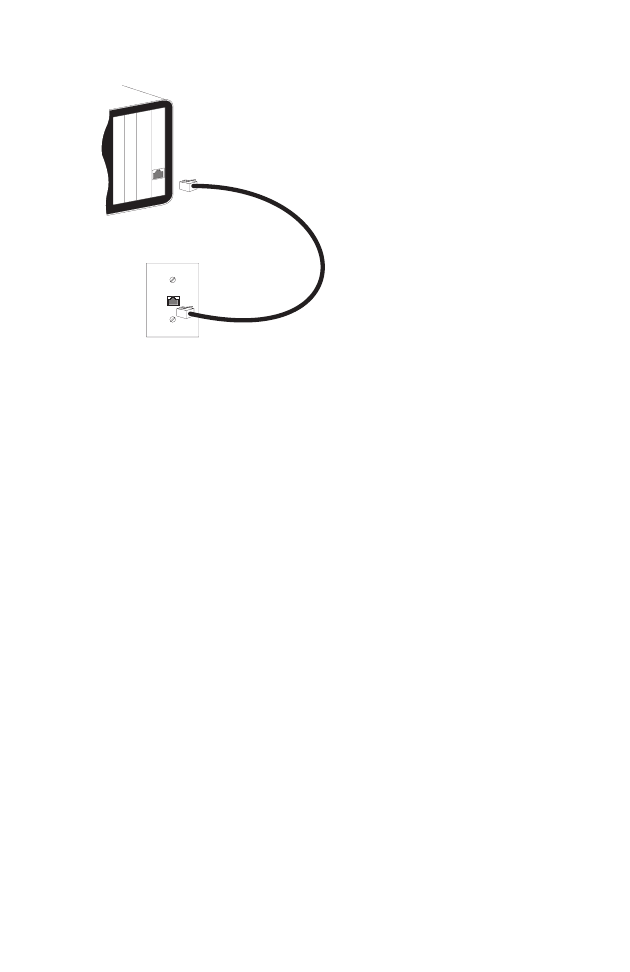
M
AKING
N
ETWORK
C
ONNECTIONS
4-6
Figure 4-2. Making Twisted-Pair Connections
2. If the device is a network card and the TigerSwitch is in the
wiring closet, attach the other end of the cable segment to a
modular wall outlet that is connected to the wiring closet (see
“Wiring Closet Connections” on the next page). Otherwise,
attach the other end to the port on the 1000BASE-T module.
Make sure the twisted pair cable does not exceed 100 meters
(328 ft.) in length.
Note: When connected to a shared collision domain (such as a
hub with multiple workstations), switch ports must be
set to half-duplex mode and back pressure flow control
disabled.
3. As the connection is made, the green Activity LED (on the
TigerSwitch) corresponding to the module port will start to
flash, indicating that the connection is valid and traffic is
passing through the port.