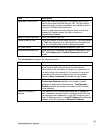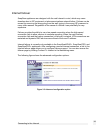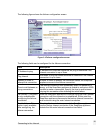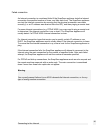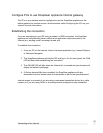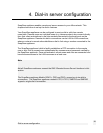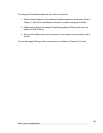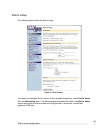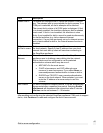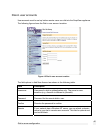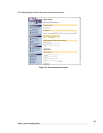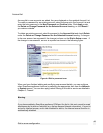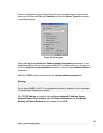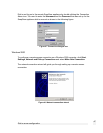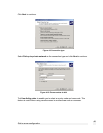Field Description
Enable Dial-in To enable and configure dial-in, check the relevant COM port
box. The selected port is now available for dial-in access. If no
COM port is selected, all dial-in attempts will be blocked.
The current dial-in status of all COM ports is displayed. If dial-
in is already enabled, the checkbox displays a bold or shaded
check mark. If dial-in is not enabled, the checkbox is clear
Note: A port enabled for dial-in cannot be used simultaneously
for dial-out activities (e.g. dial-on-demand Internet
connection). If a port was previously set up for Internet access
and is later enabled for dial-in, the Internet access function is
disabled.
IP Addresses
for Dial-in users
Dial-in users must be assigned local IP addresses to access
the local network. Specify a free IP address from your local
network that each dial-up client will use when connecting to
the SnapGear appliance.
Authentication
Scheme
The authentication scheme is the method the SnapGear
appliance uses to challenge users dialing into the network.
Dial-in clients must be configured to use the selected
authentication scheme which may be one of:
• MSCHAPv2 is the most secure.
• CHAP is less secure, and PAP (although more
common) is even less secure. If you select None, no
username/password authentication is done on dial-in.
• RADIUS and TACACS+ use a remote authentication
server on the local network. When selected, you must
enter the IP address of a server setup to use this
scheme.
Idle Timeout If a dial-in connection remains inactive, it can be automatically
disconnected after a specified time period. Selecting Enable
idle timeout will disconnect idle connections after 5 minutes.
Idle time can be set between 0 – 99 minutes.
After enabling and configuring the selected SnapGear appliance COM ports to support
dial-in, click Continue to create and configure the dial-in user accounts.
Dial-in server configuration
41