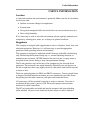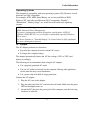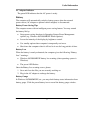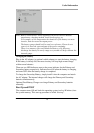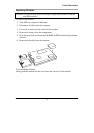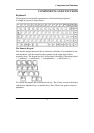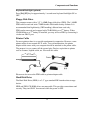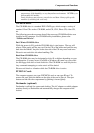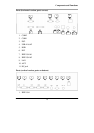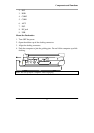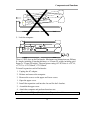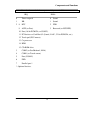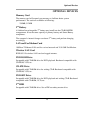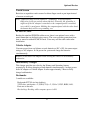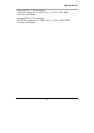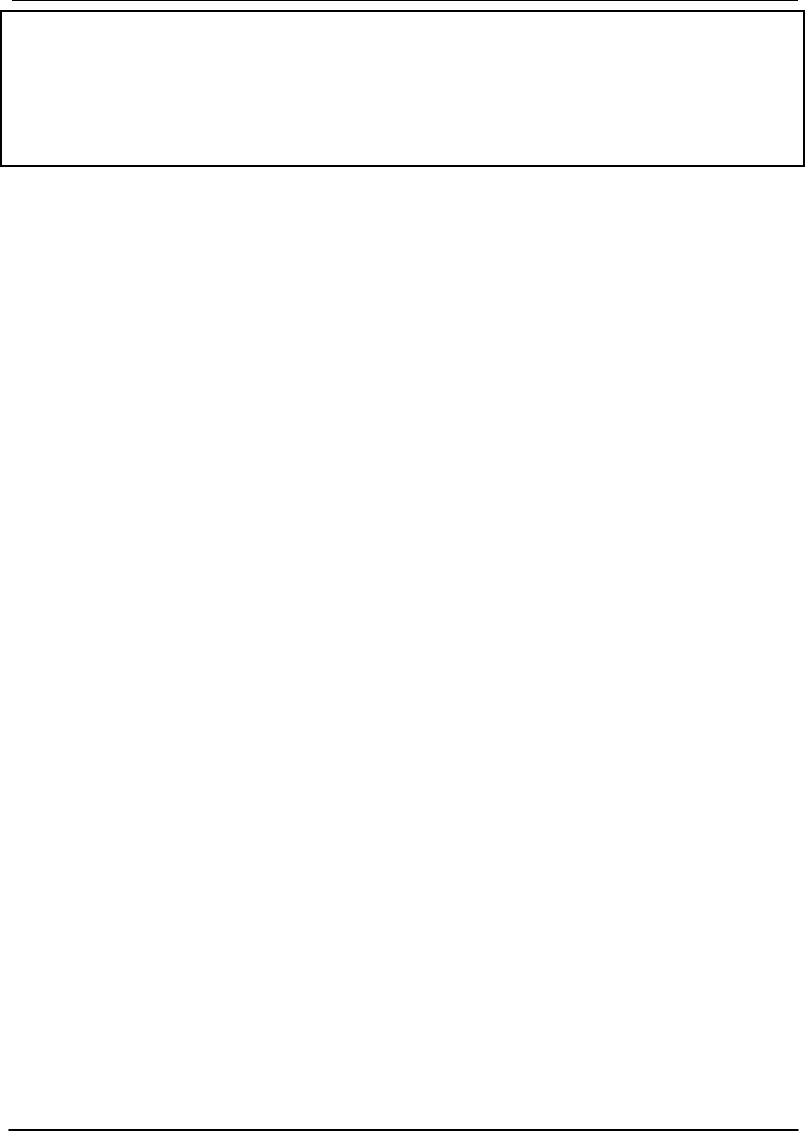
Components and Functions
15
Note: NEVER drop your HDD, FDD, CD-ROM module or expose them to high
temperature, high humidity, or any hazardous environment. NEVER try to
disassemble the module.
Static discharge may destroy your device and data. Always pick up the
modules by touching the case only.
CD-ROM Drive
The CD-ROM drive is a standard IDE ATAPI type, which accepts a variety of
standard 12cm CDs such as CD-ROM, audio CD, CD-I, Photo CD, video CD,
etc.
The following procedure assumes that all the necessary CD-ROM utilities were
installed on the computer. For CD-ROM utility installation, please refer
“Utilities and Drivers”.
Put CD into CD-ROM drive
While the power is ON, push the CD-ROM drive's eject button. The tray will
release. Then gently pull the tray out. Put the CD on the holder and push the tray
back into the cabinet. Any dirt on the data side of the CD may cause read error.
Please do not touch this side when handling CDs.
Read from CD-ROM drive
The CD-ROM drive may be designated as drive D: or higher depending on your
configuration. You may access it in DOS or Windows the same way you would
for the floppy disk drive or hard disk drive. The CD-ROM is a read-only device.
Any command attempting to write onto it will be denied.
Please avoid shock or vibration while the CD-ROM drive is active.
PCMCIA Cards
The computer supports two type-II PCMCIA cards or one type-III card. To
remove the card, push the button on the right of the card to eject it. The eject
button can hide into the compartment by pushing it inward gently.
Dockunder (optional)
Dockunder is utilized for system unit docking. The AC adapter or vehicle adapter
attaches directly to Dockunder and automatically charges the computer while
docked.