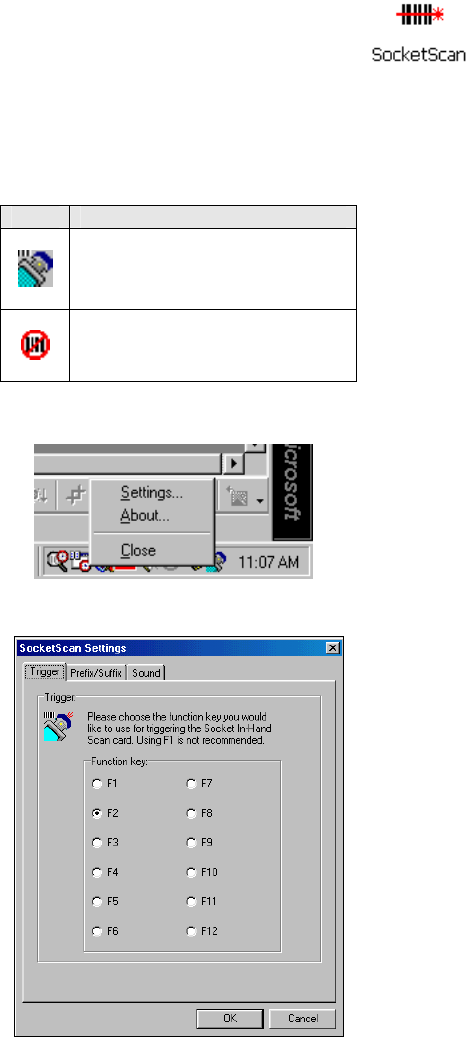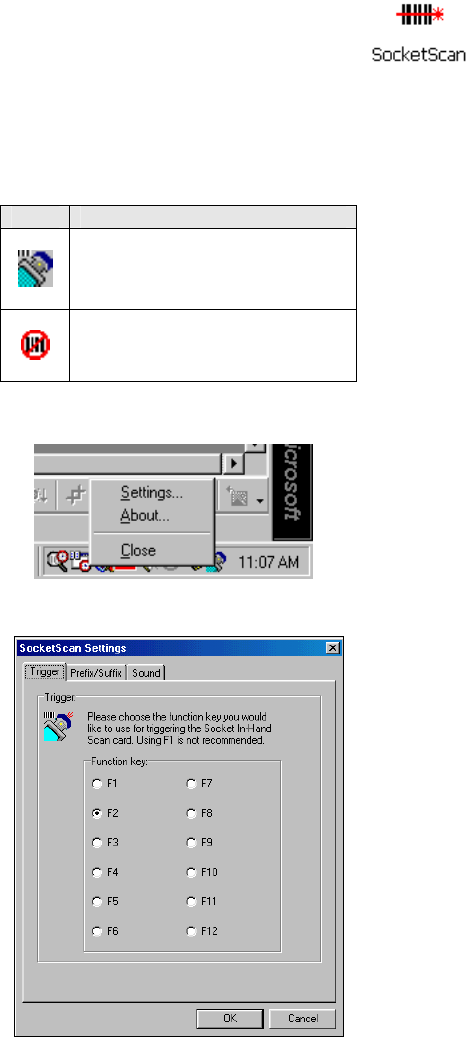
STEP 6: Assign a Trigger Button
1. Start SocketScan. Go to Start | Programs | SocketScan.
3. Whenever SocketScan is running, either of two icons
may appear in the task tray at the bottom of your
screen.
Make sure the “CF Scan Card detected” icon appears.
Icon Meaning.
CF Scan Card detected.
SocketScan detects the scanner
and is ready to scan.
No scanner detected. The
scanner is either missing or
improperly inserted.
2. Right-click the icon. In the pop-up menu, click Settings…
3. Select a function key for the trigger button. Click OK.
Important! Do not select a key
used by another program!
Note: If SocketScan is not running
yet, then pressing the trigger
button is a quick way to launch
SocketScan. Pressing the trigger
button will fire the laser only
when SocketScan is open.
CHAPTER 3: SETUP FOR WINDOWS 98SE/ME/2000/XP 27