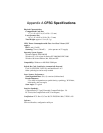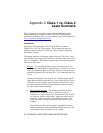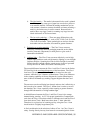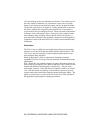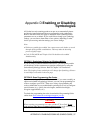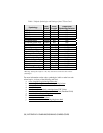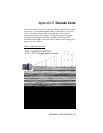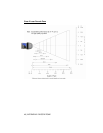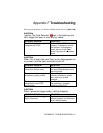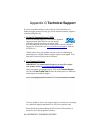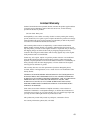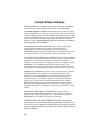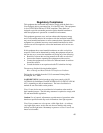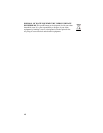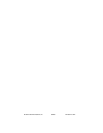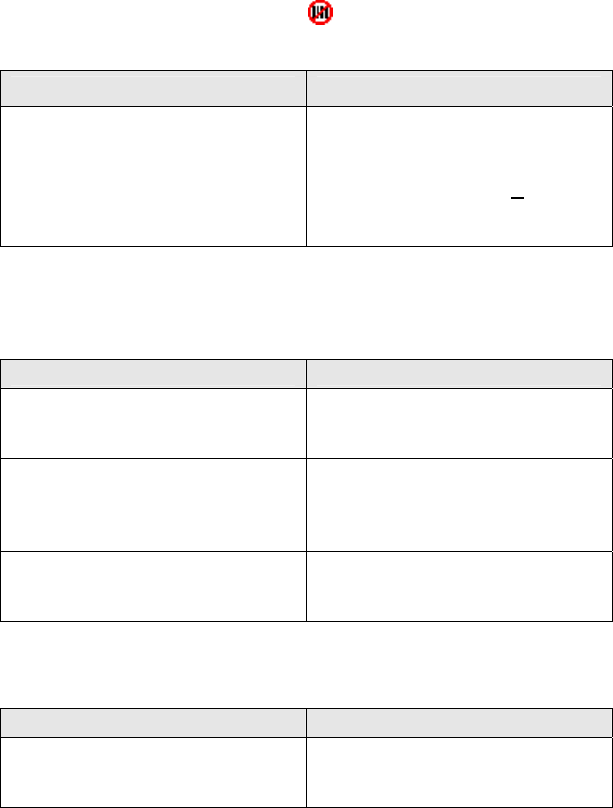
Appendix F Troubleshooting
For help on SocketScan on a Windows Mobile-based device, tap
Start | Help.
SYMPTOM:
I get the “No Card Detected” icon in the task tray and
can’t trigger the laser or scan any bar codes.
POSSIBLE REASON SOLUTION
Your mobile computer does not
recognize the CFSC.
Make sure the CFSC is inserted
properly. If necessary, remove
and reinsert. If using battery
power, be sure to tap
Yes if
asked if you want to use battery
power.
SYMPTOM:
When I try to scan, the laser fires, but no data appears on
my screen, and the laser eventually shuts off.
POSSIBLE REASON SOLUTION
The laser beam is too close or
too far from the bar code.
Practice so you get accustomed
the most effective distance and
scanning angle.
The bar code is incorrectly
formatted or poorly printed.
Try scanning a bar code that is
correctly formatted or printed
well, such as on a retail
package.
The bar code symbology may
be disabled in the CFSC
configuration.
Use Scan Demo to determine
the symbology. If needed,
reconfigure the CFSC.
SYMPTOM:
When I press the trigger button, nothing happens.
POSSIBLE REASON SOLUTION
You programmed the trigger
button incorrectly.
Test the button by assigning a
different program to it and make
sure it works properly.
APPENDIX F: TROUBLESHOOTING | 41