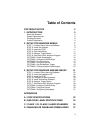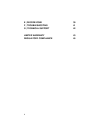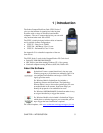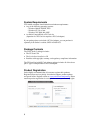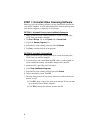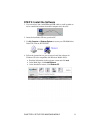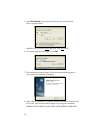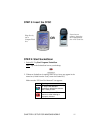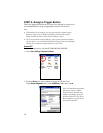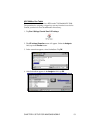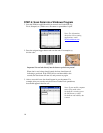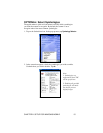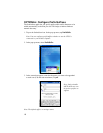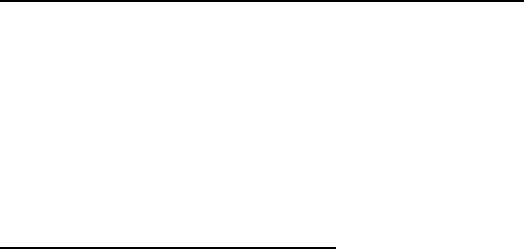
STEP 1: Uninstall Other Scanning Software
Delete any bar code scanning software you may already have installed on
your mobile computer. You can either uninstall the software directly from
your mobile computer, or indirectly via ActiveSync.
OPTION 1: Uninstall Directly from the Mobile Computer
1. Make sure the bar code scanning software is closed, and remove the
CFSC from your mobile computer.
2. Tap Start | Settings. Tap on the System tab or Control Panel.
3. Tap on the Remove Programs icon.
4. Select the bar code scanning software, then tap Remove.
5. Tap Yes to confirm removal of the program.
OPTION 2: Uninstall via ActiveSync
1. Make sure the bar code scanning software is closed, and remove the
CFSC from your mobile computer.
2. Use ActiveSync and a serial/Ethernet/USB cable or cradle to make an
active connection between your mobile computer and a host PC.
3. On the host PC, open Microsoft ActiveSync.
4. Click Tools | Add/Remove Programs.
5. Select the bar code scanning software and click Remove.
6. In the confirmation screen, click OK.
7. The next dialog will ask if you want to remove the software from your
host PC as well.
• Click NO to keep a copy of the software on the host PC that can later
be re-installed onto a mobile computer.
• Click YES to remove the software from the host PC.
8