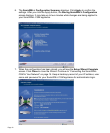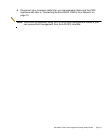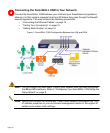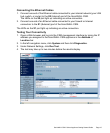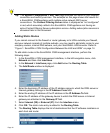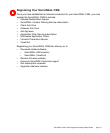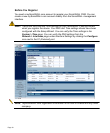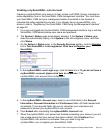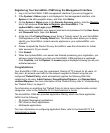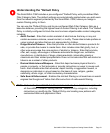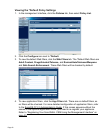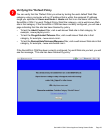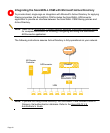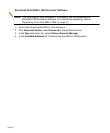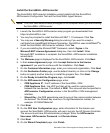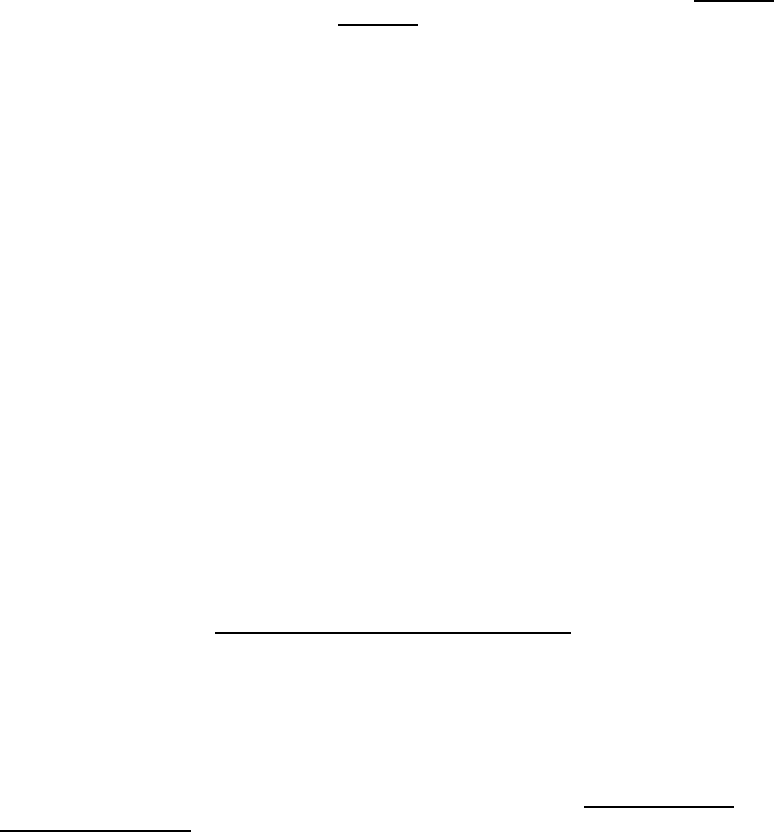
Page 20
Registering Your SonicWALL CSM Using the Management Interface
1. Log in to the SonicWALL CSM management interface if you are not logged in.
2. If the System > Status page is not displayed in the management interface, click
System in the left-navigation menu, and then click Status.
3. On the System > Status page, in the Security Services section, click the Register
link in the sentence Click here to
Register your SonicWALL. The
mySonicWALL.com Login page is displayed.
4. Enter your mySonicWALL.com account username and password in the User Name
and Password fields, then click Submit.
5. At the top of the Product Survey page, Enter a “friendly name” for your SonicWALL
CSM appliance in the Friendly Name field. The friendly name allows you to easily
identify your SonicWALL content security appliance in your mySonicWALL.com
account.
6. Please complete the Product Survey. SonicWALL uses this information to further
tailor services to fit your needs.
7. Click Submit.
8. When the mySonicWALL.com server has finished processing your registration, you
will see a page informing you that your SonicWALL
CSM appliance is registered.
Click Continue, and the System > Licenses page is displayed showing you all your
activated services.
Congratulations
Your SonicWALL CSM is now fully operational, filtering HTTP content for all users. At
this point, all network user traffic on the network segment is filtered using the pre-
configured *Default Policy, which automatically applies the following Web filter
categories to all users: Adult Content, Drugs/Alcohol/Tobacco, and Racism/Hate/
violence/Weapons. For more information on the *Default Policy, refer to
“Understanding
the *Default Policy” on page 21.
For information on modifying the *Default Policy to block more objectionable content
categories, refer to the
SonicOS CF 2.5 Administrator’s Guide.
The SonicWALL CSM also provides application filtering, which can block application
traffic from the following:
• IM (Instant Messaging) applications
• P2P (Peer-to-Peer) applications
• Multimedia applications
For more information on configuring application filters, refer to the SonicOS CF 2.5
Administrator’s Guide.