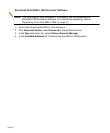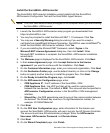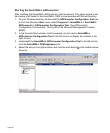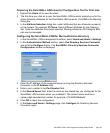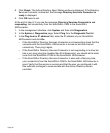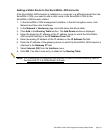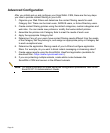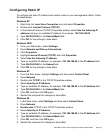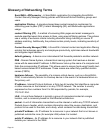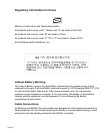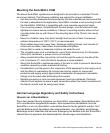SonicWALL CSM Series Appliance Getting Started Guide Page 33
Configuring Static IP
To configure the static IP address and subnet mask on your management station, follow
the steps below:
Windows XP
1. Right click the Local Area Connection icon and select Properties.
2. Double-click Internet Protocol (TCP/IP).
3. In the Internet Protocol (TCP/IP) Properties window, select Use the following IP
address and type an available IP address, for example, 192.168.168.20.
4. Type 255.255.255.0 in the Subnet Mask field.
5. Click OK for the settings to take effect.
Windows 2000
1. From your Start menu, select Settings.
2. Open Network and Dial-up Connections.
3. Click Properties.
4. Highlight Internet Protocol (TCP/IP) and click Properties.
5. Select Use the following IP address.
6. Type an available IP address, for example, 192.168.168.20 in the IP address field.
7. Type 255.255.255.0 in the Subnet field.
8. Click OK for the settings to take effect.
Windows NT
1. From the Start menu, highlight Settings and then select Control Panel.
2. Open Network.
3. Double-click TCP/IP in the TCP/IP Properties window.
4. Select Specify an IP Address.
5. Type an available IP address, for example, 192.168.168.20 in the IP Address field.
6. Type 255.255.255.0 in the Subnet Mask field.
7. Click OK, and then click OK again.
8. Restart the computer for changes to take effect.
Windows 98
1. In the Start menu, select Settings and then select Control Panel.
2. Open Network.
3. Double-click TCP/IP in the TCP/IP Properties window.
4. Select Specify an IP Address.
5. Type an available IP address, for example, 192.168.168.20 in the IP Address field.
6. Type 255.255.255.0 in the Subnet Mask field.
7. Click OK, and then click OK again.
8. Restart the computer for changes to take effect.