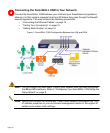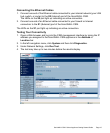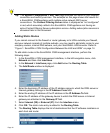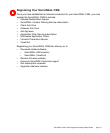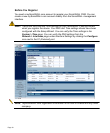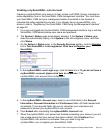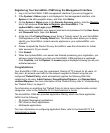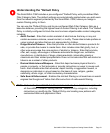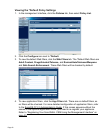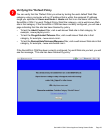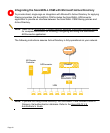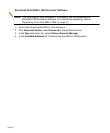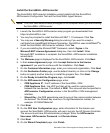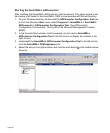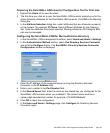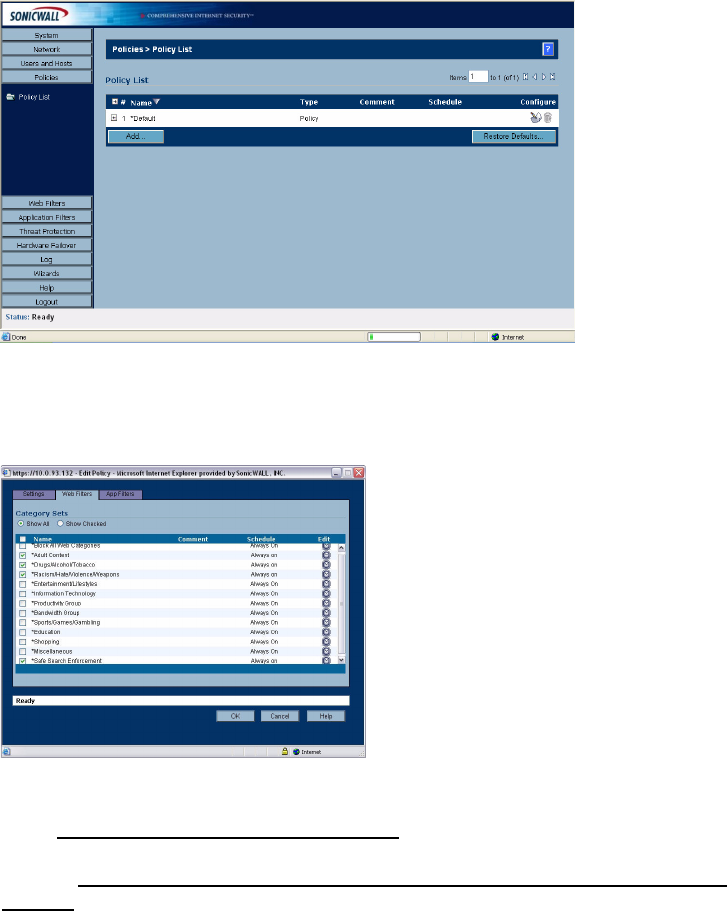
Page 22
Viewing the *Default Policy Settings
1. In the management interface, click the Policies tab, then select Policy List.
2. Click the Configure icon next to *Default.
3. To view the default Web filters, click the Web Filters tab. The *Default Web filters are
Adult Content, Drugs/Alcohol/Tobacco, and Racism/Hate/Violence/Weapons
and Safe Search Enforcement. These Web filters
will be checked by default.
4. To view application filters, click the App Filters tab. There are no default filters, so
no filters will be checked. For more detailed configuration of application filters, refer
to the
SonicOS CF 2.5 Administrator’s Guide. If this screen appears without the
names of the optional application filters, you need to re-register your appliance.
Refer to
“Registering Your SonicWALL CSM Using the Management Interface” on
page 20.