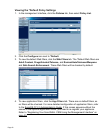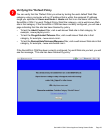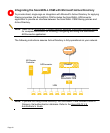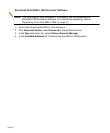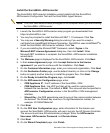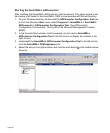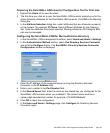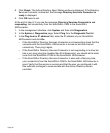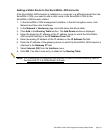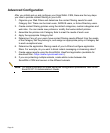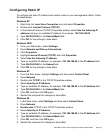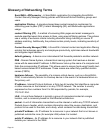Page 30
8. Click Check. The Active Directory Agent Status window is displayed. If the Directory
Services Connector is detected, the message Directory Services Connector is
ready is displayed.
9. Click OK twice to exit.
At the end of step 8, if you see the message, Directory Services Connector is not
responding, test connectivity from the SonicWALL
CSM to the SonicWALL
ADConnector:
1. In the management interface, click System and then click Diagnostics.
2. In the System > Diagnostics page, Select Ping from the Diagnostic Tool list.
3. In the Ping host or IP address field, enter the IP address of your SonicWALL
ADConnector and click Go.
• If the SonicWALL Directory Services Connector is not responding check that the
computer with the SonicWALL ADConnector is turned on and has internet
connectivity. Then ping it again.
• If the SonicWALL Directory Services Connector is not responding or is alive but
has a very long ping time (greater than 50 milliseconds), you should add a static
route from the SonicWALL CSM to the SonicWALL ADConnector.
• If the SonicWALL Directory Services Connector is alive with a fast ping time,
your connectivity from the SonicWALL CSM to the SonicWALL ADConnector is
good. Verify that the service is running and that the user you configured it with
has sufficient privileges to communicate with the Active Directory domain
controller.