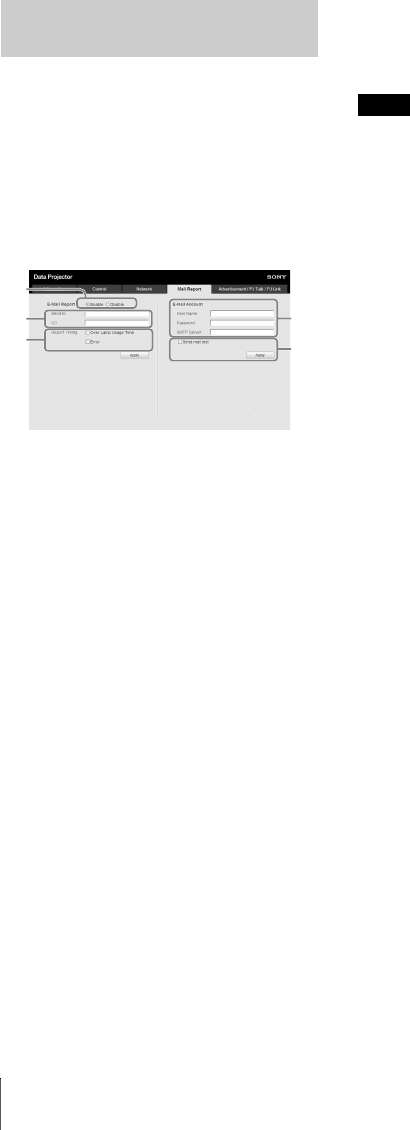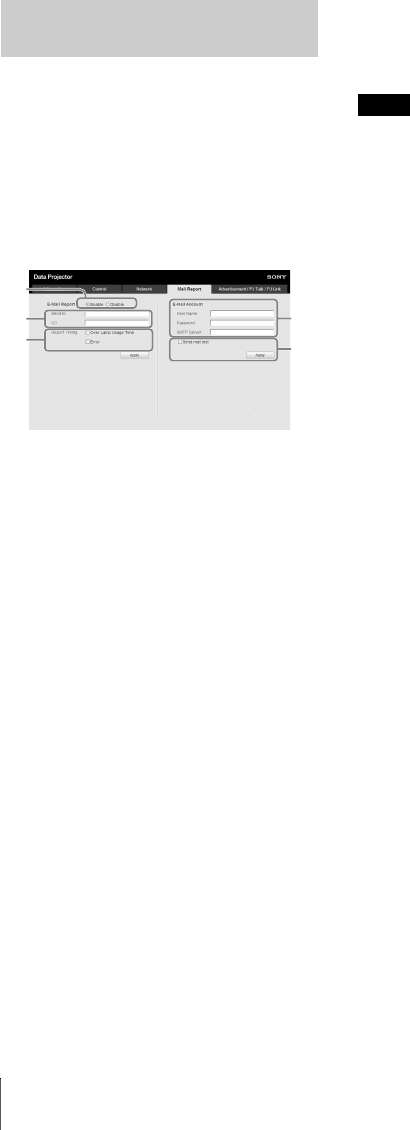
32
Using Network Features
Set the e-mail report function on the Mail
Report page. Entered values will not be
applied unless you click on [Apply].
1 Set the e-mail report function.
Enable: Select to activate the e-mail
report function.
Disable: Select to deactivate the e-mail
report function.
2 Enter the outgoing e-mail address in
the Send To box then check the Report
Timing check box of the e-mail report
to be sent.
A massage will be sent simultaneously
to secondary recipients by entering their
e-mail addresses in the CC box.
3 Set the timing to send e-mail report.
Over Lamp Usage Time: Tick the box
to send a report that indicates the time
for lamp replacement.
Error: Tick the box to send a report that
indicates an error occurring.
4 Set the mail account for sending e-
mail reports.
User Name: Enter the allocated user
name. Up to 64 characters can be
input.
Password: Enter the e-mail password.
SMTP Server: Enter the address of
outgoing mail server (SMTP). Up to
64 characters can be input.
5 Send the test mail.
Check on the Send test mail check box
then click on [Apply] to send your test
mail to the e-mail address you set.
• The e-mail report function is not available
because the network which Outbound Port25
Blocking is used cannot be connected to the
SMTP server.
• You cannot use the following characters to
enter the characters in the text box: “ ' ”, “ “
”, “ & ”, “ < ”, “ > ”
Using the e-mail report
Function
1
2
3
4
5
Notes