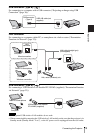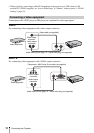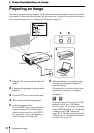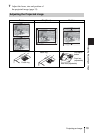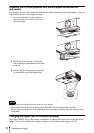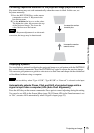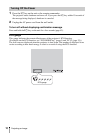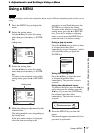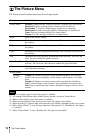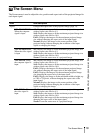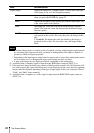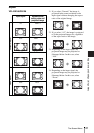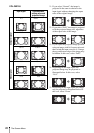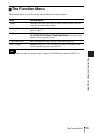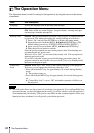17
Using a MENU
Adjustments and Settings Using a Menu
B Adjustments and Settings Using a Menu
Using a MENU
The menu displays used for the explanation below may be different depending on the model you are
using.
1 Press the MENU key to display the
menu.
2 Select the setting menu.
Use the V/v key to select the setting
menu then press the b key or ENTER
key.
3 Select the setting item.
Use the V/v key to select the setting
menu then press the b key or ENTER
key.
To return to the selection screen of the
setting menu, press the B or RETURN
key.
4 Make the setting or adjustment for the
selected item.
The setting method varies, depending on
the setting item.
If the next menu window is displayed,
select the item according to the
operations in step 3 and then press the
ENTER key to register the setting.
To return to the selection screen of the
setting items, press the B or RETURN
key. As an aid to setting or adjusting
items, you can press the RESET key to
return an item to its factory setting.
Using a pop-up menu
Press the V/v/B/b key to select an item.
A selected item takes effect
immediately, except “Language”, which
will take effect after you press the
ENTER key.
Using the setting menu
Press the V/v key to select the item.
A selected item takes effect
immediately. The previous screen is
restored.
Using the adjustment menu
To increase the value, press the V/b key
and to decrease the number, press the
v/B key. If you press the ENTER key,
the selected item takes effect
immediately. The previous screen is
restored.
5 Press the MENU key to clear the
menu.
The menu disappears automatically if no
operation is performed.
Note
5
Picture Mode Standard
Reset
Contrast
Brightness
Color
Hue
Color Temp.
Sharpness
Expert Setting
:Sel :Set :Back
Picture
Low
Setting menu
80
50
50
50
Picture Mode Standard
Reset
Contrast
Brightness
Color
Hue
Color Temp.
Sharpness
Expert Setting
:Sel :Set :Back
Picture
Low
5
Setting items
RETURN
Picture Mode
Dynamic
Standard
:Back
:Sel
Cinema
Game
Blackboard
Presentation
Adjust
Back
Contrast