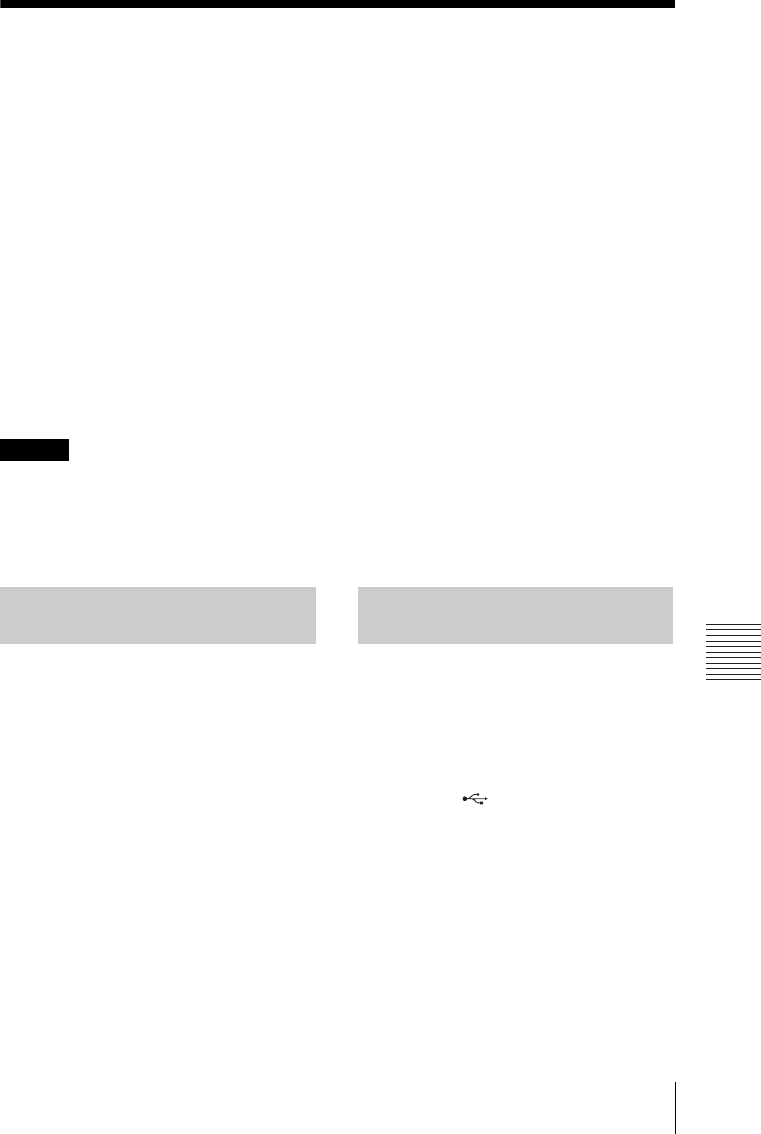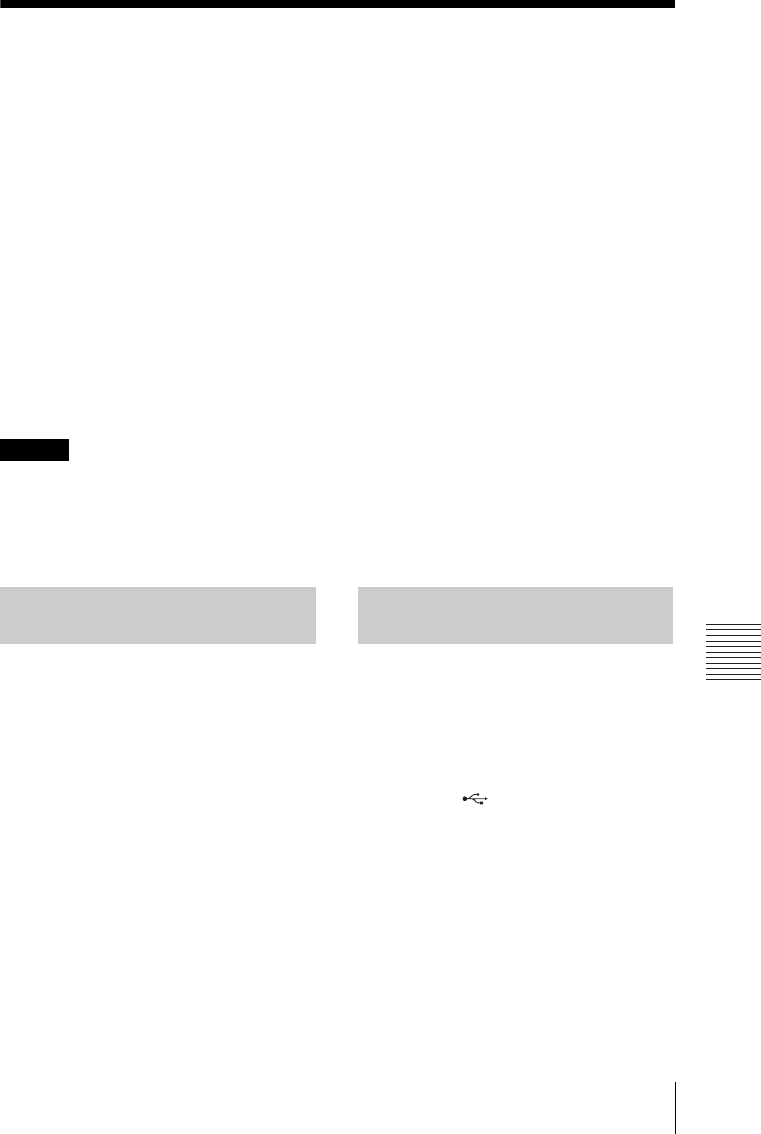
33
Using Presentation Function via Network
Presentation Function via Network
B Presentation Function via Network
Using Presentation Function via Network
The Presentation Function via Network enables you to do the following:
• Connect a maximum of 8 computers to the projector.
• Project images from a maximum of 4 computers simultaneously.
• Connecting a USB wireless LAN module (supplied) to the projector allows the projector to
connect to up to 7 computers simultaneously.
Presentation Function via Network requires installation of Projector Station for Network
Presentation (supplied CD-ROM). For information on updates of Projector Station for Network
Presentation, visit Sony’s web site: https://www.servicesplus.sel.sony.com/
System requirements for using the application are as follows.
OS
WindowsXP: Home/Professional (recommended)
WindowsVista: Home Premium/Business/Ultimate/Enterprise
Windows7: Home Premium/Professional (Recommended)/Ultimate/Enterprise
CPU
Pentium4 2.8GHz or faster
• To install the application, administrative rights are required.
• If you do not have administrative rights, the application may not run properly.
• If firewall or security software is installed, the application may not run properly.
• Depending on the type of network adapter, the application may not run properly.
• Movie player (Media Player, etc.) images may not be projected properly.
1 Close all running applications.
2 Insert the supplied CD-ROM into the
CD-ROM drive of the computer.
3 Open the CD-ROM and double-click
the .exe file.
When the message “User Account
Control” is displayed, click “Allow” or
“Yes.”
4 Follow the on-screen instructions to
install the software.
1 Connect the projector to a network.
For a wired connection, connect the
projector by a LAN cable, then make the
network settings (page 29).
For a wireless connection, see “LAN
connector” (page 9) or “USB connector
(Type A) ( )” (page 9). Also check
the WLAN Settings (page 25).
2 Turn on the projector.
Select “Network” as the input source
(page 12).
3 Start Projector Station for Network
Presentation.
Select [Start]-[All Programs]-[Projector
Station for Network Presentation] on the
computer.
Notes
Installing Projector Station
for Network Presentation
Starting Projector Station for
Network Presentation