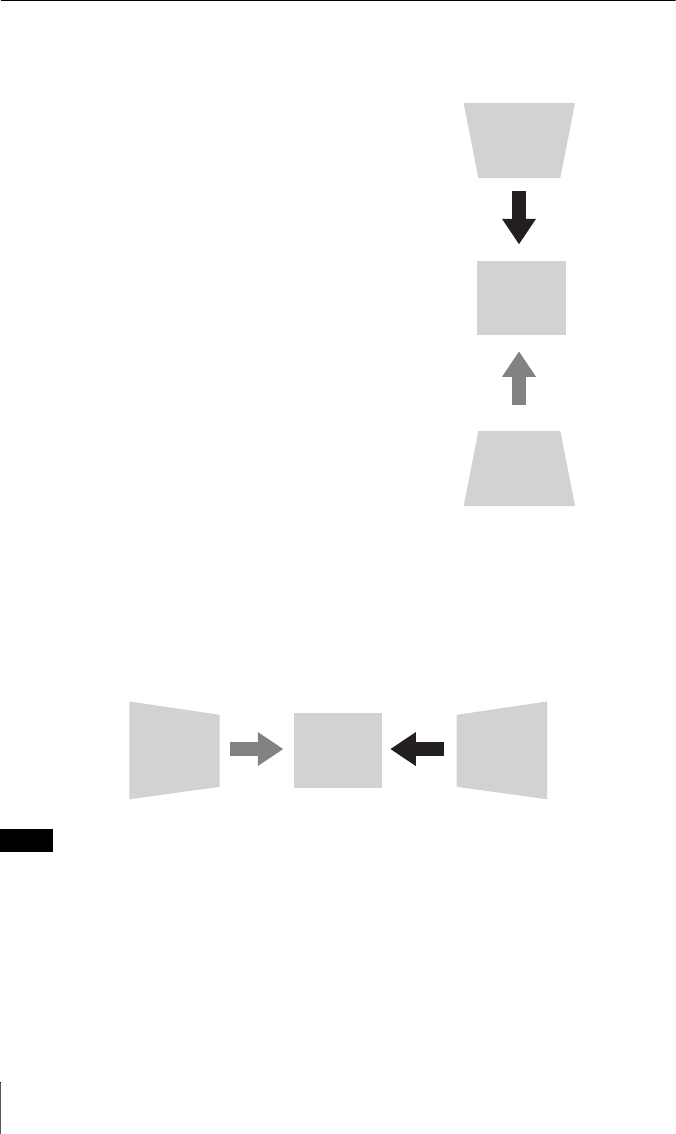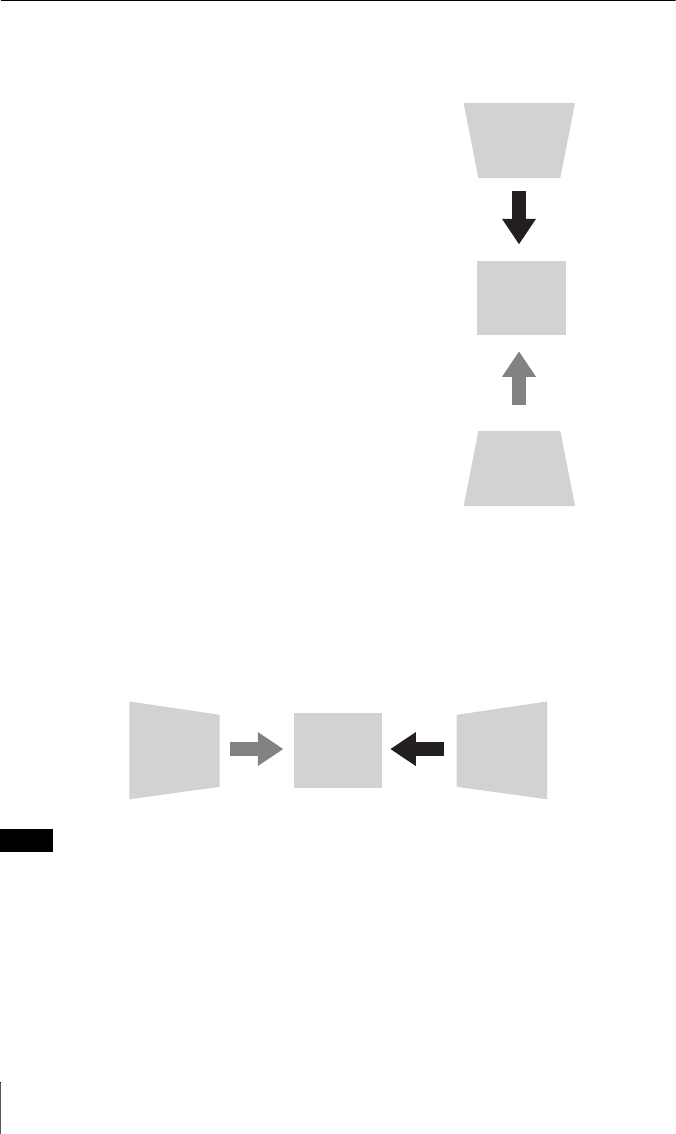
14
Projecting an Image
Correcting for trapezoidal distortion of the projected image (Keystone
adjustment)
If the screen is tilted, or you are projecting from an oblique angle, perform keystone adjustment.
1 Press the KEYSTONE key on the
Remote Commander once or select “V
Keystone” in the Installation menu to
display the adjustment menu.
2 Adjust the value using V/v/B/b.
The higher the setting, the narrower the
top of the projected image. The lower
the setting, the narrower the bottom of
the projected image.
If the projected image is trapezoidally-distorted in the lateral plane (VPL-FH36/
FH31 only)
1 Press the KEYSTONE key on the
Remote Commander twice, or select
“H Keystone” in the Installation menu
to display the adjustment menu.
2 Adjust the value using V/v/B/b.
The higher the setting, the narrower the
right side of the projected image. The
lower the setting, the narrower the left
side of the projected image.
• Since the Keystone feature is electronic, image deterioration may occur.
• Depending on the position adjusted with the lens shift feature, using the Keystone feature may
change the aspect ratio of the original image, or the projected image may be distorted.
• If keystone correction is performed using the KEYSTONE key, the Warp correction feature (if
enabled) will be canceled.
Increase setting
Decrease setting
Notes
Decrease setting Increase the setting