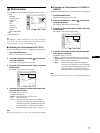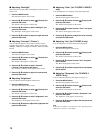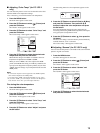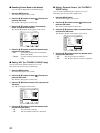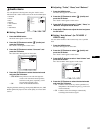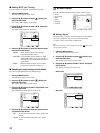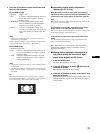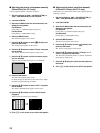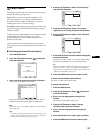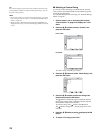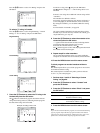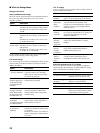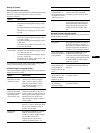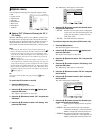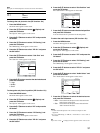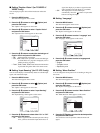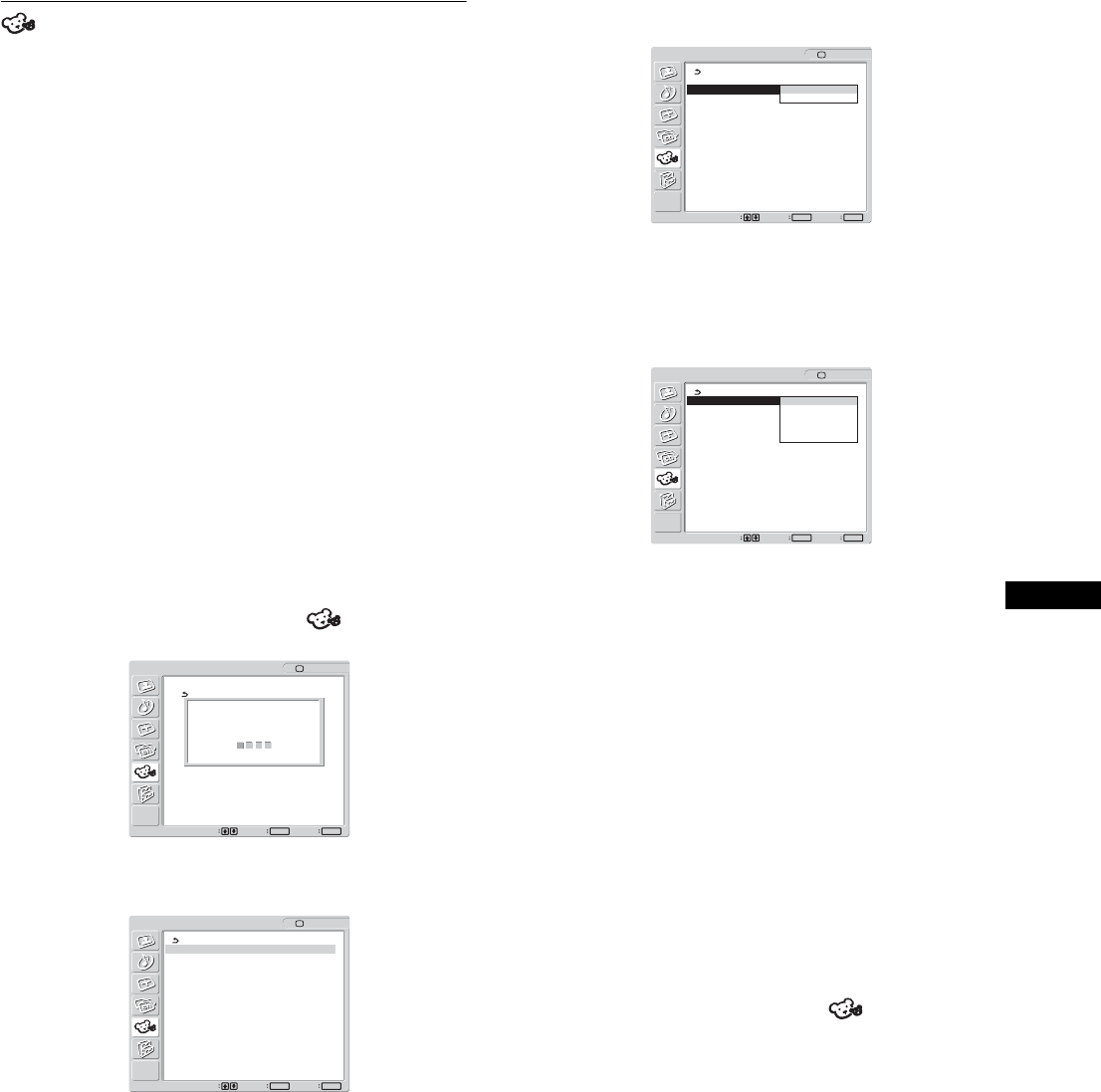
25
US
Parent menu
TV programs and movies shown on TV are given a rating signal
based on the following rating systems.
In the U.S.A.: U.S. Television Parental Guidelines to rate
television programs (U.S. TV ratings), and Motion Picture
Association of America (MPAA) Guidelines to rate movies
including those shown on TV (movie ratings).
In Canada: Canadian English Language ratings to rate television
programs in English, and Canadian French Language ratings to
rate those in French.
To block programs you feel unsuitable for your children, you need
to set the display for the desired rating systems. Sony’s
predetermined ratings are also available. See page 28 for a
description of the ratings.
The TV’s Parental Control feature functions by receiving the
rating signal from your local broadcasting station or cable service
provider.
x Activating the Parental Control feature
1 Press the MENU button.
2 Press the M/m buttons to select (Parent) and
press the OK button.
3 Enter a four-digit password using the 0-9 buttons.
The “Parent” menu appears on the screen.
If you access the “Parent” menu for the first time, you are
requested to enter the password again for confirmation.
Note
Do not enter “4357” corresponding to “HELP” on a phone number
pad (see page 26).
Tips
• You need to enter the password here for any further access to the
“Parent” menu. If you lose your password, see “Tip” on page 26.
• If you want to change the password, see page 25.
4 Press the M/m buttons to select “Select Country”
and press the OK button.
5 Press the M/m buttons to select your country/
region (U.S.A. or Canada) and press the OK button.
6 Press the M/m buttons to select “Lock” and press
the OK button.
7 Press the M/m buttons to select a desired rating and
press the OK button.
If you select “Child,” “Youth,” or “Y.Adult” (Young Adult),
the level of Parental Control is activated automatically.
Tip
If you are not familiar with the Parental Guideline rating system, you
should select “Child,” “Youth,” or “Y.Adult” to help simplify the
rating selection. To set more restrictive ratings, select “Custom” (see
“Selecting a Custom Rating” on page 26).
8 Press the MENU button to exit the menu screen.
To deactivate the Parental Control feature
Set “Lock” to “Off” in the “Parent” menu.
To change the password
1 Press the MENU button.
2 Press the M/m buttons to select (Parent) and
press the OK button.
3 Enter your four-digit password using the 0-9
buttons.
The “Parent” menu appears on the screen.
4 Press the M/m buttons to select “Change
Password” then press the OK button.
5 Enter a new four-digit password using the 0-9
buttons.
6 Enter the password set in step 5 again to confirm.
7 Press the MENU button to exit the menu screen.
Parent
: TV
Set Exit
MENU
Select
OK
Enter password
using 0 - 9 buttons
----
Parent
: TV
Set Exit
MENU
Select
OK
Lock: Off
Select Country: U.S.A.
Change Password
Parent
: TV
Set Exit
MENU
Select
OK
Lock: Off
Select Country: U.S.A.
Change Password Canada
Parent
: TV
Set Exit
MENU
Select
OK
Lock: Off
Select Country: Child
Change Password Youth
Y.Adult
Custom