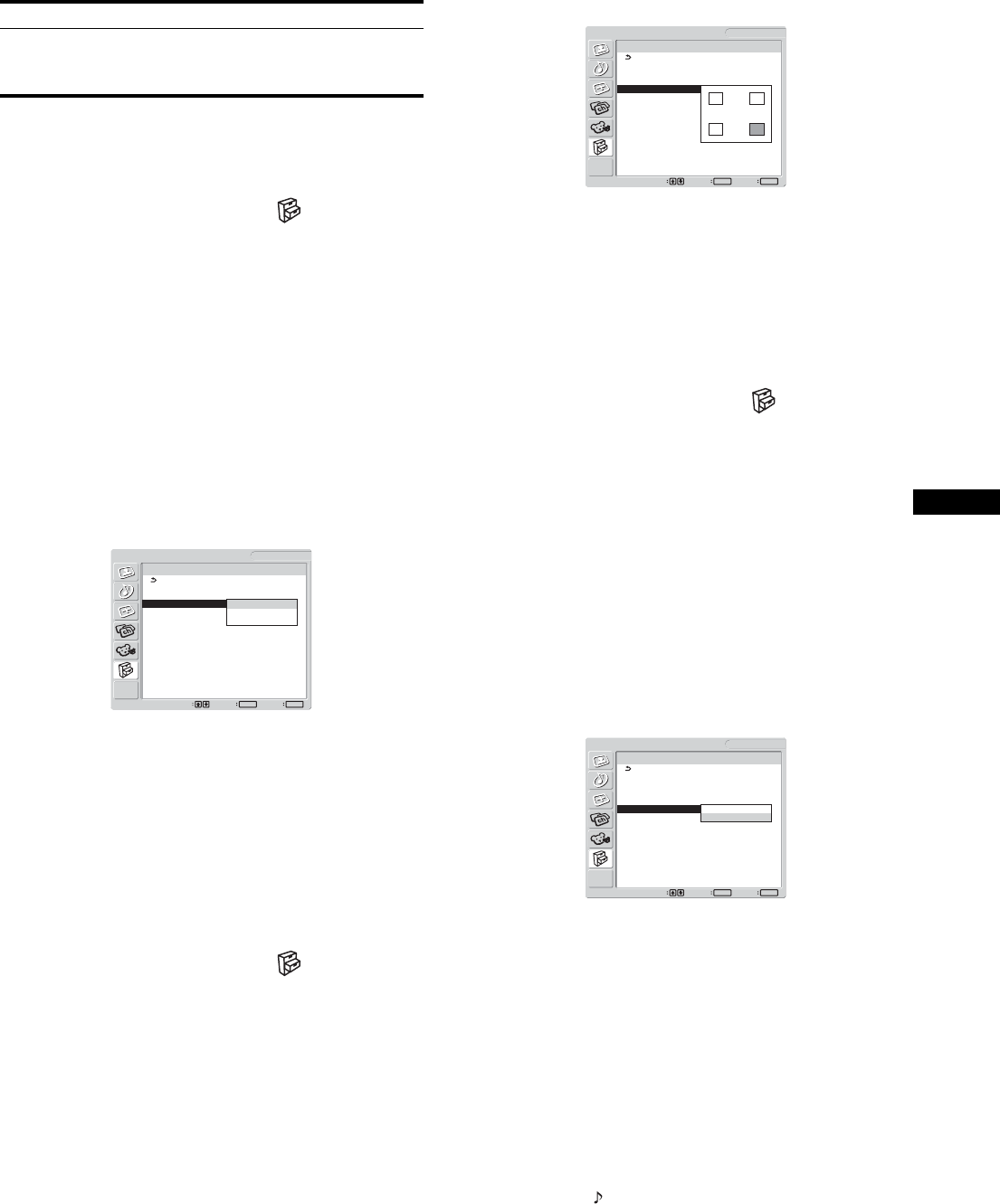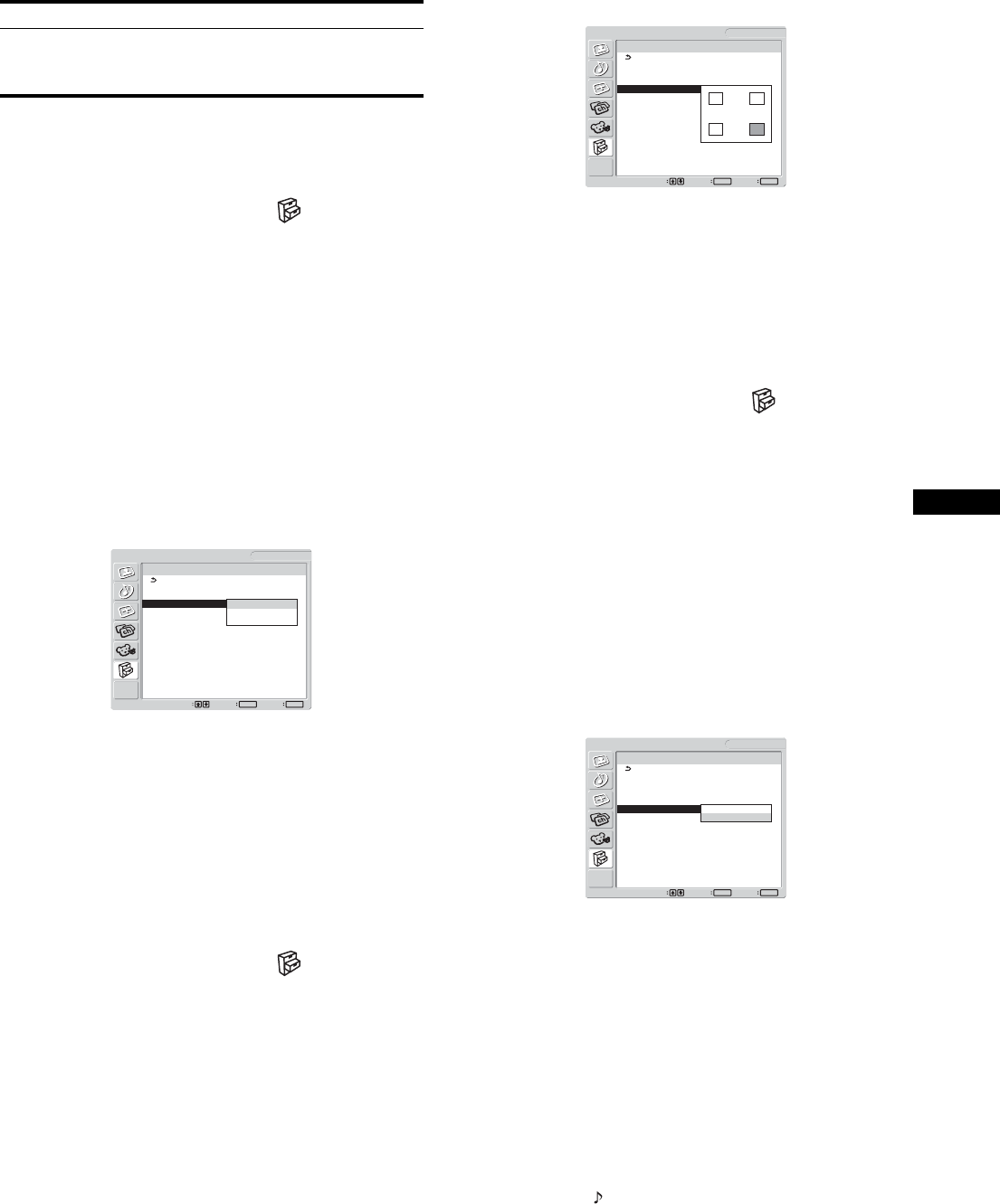
31
US
Note
The inputs for main/sub pictures must be selected as shown below.
To change the sub picture’s size (PIP function: On)
1 Press the MENU button.
The main menu appears on the screen.
2 Press the M/m buttons to select (Option) and
press the OK button.
The “Option” menu appears on the screen.
3 Press the M/m buttons to select “PIP” and press the
OK button.
4 Press the M/m buttons to select “PIP Setting” and
press the OK button.
The “PIP Setting” menu appears on the screen.
5 Press the M/m buttons to select “PIP On” and press
the OK button.
6 Press the M/m buttons to select “Sub Size” and
press the OK button.
The “Sub Size” menu appears on the screen.
7 Press the M/m buttons to select the desired size and
press the OK button.
• Large
• Middle
•Small
To change the sub picture’s position (PIP function: On)
1 Press the MENU button.
The main menu appears on the screen.
2 Press the M/m buttons to select (Option) and
press the OK button.
The “Option” menu appears on the screen.
3 Press the M/m buttons to select “PIP” and press the
OK button.
4 Press the M/m buttons to select “PIP Setting” and
press the OK button.
The “PIP Setting” menu appears on the screen.
5 Press the M/m buttons to select “PIP On” and press
the OK button.
6 Press the M/m buttons to select “Sub Position” and
press the OK button.
The “Sub Position” menu appears on the screen.
7 Press the M/m buttons to select the desired position
and press the OK button.
You can choose one of 4 positions for the sub picture.
To select the audio input source (PIP function: On)
1 Press the MENU button.
The main menu appears on the screen.
2 Press the M/m buttons to select (Option) and
press the OK button.
The “Option” menu appears on the screen.
3 Press the M/m buttons to select “PIP” and press the
OK button.
4 Press the M/m buttons to select “PIP Setting” and
press the OK button.
The “PIP Setting” menu appears on the screen.
5 Press the M/m buttons to select “PIP On” and press
the OK button.
6 Press the M/m buttons to select “Audio Select” and
press the OK button.
The “Audio Select” menu appears on the screen.
7 Press the M/m buttons to select the desired source
and press the OK button.
• Main: The sound from the input source selected for the
main picture will be used.
• Sub: The sound from the input source selected in the
“Sub” menu will be used.
Notes
• Volume should be adjusted on the connected computer or other
equipment.
• If you set “PIP Setting” to “PIP On,” “Audio Select” is set to “Sub” as
the default.
Tip
If you select “Sub,” is displayed in the upper left corner of the screen.
Main Sub
PC 1
PC 2
TV
VIDEO 1
VIDEO 2
Option
1280 × 1024/60 Hz
Set Exit
MENU
Select
OK
PIP On
PIP Setting : PIP On
Sub : TV
Sub Size : Large
Sub Position Middle
Audio Select : Small
DVI-D: PC 1
Option
1280 × 1024/60 Hz
Set Exit
MENU
Select
OK
PIP On
PIP Setting : PIP On
Sub : TV
Sub Size : Large
Sub Position
Audio Select :
DVI-D: PC 1
Option
1280 × 1024/60 Hz
Set Exit
MENU
Select
OK
PIP On
PIP Setting : PIP On
Sub : TV
Sub Size : Large
Sub Position
Audio Select : Main
Sub
DVI-D: PC 1