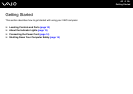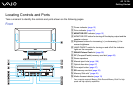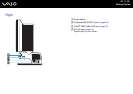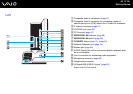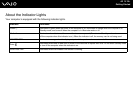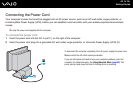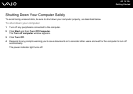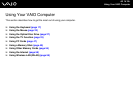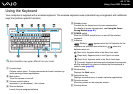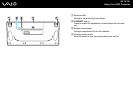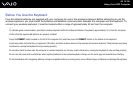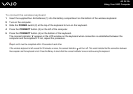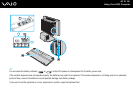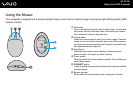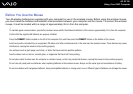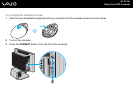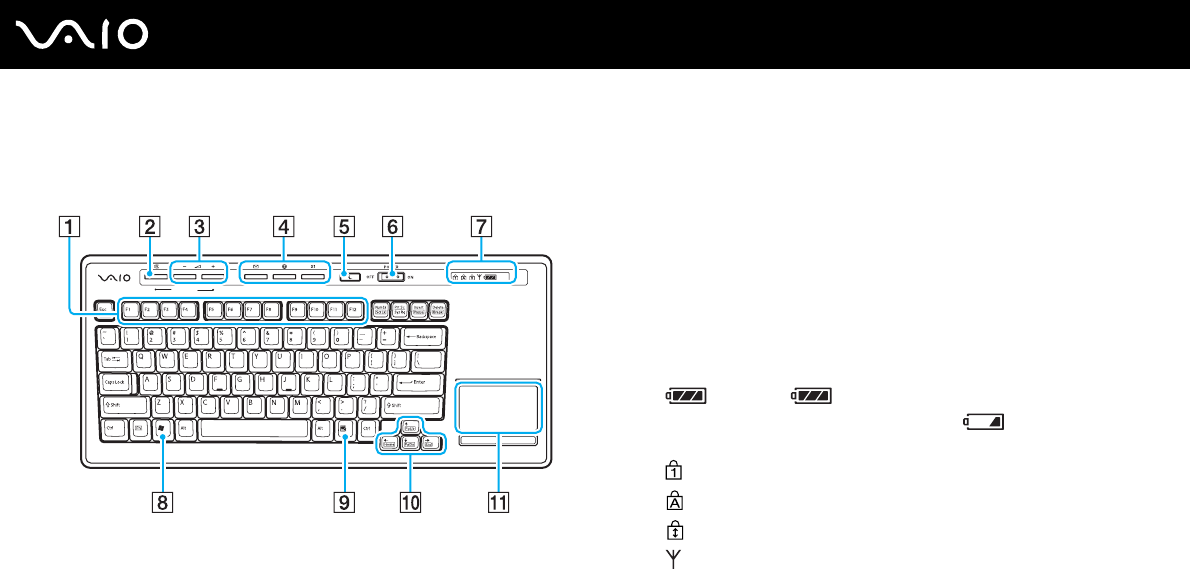
17
nN
Using Your VAIO Computer
Using the Keyboard
Your computer is supplied with a wireless keyboard. The wireless keyboard uses a standard key arrangement with additional
keys that perform specific functions.
✍
The above illustration may appear different from your model.
A
Function keys
Perform certain tasks. The task associated with each function key
varies among software applications.
B Mute button
Turns the volume on and off.
C Volume control buttons
Increases (+) or decreases (-) the volume.
D Shortcut buttons
Launch the pre-assigned software.
E Standby button
Provides for the lowest level of power consumption.
For details on power management, see Using the Power
Saving Modes (page 81).
F POWER switch
Slide the POWER switch to turn on and off the wireless
keyboard.
G Indicators
(Battery): appears while the AA batteries for the
keyboard are sufficient and switches to when the
batteries wear out.
(Num lock): Appears while in the Num Lock state.
(Caps lock): Appears while in the Caps Lock state.
(Scroll lock): Appears while in the Scroll Lock state.
(Connect): Appears while connection between the computer
and the keyboard is in place to indicate that the keyboard is
ready for use (page 20).
H Windows key
Displays the Start menu.
I Applications key
Displays a shortcut menu in certain software applications.
J Direction arrows
Move the pointer on the computer screen.
K Pointing device
HEADPHONES