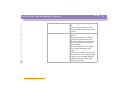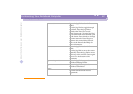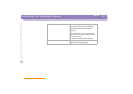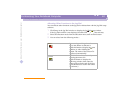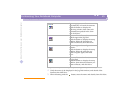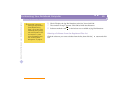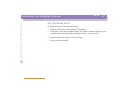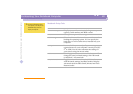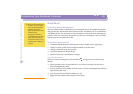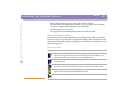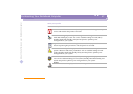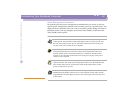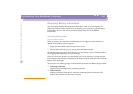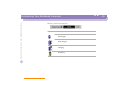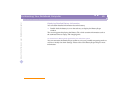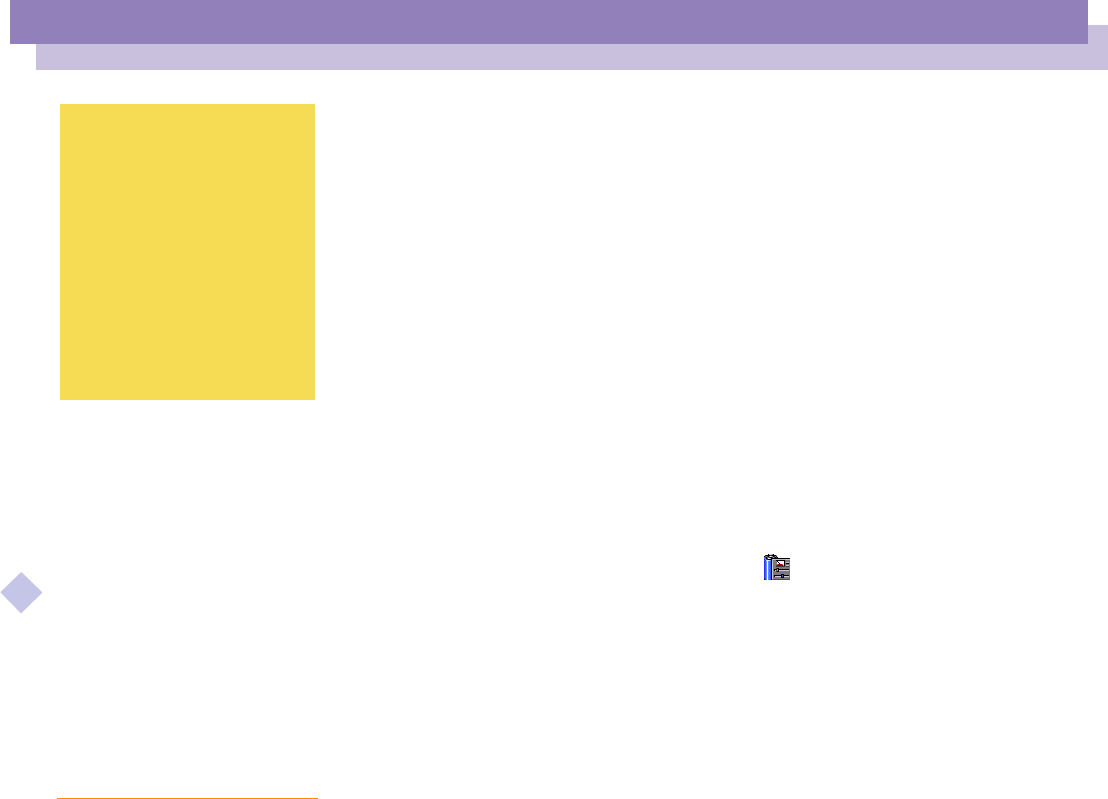
About the Software on your Notebook Computer
Customizing Your Notebook Computer
PowerPanel
29
nN
PowerPanel
Controlling Power Management
The PowerPanel utility controls the power management of your notebook computer
and provides key information about system activity and battery life. In combination
with BatteryScope, the automatic power management selects the most advantageous
profiles, or lets you customize the profiles you choose, according to your own needs,
with the goal of extended battery life.
PowerPanel main features
❑
Automatic Profile Selection (APS) based on the currently active application
❑
Ability to select special Power Profiles manually from the menu
❑
Ability to edit and create new profiles
❑
A toolbar shared with BatteryScope
❑
Works in harmony with Windows settings.
To activate PowerPanel
When you start the computer, the PowerPanel icon appears in the task tray by
default.
❑
When pointing on the PowerPanel icon, you will see a tooltip with the active
Power Management profile.
❑
You can select a power profile from the menu or a Power Management profile by
right-clicking this icon.
❑
You can use the PowerPanel’s toolbar as well:
1
Right click the taskbar at the bottom of the screen.
✍
When you use the battery pack
as power source, your system
selects the Maximum Battery
Life power management
profile by default. If you select
a different power
management profile while
using battery power, the same
profile will be automatically
selected the next time you use
the battery pack to power your
computer.