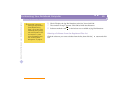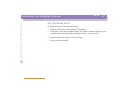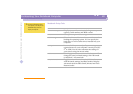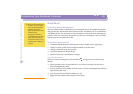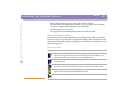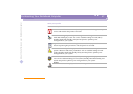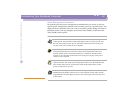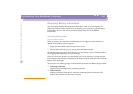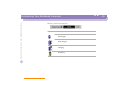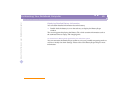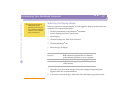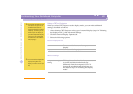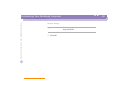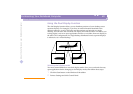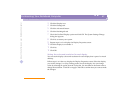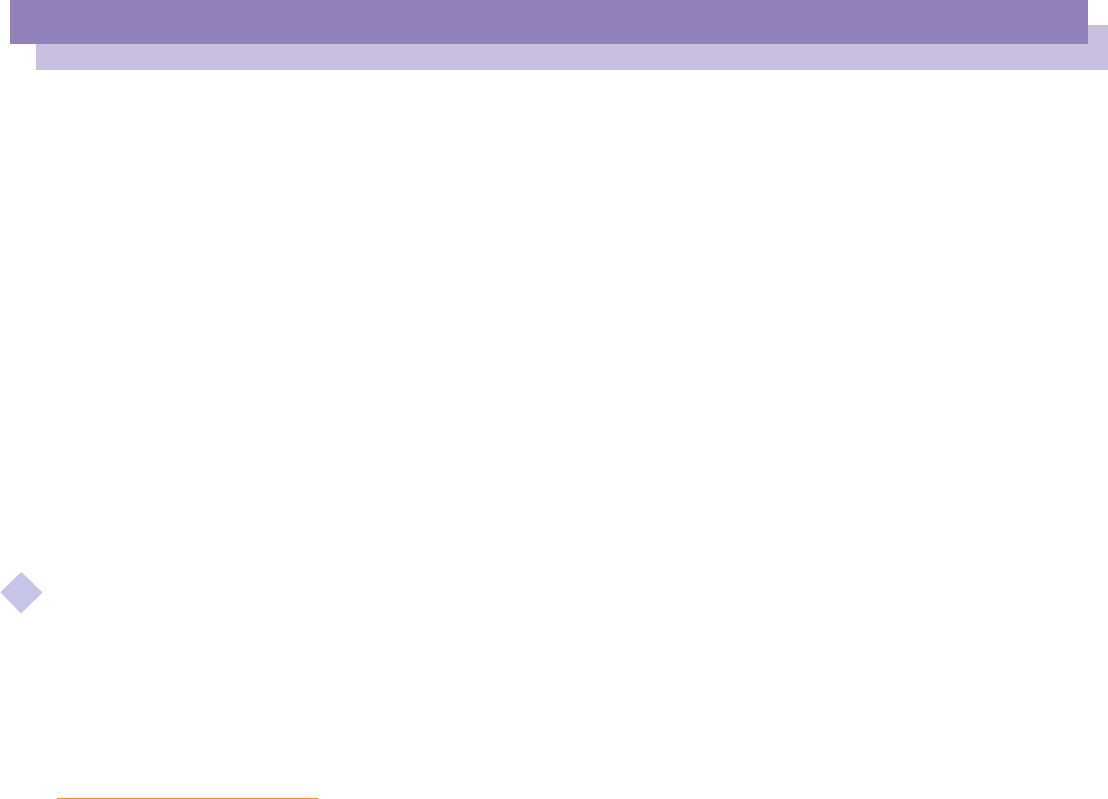
About the Software on your Notebook Computer
Customizing Your Notebook Computer
Displaying Battery Information
34
nN
Displaying Battery Information
You can display detailed information for the battery used in your computer. The
following sections briefly describe how to display your computer’s general battery
information. You can also refer to the BatteryScope Help for more detailed
information.
Activating BatteryScope
To activate BatteryScope
When you start your computer, the BatteryScope icon appears on the tasktray by
default. If the toolbar does not appear:
1
Right click the taskbar at the bottom of the screen.
2
Select toolbar from the pop-up menu, then click BatteryScope.
The BatteryScope appears on the task bar ( you can change it into a floating window
by dragging and dropping it on your desktop).
When you move the pointer over the battery icon on the task tray, a tooltip appears
indicating the total capacity remaining in the battery and the estimated time until the
battery fully discharges.
You can also view battery gauges on the shared PowerPanel and BatteryScope toolbar.
❑
Percentage indicator
Displays the percentage of the remaining capacity.
❑
Time indicator
Displays estimated time (hours/minutes) remaining before the battery fully
drains, also referred to as the time-to-empty.