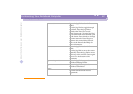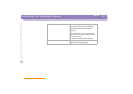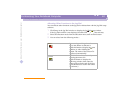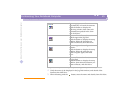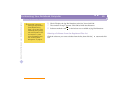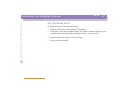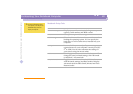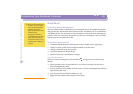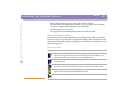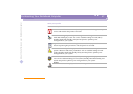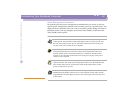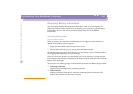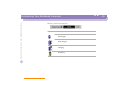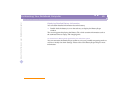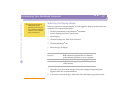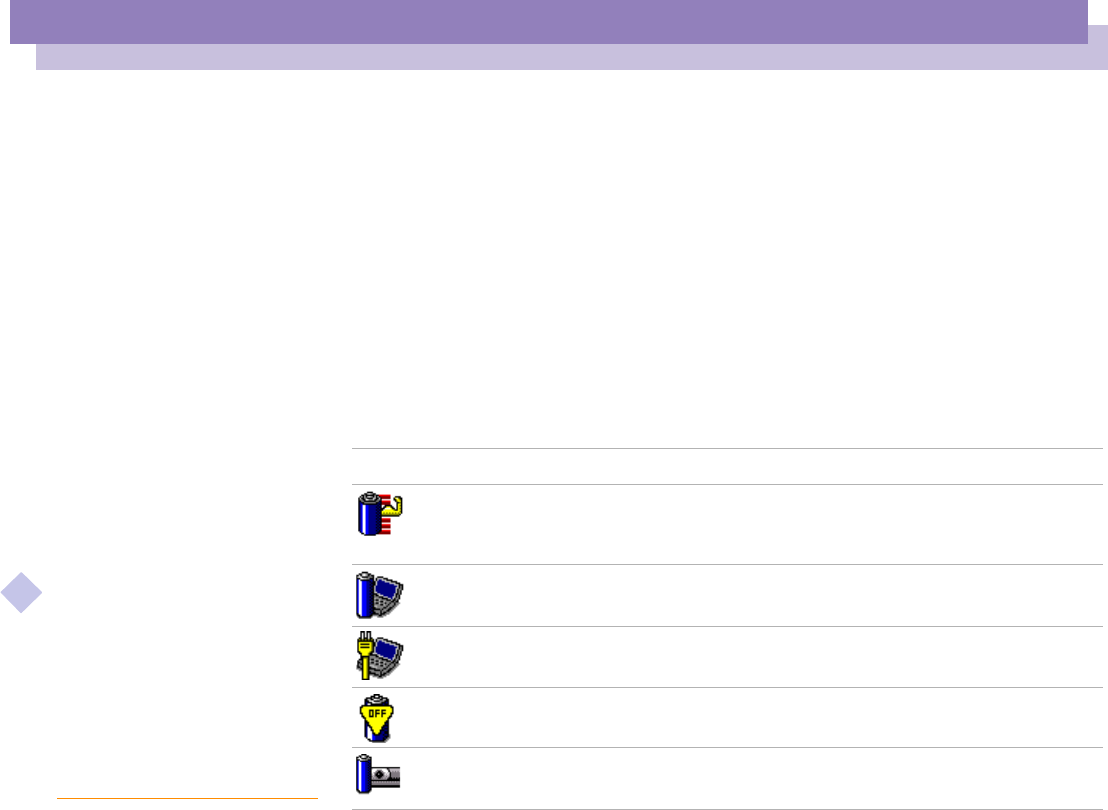
About the Software on your Notebook Computer
Customizing Your Notebook Computer
PowerPanel
30
nN
2
Select Toolbars from the pop-up menu, then click PowerPanel.
The PowerPanel will appear on the task bar ( you can change it into a floating
window by dragging and dropping it on your desktop).
3
Click the button you want to set.
The appropriate Power Management command will be activated.
Power Management Profiles
PowerPanel provides several predefined power management profiles. Each profile
consists of a group of specific power management settings that are designed to meet
specific power management goals, ranging from maximum power management to no
power management.
Main preset profiles
Icon Description
Maximum Battery Life –
Provides power saving features to give you maximum
battery life and good performance. It reduces the brightness of the display and
puts it into System Suspend mode after a specified time period.
Maximum Performance –
Provides the best system performance while still
conserving power.
AC Profile –
The power management state when AC power is in use.
PowerPanel automatically loads the AC profile unless you disable this feature.
Power Management Off –
Turns off all power management features such as
System Idle, System Suspend and Hibernation modes.
Camera
– Optimizes performance and power requirements for camera usage.