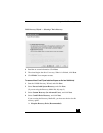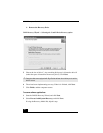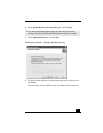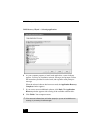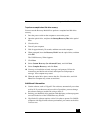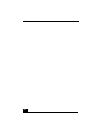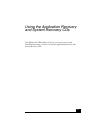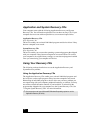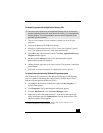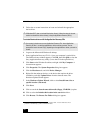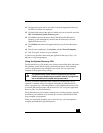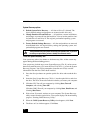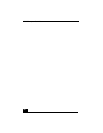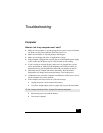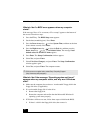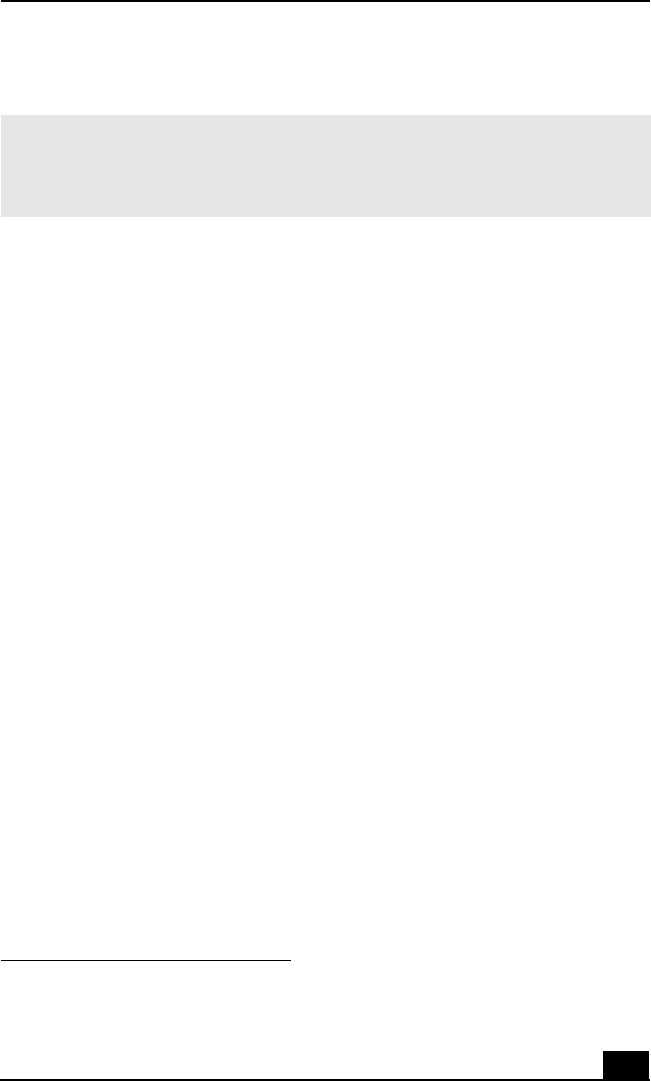
Using Your Recovery CDs
63
To reinstall programs with the Application Recovery CDs
1 Turn on your computer. If your computer is already on, close all open
programs.
2 Logon to the Microsoft® Windows® desktop.
3 Insert Sony Application Recovery CD No. 1 into your computer’s optical
drive. The Application Recovery utility starts automatically.
4 Click OK in the VAIO welcome window. The Sony Application Recovery
Program window appears.
5 Double-click the Software folder. Icons representing the original,
preinstalled programs are displayed.
6 Double-click the application you want to restore. The program’s installation
wizard begins.
7 Follow the on-screen instructions to complete the recovery process.
To reinstall device drivers using Windows XP operating system
(For Windows® XP systems only) The Microsoft® Windows® XP operating
system is capable of reinstalling the original factory-installed device drivers,
without using the Application Recovery CD(s).
1 Click Start in the Windows taskbar, then right-click My Computer. A
shortcut menu appears.
2 Click Properties. The System Properties dialog box appears.
3 From the Hardware tab, click the Device Manager button.
4 Right-click to select the unknown device
*
or the device that requires the
driver installation and click Update Driver from the shortcut menu. The
Hardware Update Wizard appears.
✍ Your system may include one or more Application Recovery CDs. If you have more
than one Application Recovery CD, insert the first CD (CD No. 1) to run the Application
Recovery program. You may be prompted to insert the next CD, depending on the
application you wish to restore.
* Unknown devices are identified by a yellow question mark. A device that has a driver
problem is identified by a yellow exclamation mark.