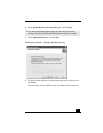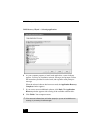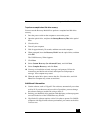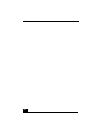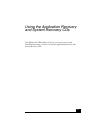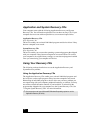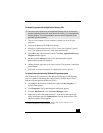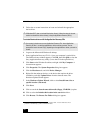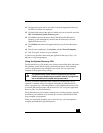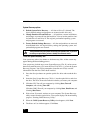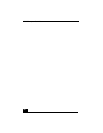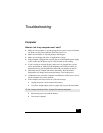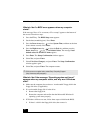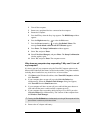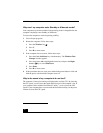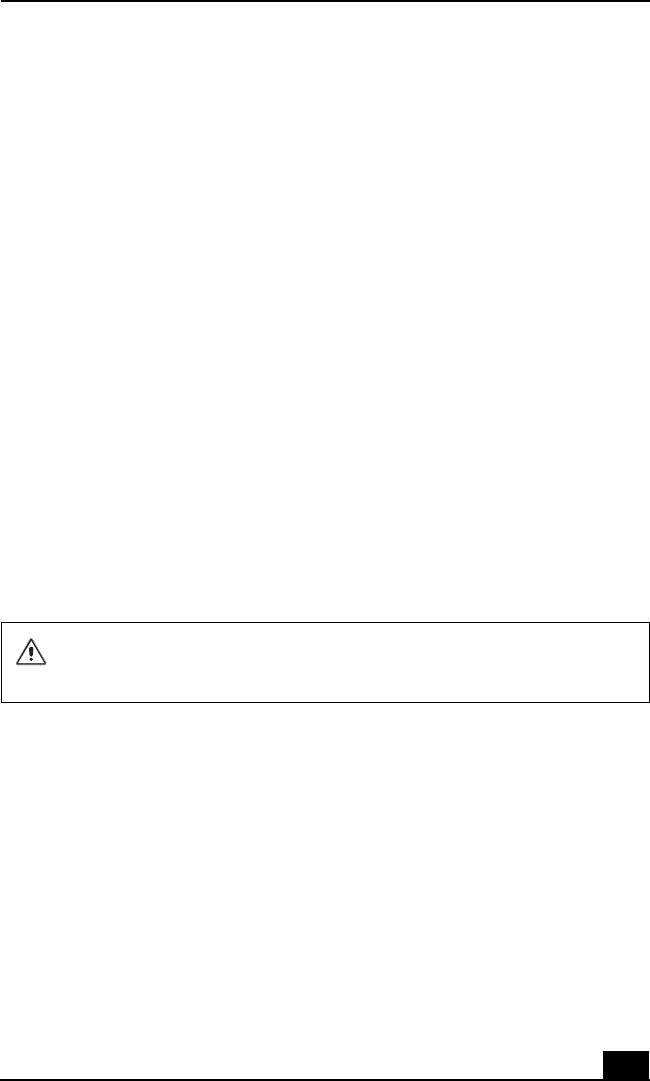
Using Your Recovery CDs
65
12 Navigate to the optical drive, and click to select the Application Recovery
CD. The CD contents are displayed.
13 Click the folder name of the device in which you want to reinstall, and click
OK. The Hardware Update Wizard appears.
14 Click Next, and select the device folder. The Microsoft® Windows®
operating system automatically reinstalls the device driver(s) from the
Application Recovery CD.
15 Click Finish, and remove the Application Recovery CD from the optical
drive.
16 Turn off your computer by clicking Start, and then Turn off computer.
17 Wait 30 seconds, and turn on your computer.
If you have any questions about using the Application Recovery CD(s), visit
http://www.sony.com/pcsupport.
Using the System Recovery CDs
The System Recovery CDs enable you to format your hard disk drive and restore
the operating system and all original, preinstalled programs. If the operating
system or programs become corrupted or are erased, you can restore your
computer to the original factory settings.
You may not need to reinstall the entire contents of your hard drive. If you
experience a problem with your computer, reinstalling an individual device
driver or program may correct the problem. Use the Application Recovery CDs
to reinstall individual programs and device drivers. See “Using the Application
Recovery CDs” for more information.
The System Recovery CDs contain a backup copy of all the programs originally
installed on your hard disk. It can be used only to recover the hard disk of the
Sony computer you purchased.
When you successfully complete your system recovery, you are prompted to
complete the Windows® registration process.
The System Recovery process removes all programs that you may have
installed since you started using your computer. Reinstall any program that
was not included with the computer when you purchased it.