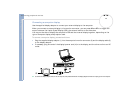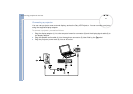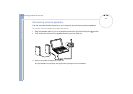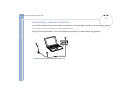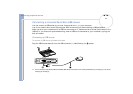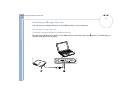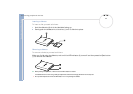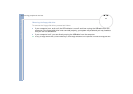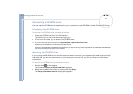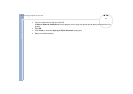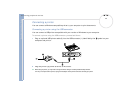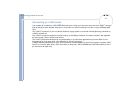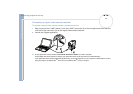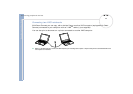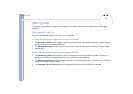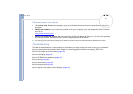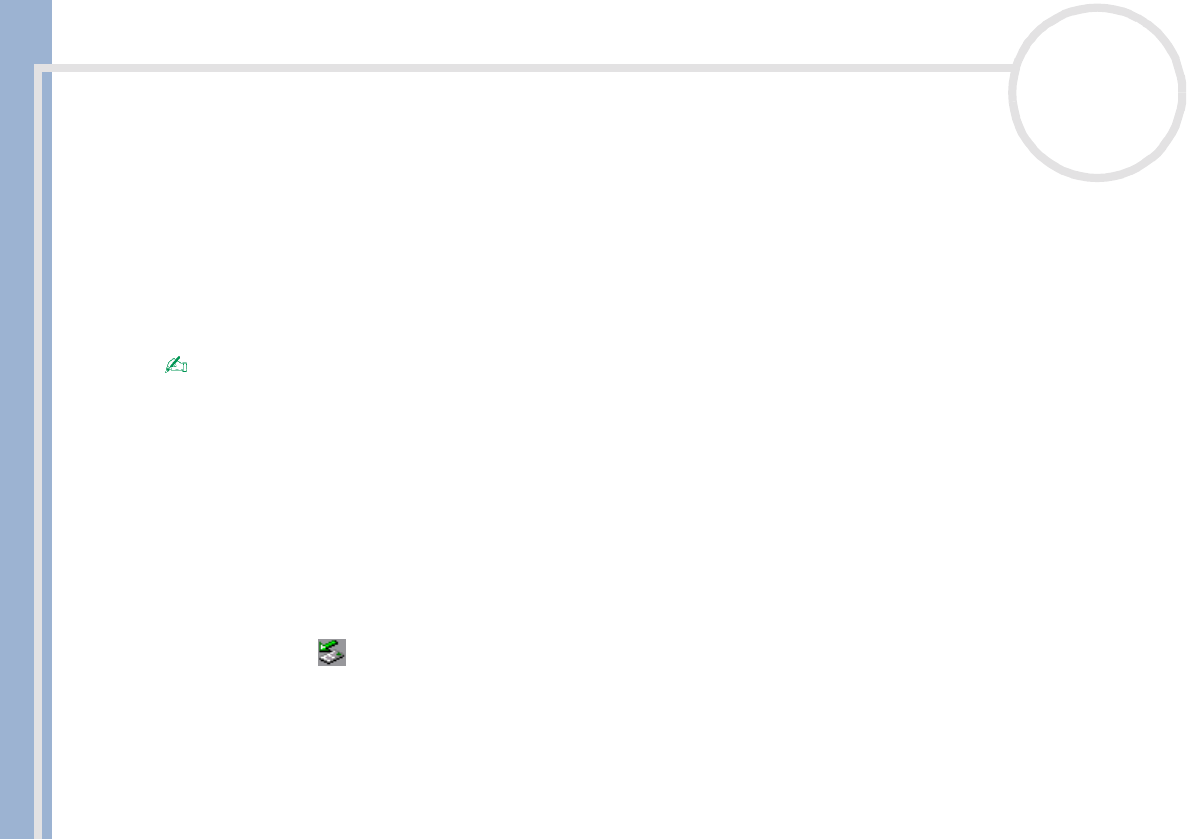
Sony Notebook User Guide
Connecting peripheral devices
54
nN
Connecting a CD-ROM drive
You can use the CD-ROM drive supplied with your notebook to read CD-ROMs, Audio-CDs and CD Extras.
Connecting the CD-ROM drive
To connect the CD-ROM drive, proceed as follows:
1 Insert the CD-ROM card into the PC Card slot.
The VAIO logo on the drive should be facing up.
2 If this is not the case, try to reinsert the CD-ROM card.
You cannot insert a disk when the computer is in System Suspend or System Hibernation mode.
Depending on the CD-ROM drive, the connection procedures may vary.
The driver for the PCGA-CD51/A CD-ROM drive is preinstalled on your computer. As no guarantee is supplied with your PCGA-CD51/A CD-ROM drive,
your device is covered by the guarantee of your notebook.
Removing the CD-ROM drive
If you unplug the CD-ROM drive from the computer when turned on, your system might crash and you might
lose data that you did not save before. If your computer is turned off, you do not have to follow these
instructions.
To remove the CD-ROM drive, proceed as follows:
1 Double-click in the taskbar.
The window Unplug or Eject Hardware appears.
2 Select the hardware you want to unplug and click Stop.
The Stop a Hardware device dialog box appears.