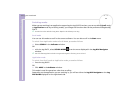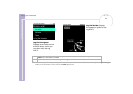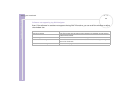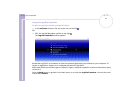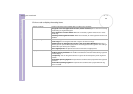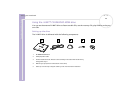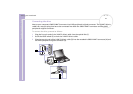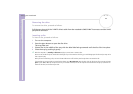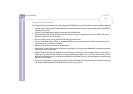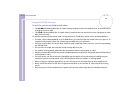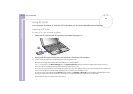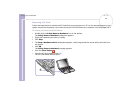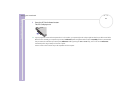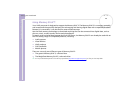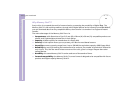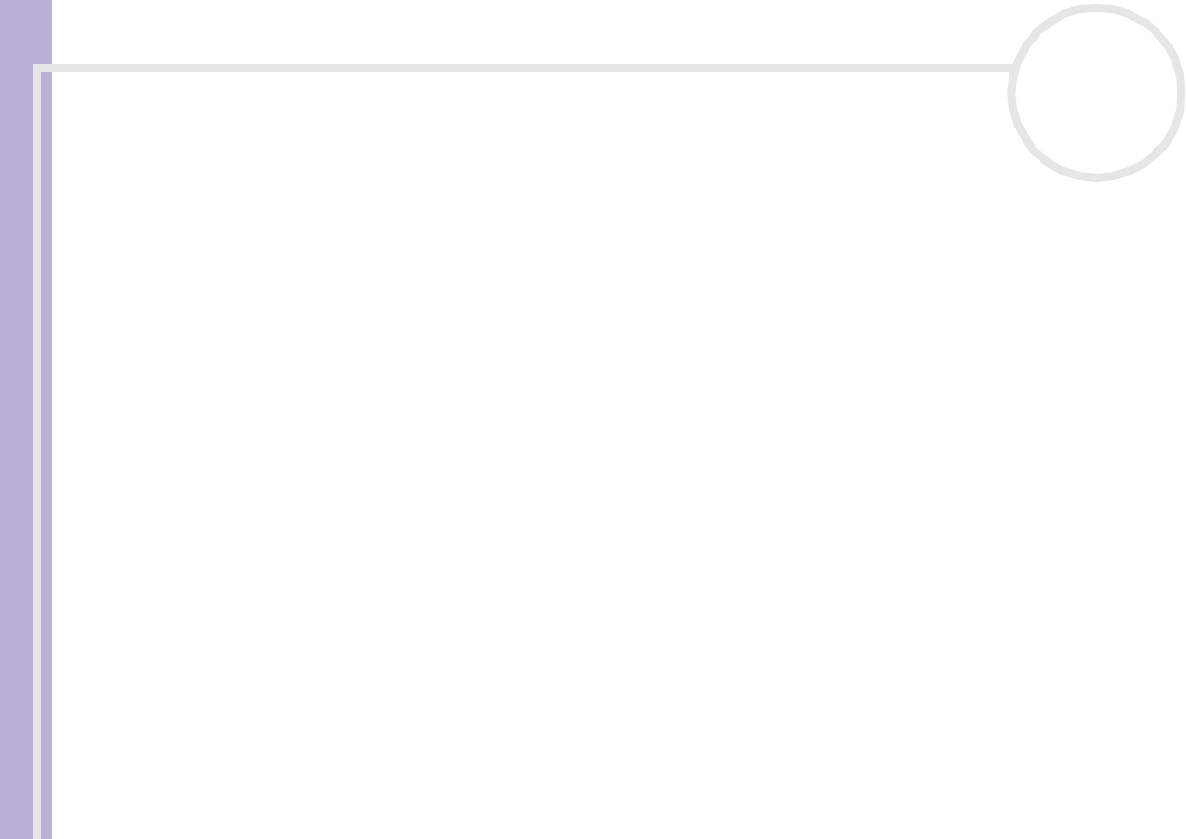
Sony Notebook User Guide
Using your notebook
42
nN
Removing the drive
To remove the drive, proceed as follows:
Pull the two-pin end of the i.LINK™ drive’s cable from the notebook’s S400 i.LINK™ connector and the VAIO
peripheral connector.
Inserting a disc
To insert a disc, proceed as follows:
1 Turn on the computer.
2 Press the eject button to open the disc drive.
The tray slides out.
3 Place a disc in the middle of the tray with the label side facing outwards until the disc clicks into place.
4 Close the tray by pushing it gently.
✍ When the computer is in Standby or Hibernate mode, you cannot insert or remove a disc.
Be sure to seat the disc firmly over the disc drive hub fingers. If you do not seat the disc firmly, you could damage your disc drive and you may not be
able to open the tray.
When you have finished using a disc, wait until the LED indicator turns off and then press the eject button to remove the disc.
If the tray does not come out when you press the eject button, go to My Computer. Select the drive, click the right button of your mouse and select
Eject or press <Fn>+<E> keys to open the disc tray. If it still does not work, turn off the computer and insert the manual eject pin (stored on the
bottom of the drive) into the manual eject hole.