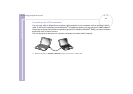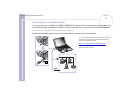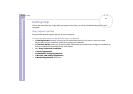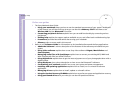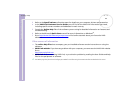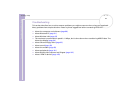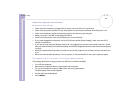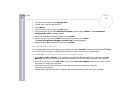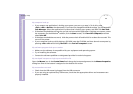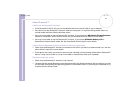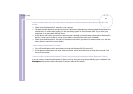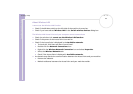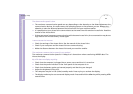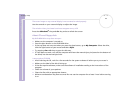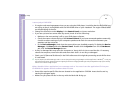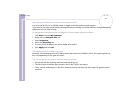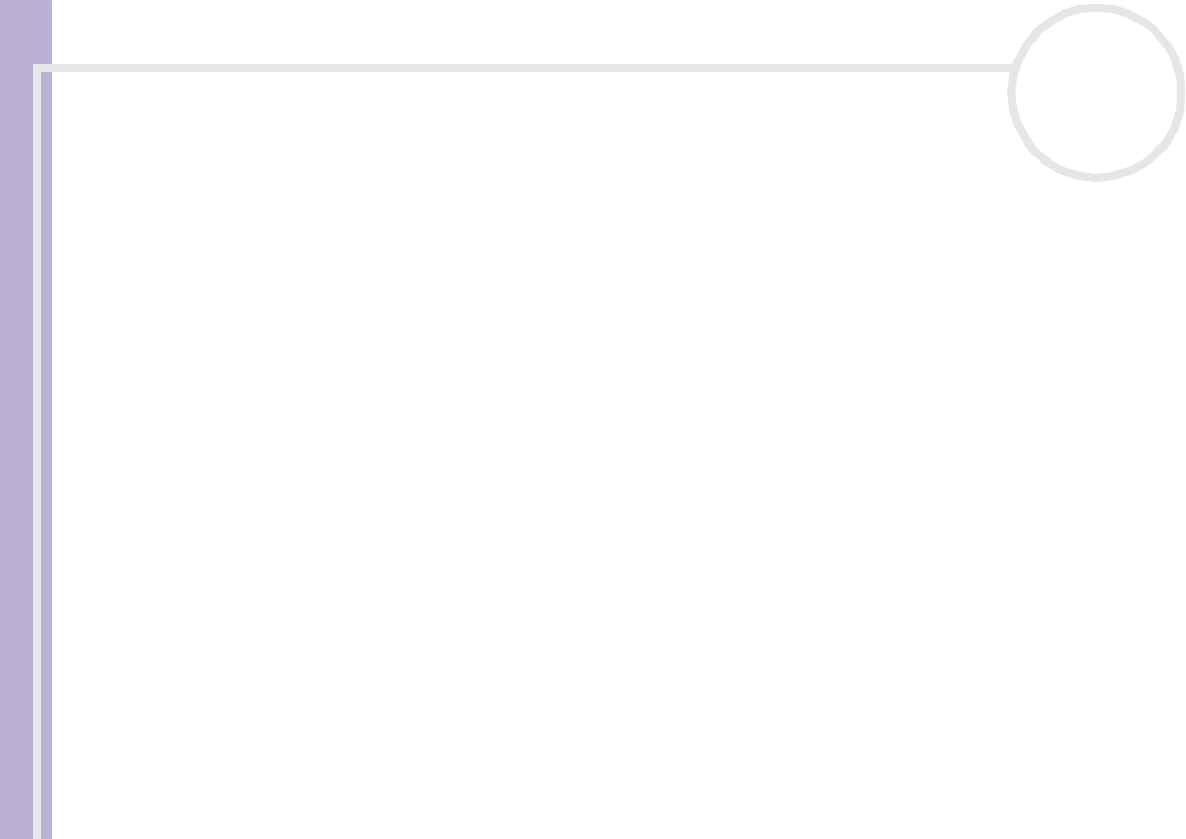
Sony Notebook User Guide
Getting help
90
nN
My computer locks up
❑ If you suspect one application is locking your system, you can try to stop it. To do this, press
<Ctrl>+<Alt>+<Delete> simultaneously. If you have not changed the default settings, you will enter the
Task Manager. Select the application or process that is locking your system, and then click End Task.
❑ If the above method does not work or you do not know which application is locking your system, restart
the computer. On the Windows
®
taskbar, click the Start button, click Turn Off Computer, and then
select Turn Off.
❑ If the above method does not work, slide the power switch off and hold it for at least four seconds. This
turns off the power.
❑ If your computer locks up while playing a CD-ROM, stop the CD-ROM, and shut down the computer by
pressing <Alt>+<F4> and clicking Turn Off in the Turn off computer screen.
My software program locks up or crashes
❑ Make sure the software is compatible with your equipment and operating system.
❑ Try re-installing the software.
❑ Contact the software publisher or designated provider for technical support.
My touchpad interprets a single tap as a double-click
Open the Mouse icon in the Control Panel and change the button assignments in the Mouse Properties
dialog box. One of the buttons is assigned to the double-click action.
My mouse does not work
❑ Check that the USB mouse is plugged into the USB connector.
❑ If you are using an optional Sony USB mouse, check that the appropriate driver and mouseware are
properly installed.