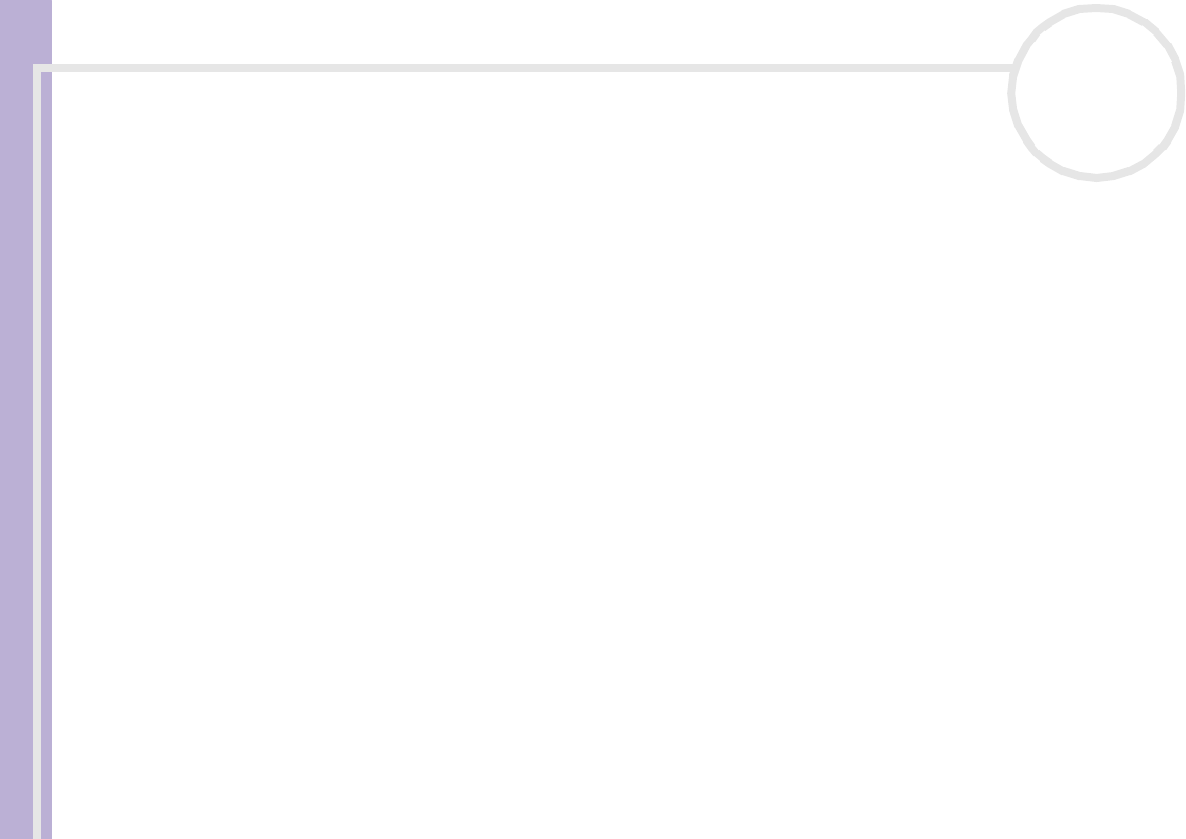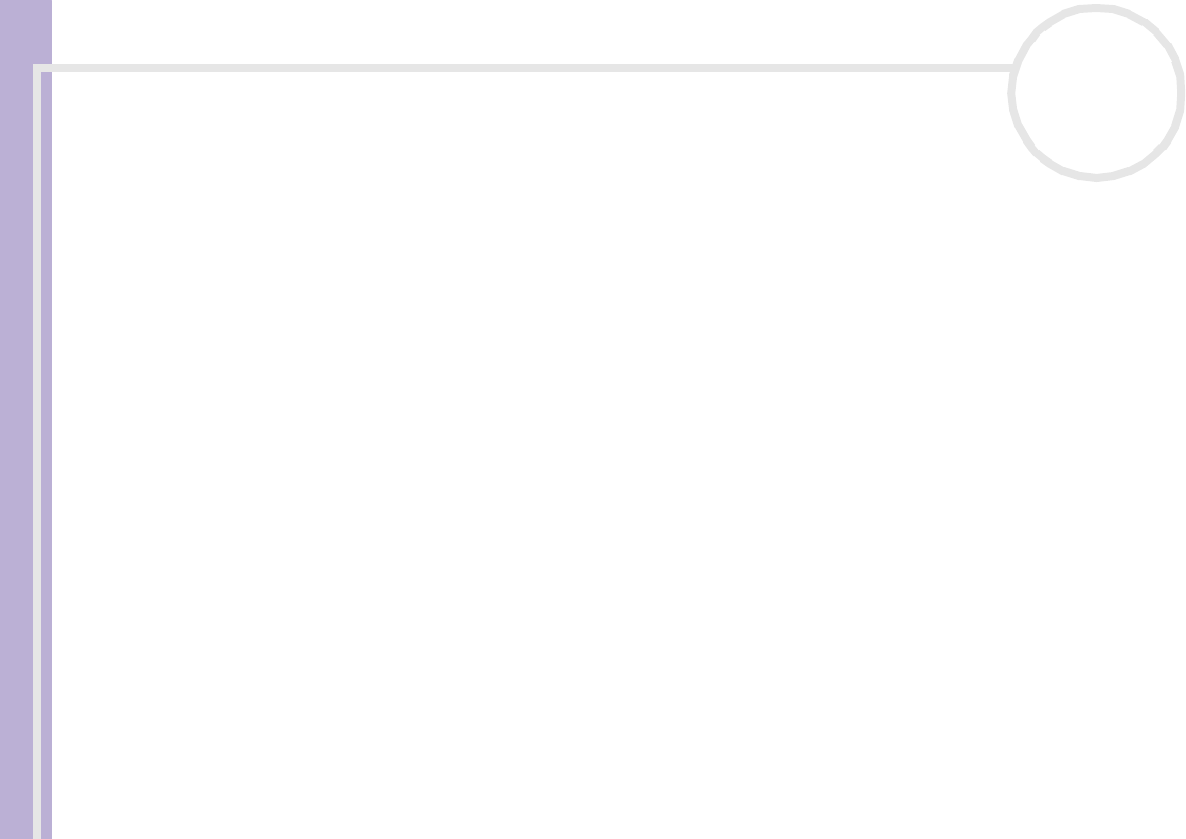
Sony VAIO Desktop User Guide
Using your VAIO desktop
28
nN
Expansion capabilities
Depending on your model, there are four expansion slots at the rear of your VAIO computer, as follows:
❑ CPR Card slot containing the modem card
❑ AGP slot containing the graphics card
❑ Empty slot
❑ Empty slot
The empty slots allow you the choice of adding to the expansion capabilities of your computer. See
Upgrading your VAIO computer (page 71) for more details.
You are strongly advised not to add hardware yourself. Please contact your local Sony dealer for advice on
changing the internal hardware components.
Using the Memory Stick™
Your VAIO computer is designed to support the Memory Stick™. The Memory Stick™ is a compact, portable,
and versatile device especially designed for exchanging and sharing digital data with compatible products.
Because it is removable, it can be used for external data storage.
Use the flash memory technology to download anything that can be converted into digital data, such as
pictures, music, words, sounds, movies and photographs.
Foreseen as the universal data storage device of the future, the Memory Stick™ can already be used with an
ever-increasing range of compatible products, including:
❑ Audio systems
❑ Visual devices
❑ VAIO products
❑ CLIE handhelds
❑ Mobile phones.