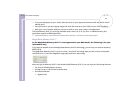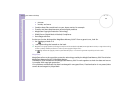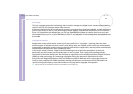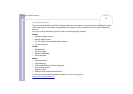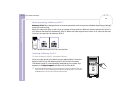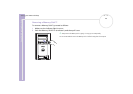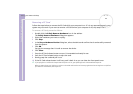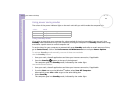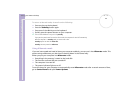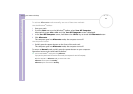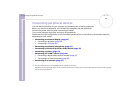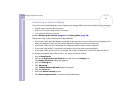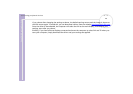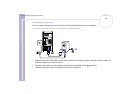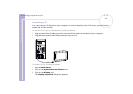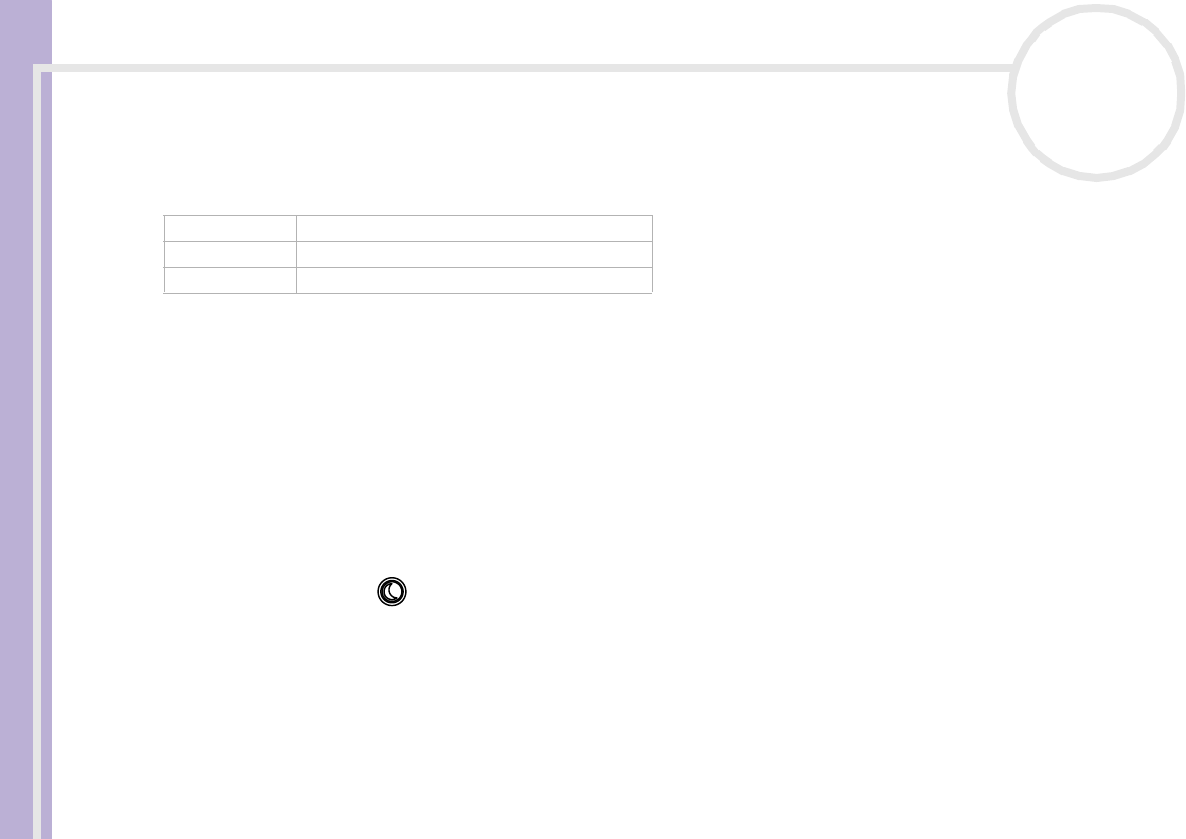
Sony VAIO Desktop User Guide
Using your VAIO desktop
43
nN
Using power saving modes
The colour of the power indicator light on the main unit tells you which mode the computer is in.
Using Standby mode
If you plan to stop using your computer for a short period of time (not overnight), you can put it into
Standby mode instead of turning it off completely. Putting the computer into Standby mode saves energy
and allows a quick return to normal computer use.
To set the timer for your computer to automatically enter Standby mode after a certain amount of time,
go to Control Panel, click on the Performance and Maintenance icon and open Power Options.
To activate Standby mode manually, use one of these two methods:
Use the Standby button:
1 Save your work, close all applications and close your Internet connection, if applicable.
2 Press the Standby button at the top of the keyboard.
The computer goes into Standby mode, indicated by the umber light.
Use the Windows
®
taskbar:
1 Save your work, close all applications and close your Internet connection, if applicable.
2 From the Start menu on the Windows
®
taskbar, select Turn Off Computer.
Alternatively, press <Alt>+<F4> to get to the same dialog box.
3 Select Stand By.
The computer goes into Standby mode, indicated by the umber light.
Colour Mode
Umber Computer is in Standby mode
Blue Computer is in Normal mode
No colour Computer is turned off or in Hibernate mode