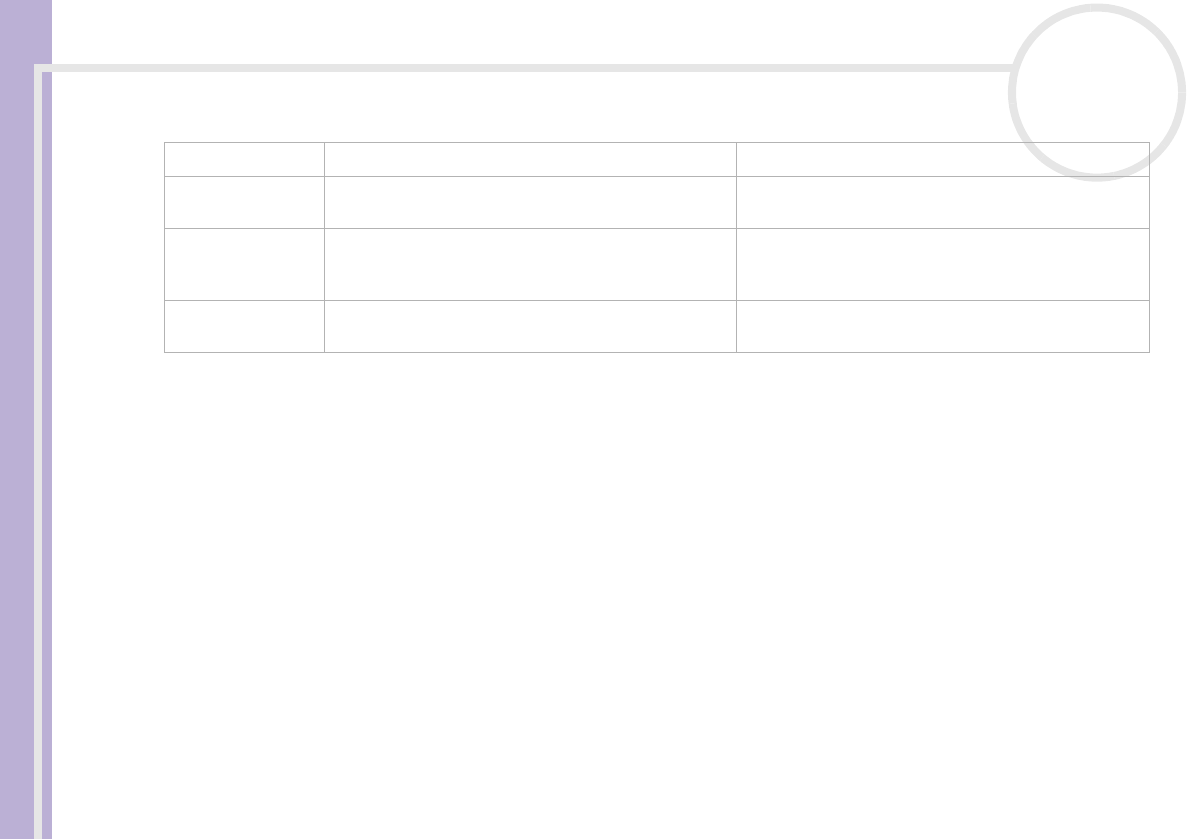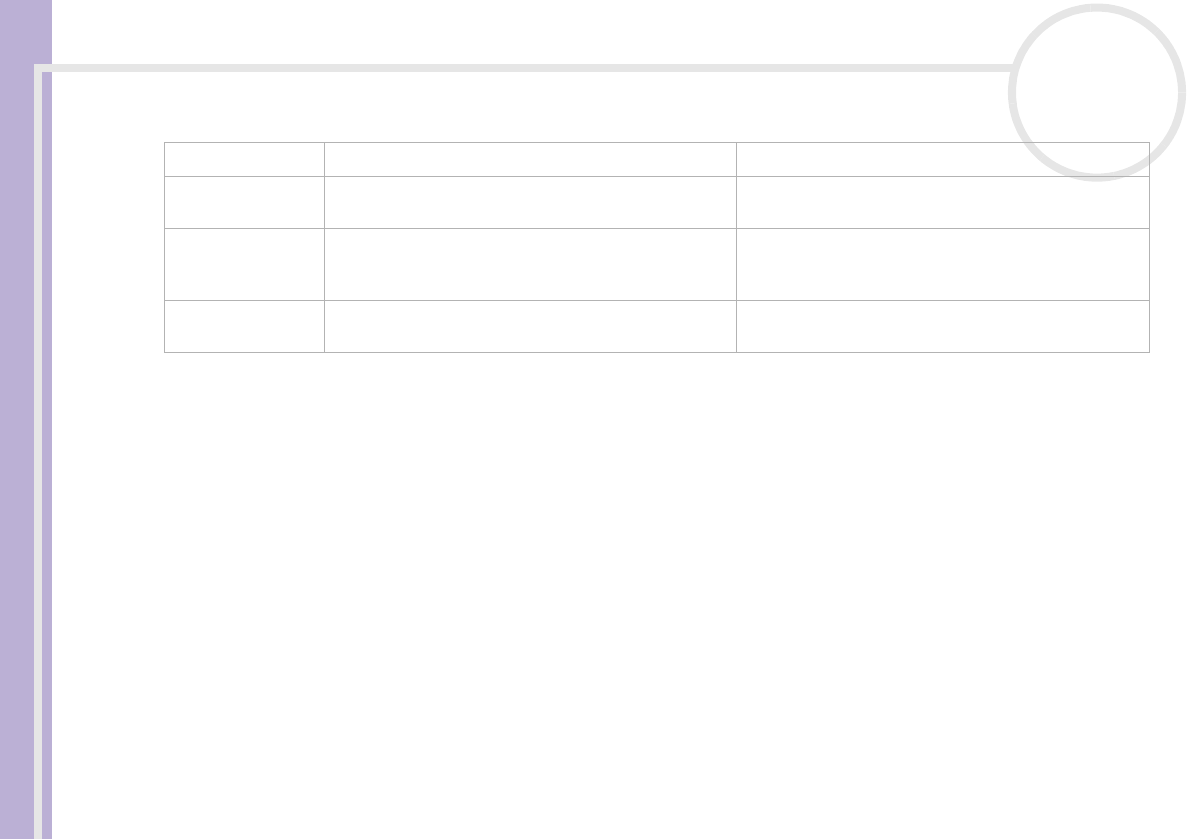
Sony VAIO Desktop User Guide
Using your VAIO desktop
23
nN
Indicators
Using the shortcut keys
Press a shortcut key (<S> Key) to start your favourite software without having to click the shortcut icon on
the desktop.
Use an <S> Key simply by pressing it.
If you want to, you can use VAIO Action Setup to change the functions of the <S> Keys. All six buttons are
reprogrammable.
The programmable <S> Keys come with the following applications as their default settings (this may vary):
S1 — Outlook Express
S2 — Internet Explorer
S3 — SonicStage
S4 — PictureGear Studio
S5 — Giga Pocket
S6 — Help and Support Center
Light On Off
Num Lock Turns on when the number keys in the numeric keypad
are active.
Turns off when the alphanumeric character keys in the
keypad area are active.
Caps Lock Turns on when the letters appear in uppercase as you
type. The <Shift> key lowers the case of typed letters
when Caps Lock is on.
Turns off when the letters appear in lowercase as you
type (unless you hold down the <Shift> key).
Scroll Lock Turns on when the screen scrolls differently (not all
applications support this function).
Turns off when the information moves across the
display normally.