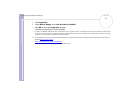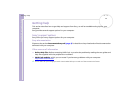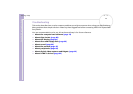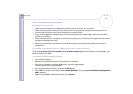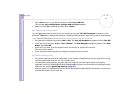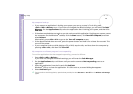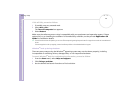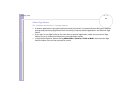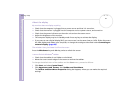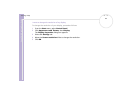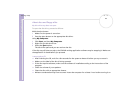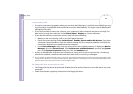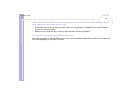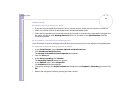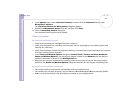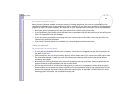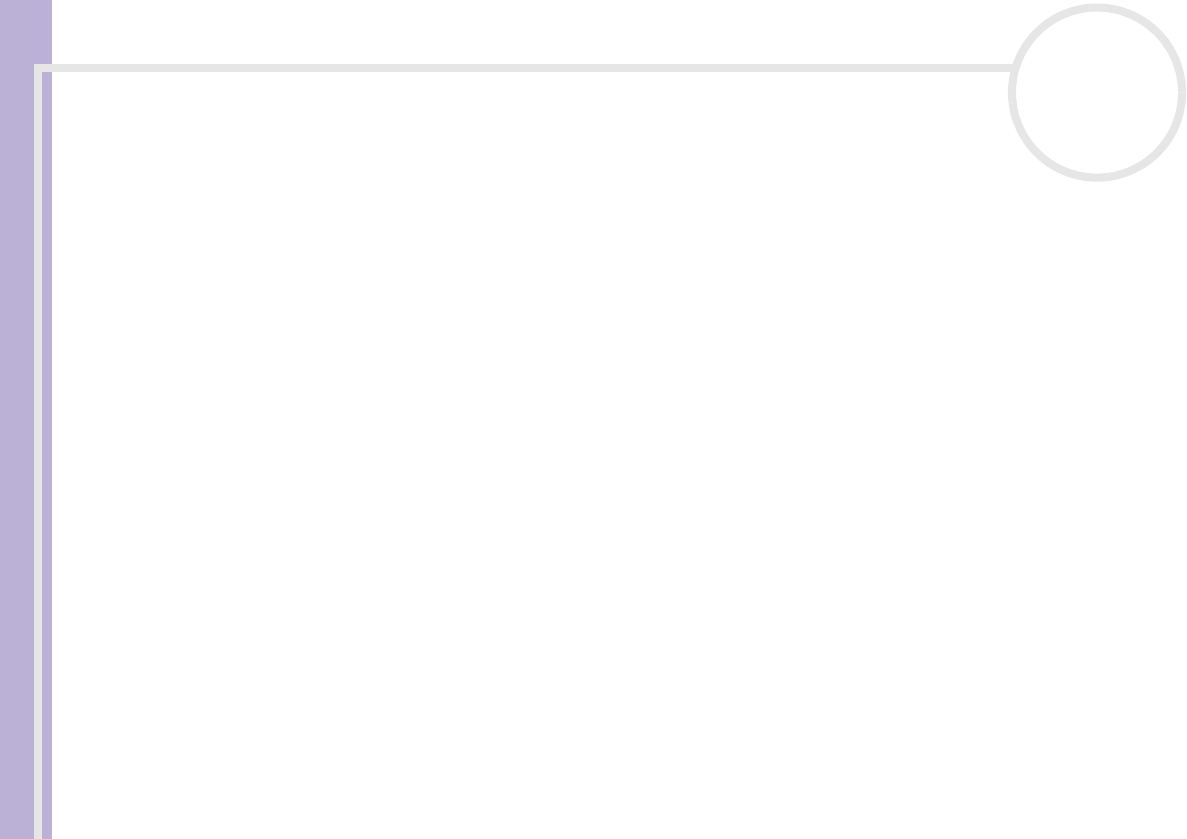
Sony VAIO Desktop User Guide
Getting help
81
nN
About the display
My monitor does not display anything
❑ Check that the computer is plugged into a power source and that it is turned on.
❑ Check that the monitor is plugged into the computer and to a power source, and turned on.
❑ Check that the power indicators on the main unit and on the screen are on.
❑ Adjust the brightness of the monitor.
❑ The computer display may be in Standby mode. Press any key to activate the display.
❑ If you want to use a digital display (DVI), you cannot use it at the same time as a VGA. Either disconnect
the VGA display and reboot your computer, or change the settings as described under Connecting an
external display (page 60).
The window I have just closed is still on the screen
Press the Windows
®
key and <D> key twice to refresh the screen.
I cannot find the Windows
®
taskbar
❑ Check that the taskbar is not hidden or minimised.
❑ Move the cursor to each edge of the screen to retrieve the taskbar.
To change the default view of the taskbar and the Start menu, proceed as follows:
1 Click Start, and select Control Panel.
2 Click Appearance and Themes, then Taskbar and Start Menu.
The Taskbar and Start Menu Properties dialog box appears, where you can make the required
settings.