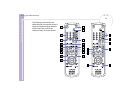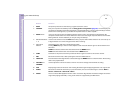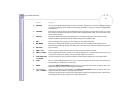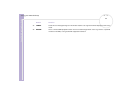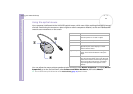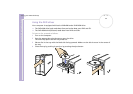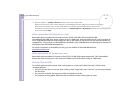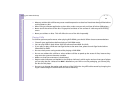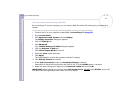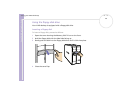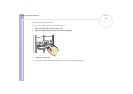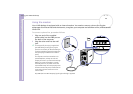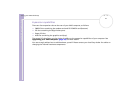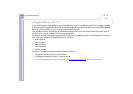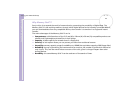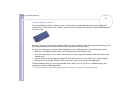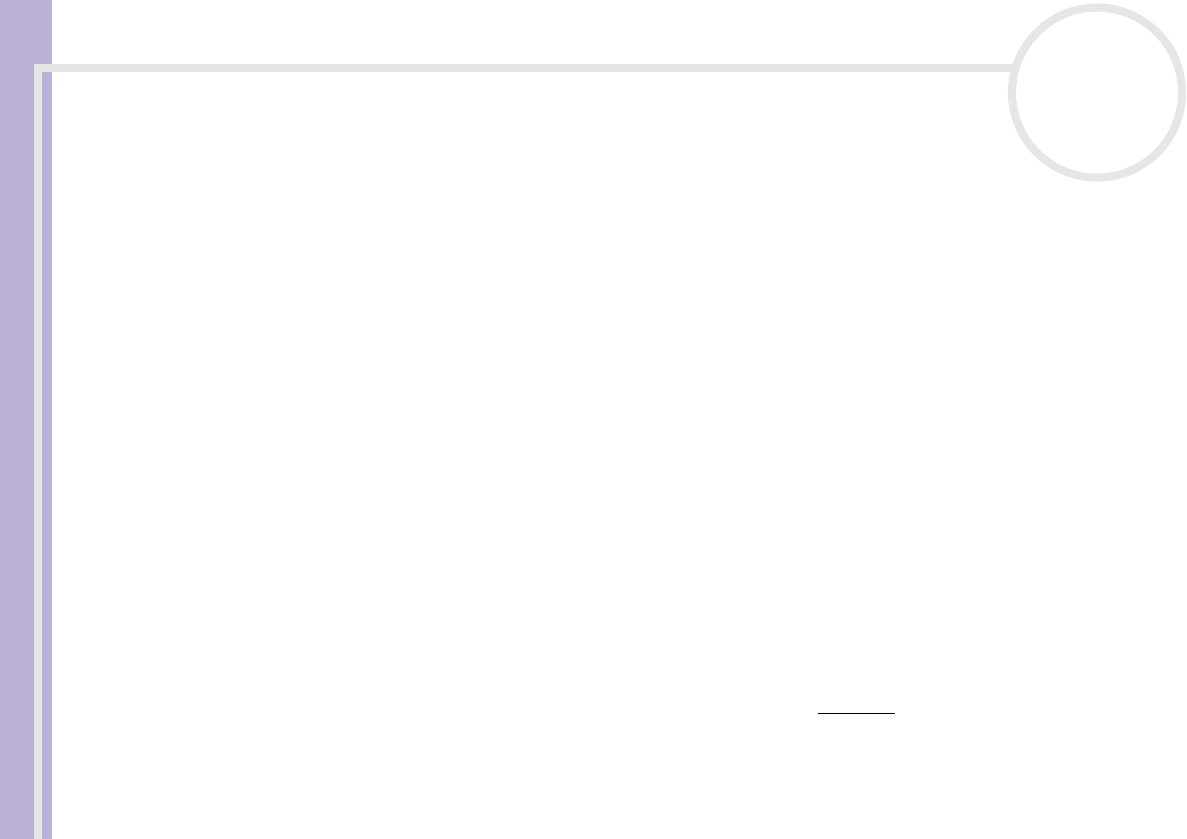
Sony VAIO Desktop User Guide
Using your VAIO desktop
37
nN
Using two screens while watching a DVD film
By connecting a TV to your computer, you can watch a DVD film while still working on your desktop as
normal.
To use the two screens and change the DVD playback settings, proceed as follows:
1 Connect the TV to your computer as described in Connecting a TV (page 63).
2 Go to Control Panel.
3 Click Appearance and Themes and then Display.
The Display Properties dialog box appears.
4 Click the Settings tab.
5 Click Advanced.
The ...NVIDIA GeForce4 Ti 4600 dialog box appears.
6 Click the GeForce4 Ti 4600 tab.
7 Click nView Display Mode on the left.
8 Select the Clone mode check box.
9 Click Apply.
The image appears on both the computer and the TV display.
10 Click Overlay Controls on the left.
11 Under Full screen device, make sure Secondary Display is selected.
PowerDVD for VAIO will not play back the DVD on the TV if the Disable option is selected.
12 Make any other settings you require on the GeForce4 Ti 4600 tab and click OK.
IMPORTANT: While making your settings under Full Screen Device, DO NOT
select Disable, as you will
will deactivate the Giga Pocket main screen on the TV display.