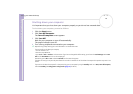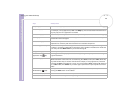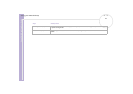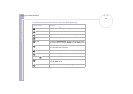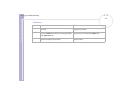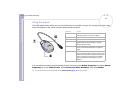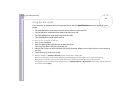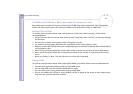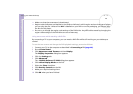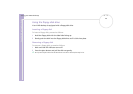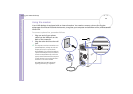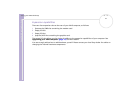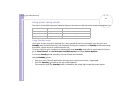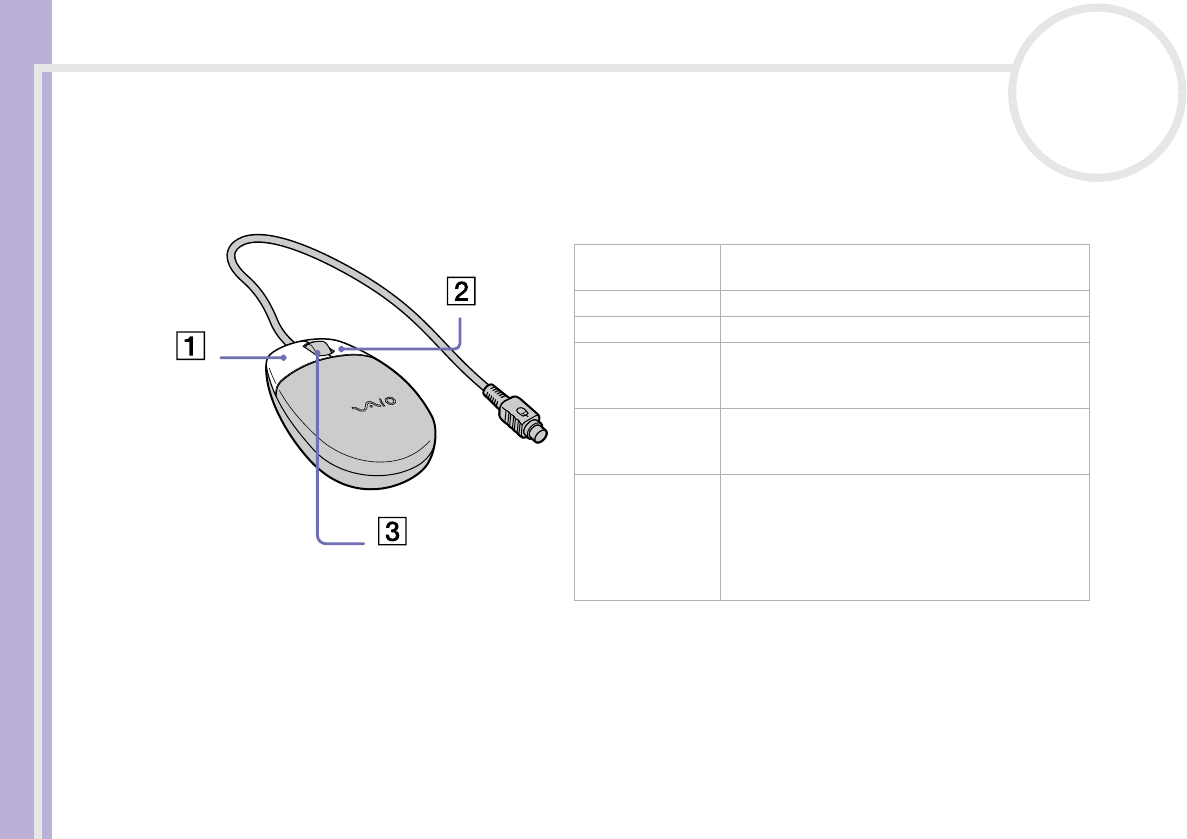
Sony VAIO Desktop User Guide
Using your VAIO desktop
25
nN
Using the mouse
The VAIO wheel mouse allows you to control the cursor in a number of ways. You can point to, select, drag,
and scroll objects on the screen using the buttons and the wheel.
You can adjust the mouse pointer speed and other functions under Mouse Properties. To display Mouse
Properties, go to the Control Panel, select Printers and Other Hardware, then select Mouse.
✍ You can set the mouse up for left-hand use. See the Troubleshooting (page 51) section for details.
Function Action
Point Move the entire mouse across a flat surface to
place the pointer on an item or object.
Click Press the left button (1) once.
Double-click Press the left button twice.
Right-click Press the right button (2) once. In many
applications, this action displays a context-
sensitive shortcut menu.
Drag and drop Hold the left button down while sliding the
mouse. Then release the button to drop the
object.
Scroll Turn the central wheel (3) to scroll up or down a
page. Or press the wheel once to lock the scroll
action and control the movement by moving the
entire mouse (the scroll function is available
only with applications that support a scroll
feature).