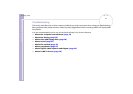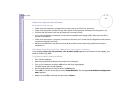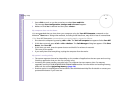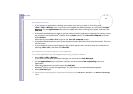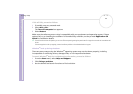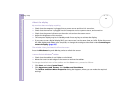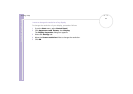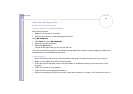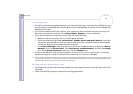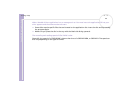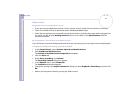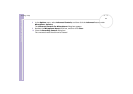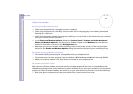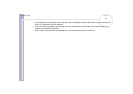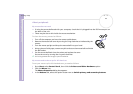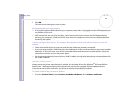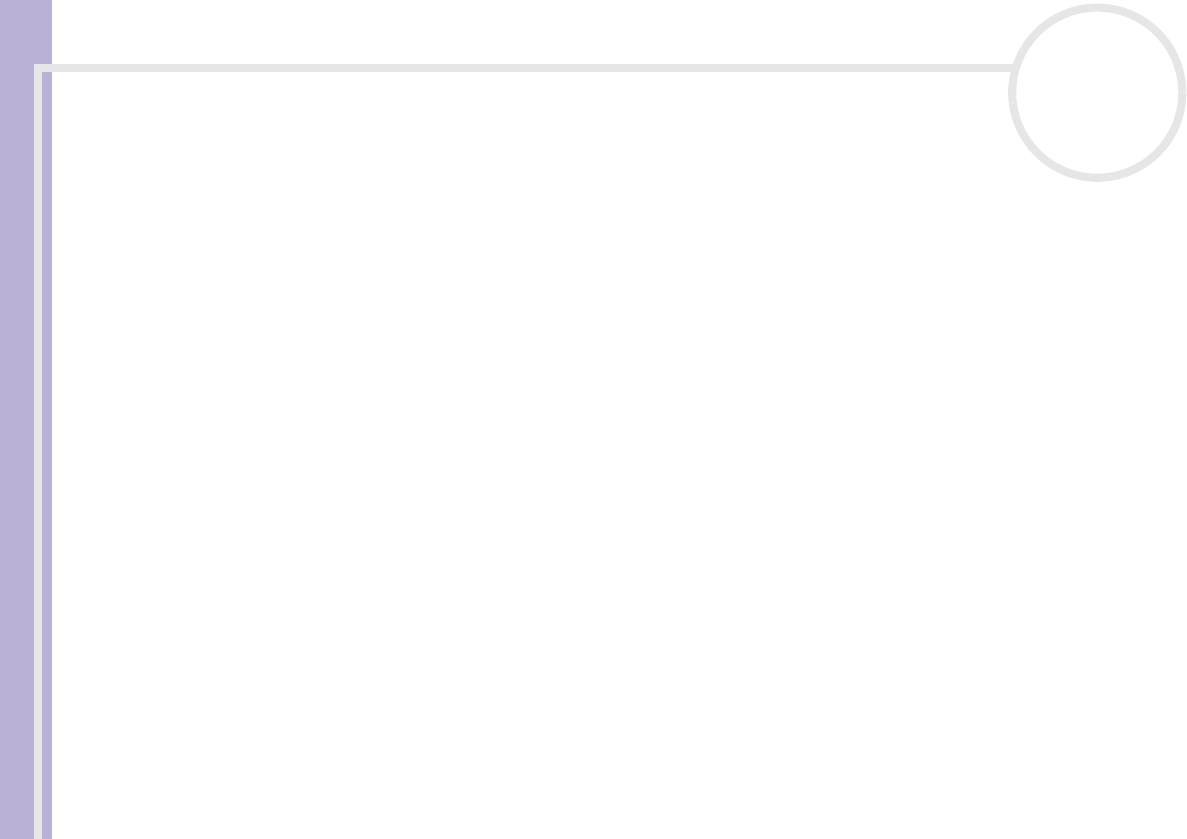
Sony VAIO Desktop User Guide
Getting help
59
nN
I cannot play a DVD
❑ If a region code warning appears when you are using the DVD player, it could be that the DVD you are
trying to play is incompatible with the DVD drive on your VAIO desktop. The region code is listed on the
packaging of the disc.
❑ If you hear sound but cannot see a picture, your computer's video resolution may be set too high. For
best results, change the resolution in the Control Panel - Display to a lower resolution.
❑ If you see the video but cannot hear sound, check all of the following:
❑ Make sure the mute setting is off in your DVD player software.
❑ Check the volume settings under Control Panel - Sounds, Speech and Audio Devices. If you have
connected external speakers, check the volume settings for your computer speakers and check the
connections between your speakers and the computer.
❑ In the Device Manager, check that the correct drivers are installed properly. To display the Device
Manager, Go to the Control Panel. Click Performance and Maintenance, and then the System
icon. In the System Properties dialog box, click the Hardware tab.
❑ A dirty or damaged disc may cause the computer to 'hang' while it tries to read the disc. If necessary,
reboot the computer, remove the disc and then check that it is not dirty or damaged.
✍ On your computer, the default DVD region code is 2, which is the region code for European DVDs. Do not change this setting using the Region Code
Change function in Windows
®
, or any other software application. System malfunctions originating from the user changing the DVD region code are
beyond the scope of your warranty and will result in service charges for repair.
My floppy disk drive cannot write to a disk
❑ The floppy disk may be write-protected. Disable the write-protect feature or use a disk that is not write-
protected.
❑ Check that the disk is properly inserted into the floppy disk drive.