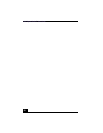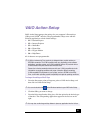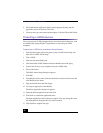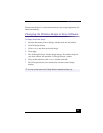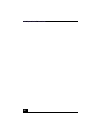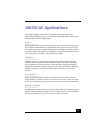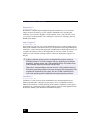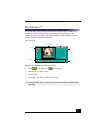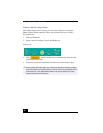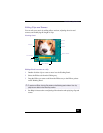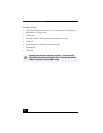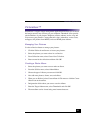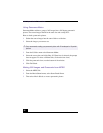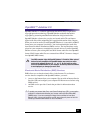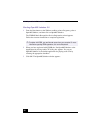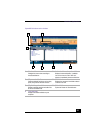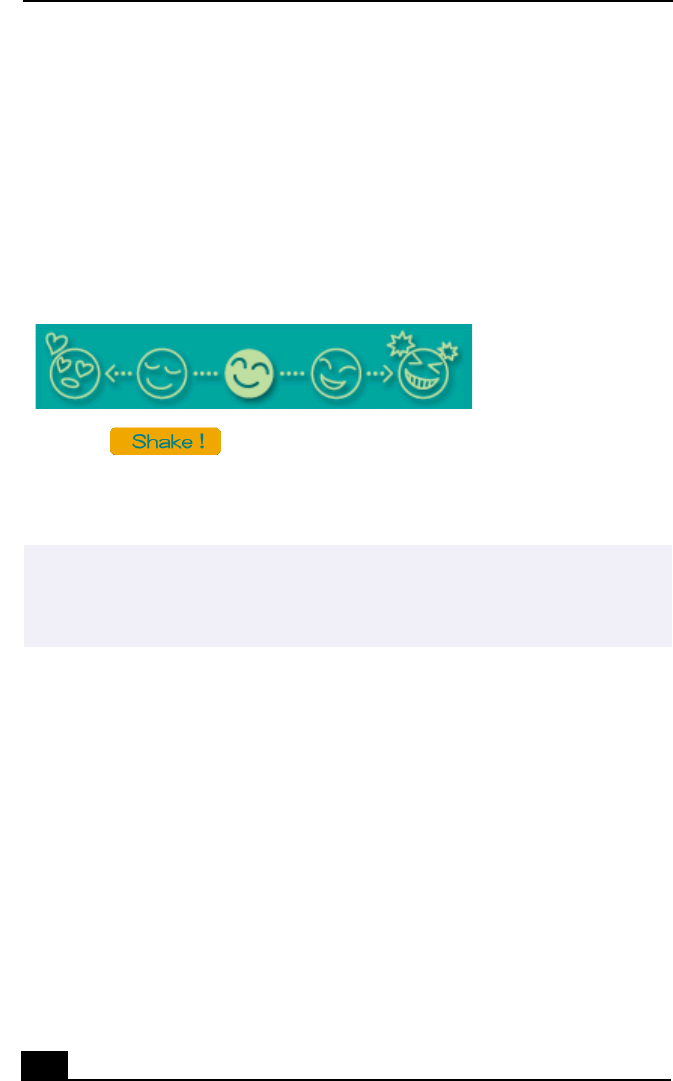
VAIO Digital Studio™ User Guide
28
Create a Movie using Shaker
After adding clip(s) to the Clip tray, you can create a short movie using the
Shaker feature. Shaker randomly selects clips from the Clip tray to create a
30-second scene.
1 Click the Shaker tab.
2 Select a mood by clicking a face in the Shaker tray.
3 Click . A thirty second scene is automatically generated and
saved to the Product tray.
4 To preview, switch the Work Panel to Product tray mode and press play.
Shaker tray
✍
Scenes created with Shaker begin with a black frame and after processing are placed
in the first available slot on the Product tray. Limit the number of scenes placed on the
Product tray to 5 or less. MovieShaker software may stop responding if too many
scenes are placed on the Product tray.