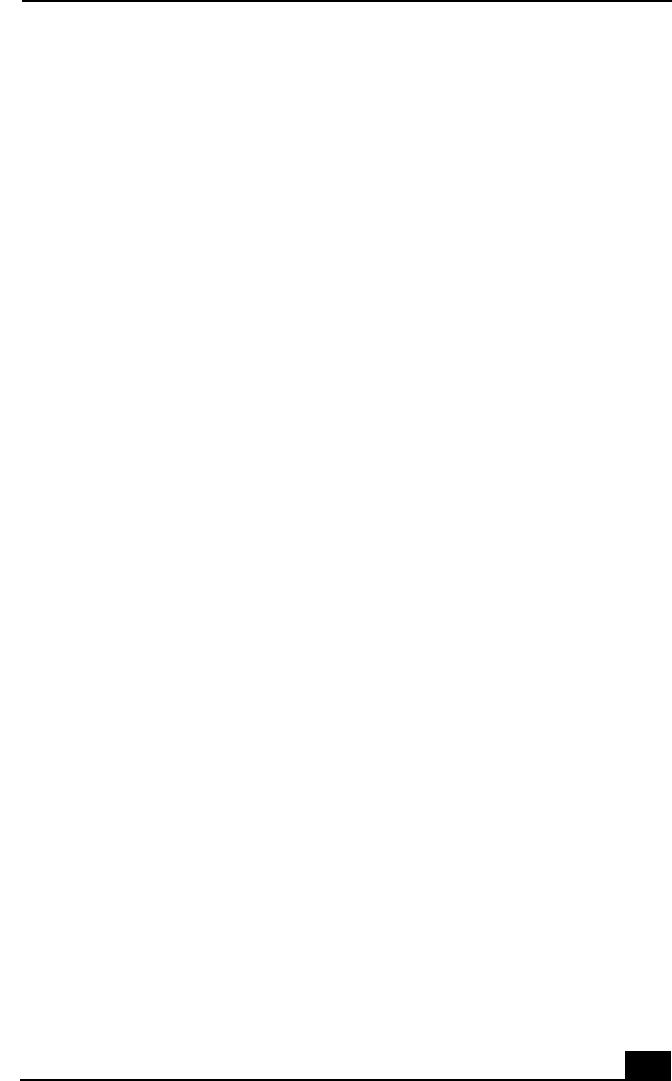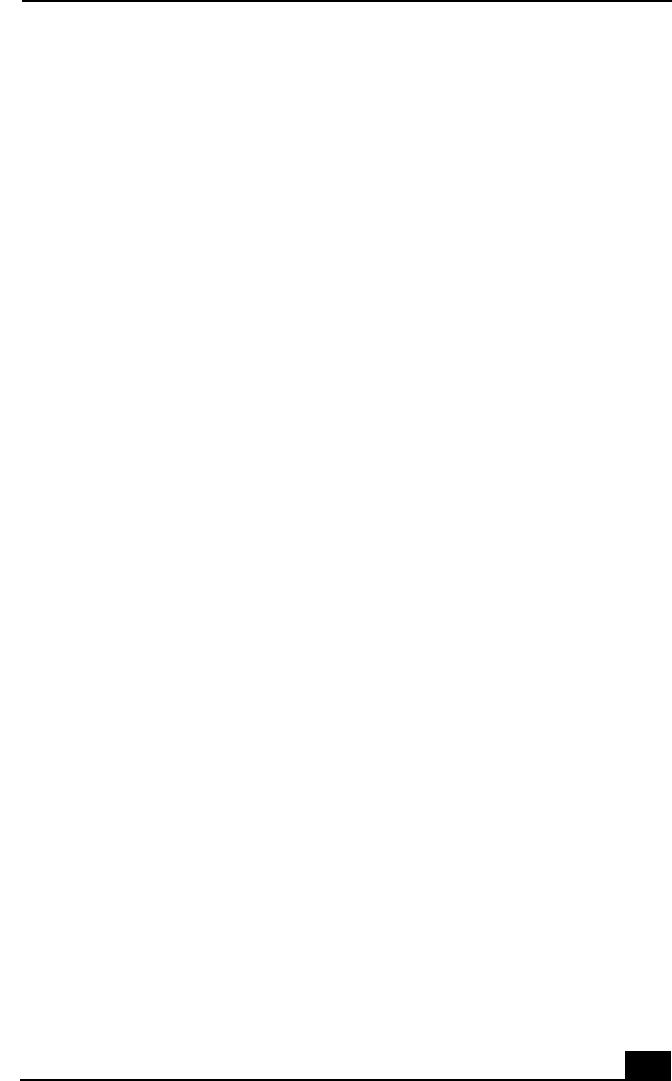
Topics
77
❑
If your problem is fax-related, check that there are no problems with the fax
machine you are calling and that it is compatible with fax modems.
❑
For optimum performance, ensure you are calling an Internet Service
Provider number that is V.90-compliant.
❑
If you are having a problem connecting with your Internet Service Provider,
check that the ISP is not experiencing technical problems.
❑
If you have a second phone line available, try connecting the modem to this
line.
Topic: My modem does not work
❑
Check that the phone line is plugged into the LINE jack.
❑
Check that the phone line is working. You can check the line by plugging in
an ordinary phone and listening for a dial tone.
❑
Check that the phone number the program is dialing is correct.
❑
Verify that the software you are using is appropriately configured to
recognize and interact with the Sony computer modem. Call the software
publisher if you do not know how to configure the software to recognize the
modem. All programs preinstalled by Sony are compatible.
❑
If you suspect your modem is not functioning, you can perform a simple test
to find out.
1 Click the My Computer icon on your desktop.
2 Click Control Panel.
3 Click Modems.
4 Click the Diagnostics tab.
5 Select COM3.
6 Click More Info.
If your modem is functioning, a More Info dialog box will display. If your
modem is not functioning, an error message will appear.
Topic: How do I change my modem to rotary or Touch-Tone dialing?
1 Click the My Computer icon on your desktop.
2 Click Control Panel and then click Modems.