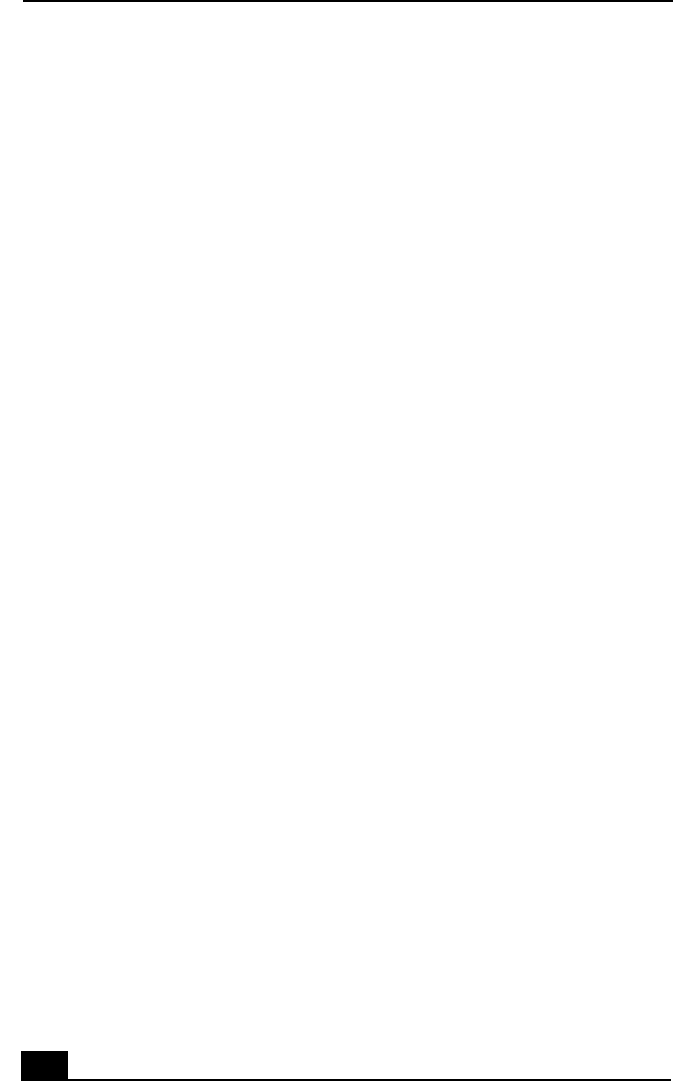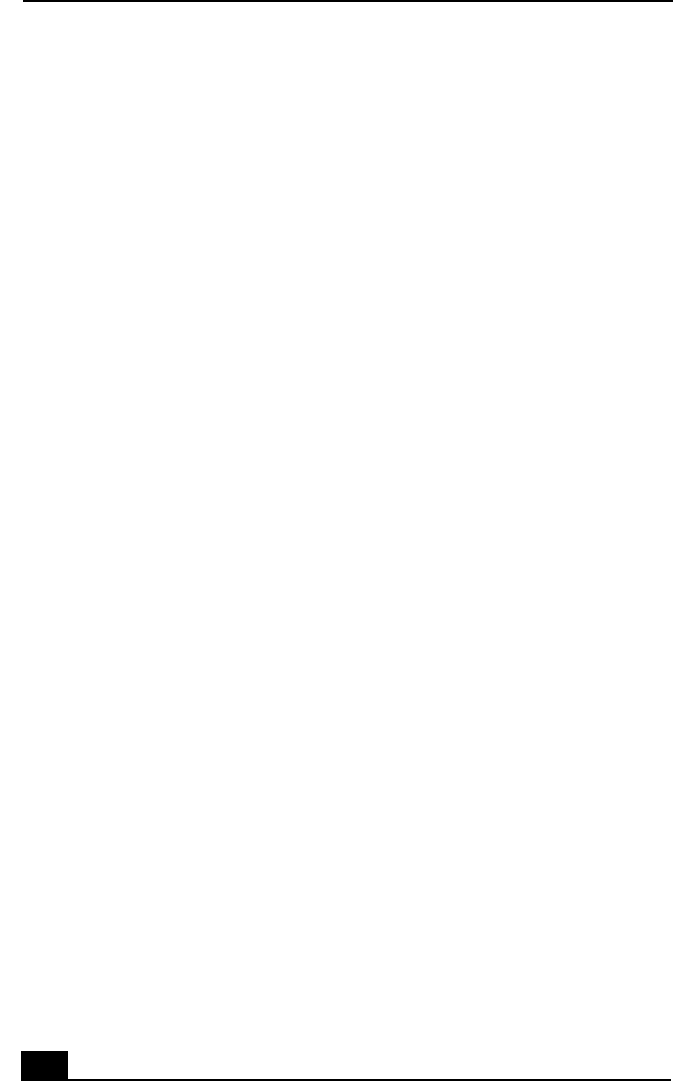
VAIO Digital Studio™ User Guide
74
Topic: I cannot play a CD
❑
After inserting your CD, wait a few seconds for it to be detected before
trying to access it.
❑
Make sure you place the disc in the tray with the label side facing up.
❑
Make sure the software is installed according to the program’s instructions.
❑
If your drive reads some CDs, but not others, check the shiny side of the disc
for dirt or scratches. You may also need to clean the disc drive lens with an
appropriate cleaner.
Topic: I cannot play a DVD
❑
If a region code warning appears when you are using the DVD player, it
could be that the DVD you are trying to play is incompatible with the
DVD-ROM drive in your VAIO Digital Studio
™
Computer. The region code
is listed on the disc’s packaging. Region code indicators such as “1” or
“ALL” are labeled on some DVDs to indicate what type of player can play
the disc. Unless a “1” or “ALL” appears on the DVD or on the packaging,
you cannot play the disc on this computer.
❑
If you hear audio but cannot see video, your computer’s video resolution
may be set too high. For best results, change the screen area to 800 x 600
using 16-bit color and lower refresh rate (75Hz). To change this setting:
1 Click the My Computer icon on your desktop.
2 Click Control Panel.
3 Click Display.
4 Click the Settings tab.
5 Change the screen area and color.
6 Click OK.
❑
If you see video but cannot hear audio, check all of the following:
1 Make sure your DVD player’s mute setting is off.
2 Check the master volume setting in the audio Mixer.
3 Check the volume settings on your computer speakers.