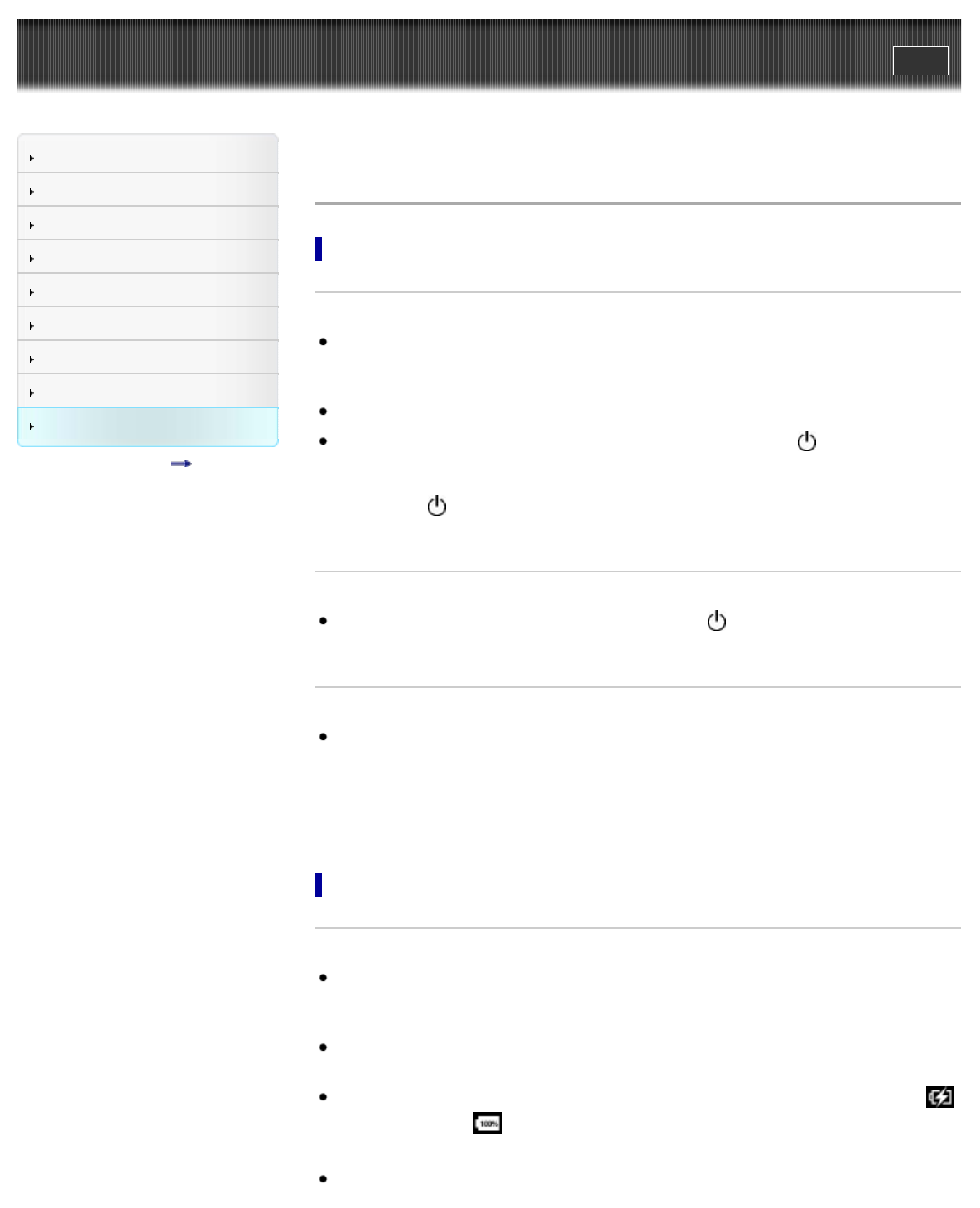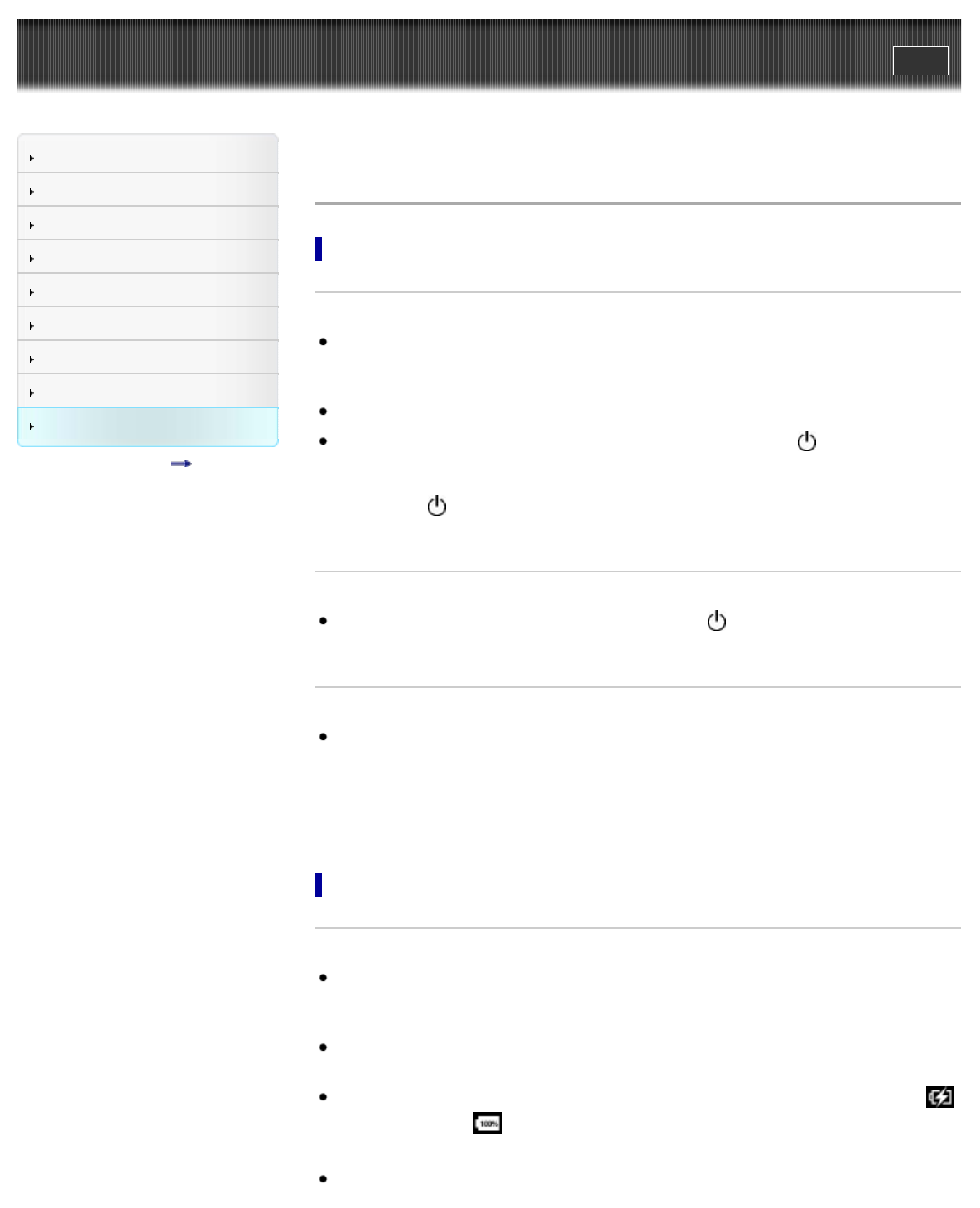
Reader™ User Guide
Print
Search
Getting started
Basic Operations
Adding/Getting Content
Browsing Content Lists
Reading
Organizing
Other Applications
Settings
Other Information
Contents list
Top page > Other Information > Troubleshooting > Reader Device
Reader Device
Power On/Off
The Reader cannot turn on.
The Reader cannot be operated if connected to your computer and set to data transfer mode.
Use the safely remove hardware function of your computer, and then disconnect the USB
cable from the Reader.
Moisture condensation may have occurred. Wait for a few hours and then turn on the Reader.
If the battery is completely depleted, power will not be supplied to the
(Power) button, and
you may not be able to turn on the Reader. In this case, connect the Reader to your computer
via the supplied USB cable; the Reader will turn on immediately. If the Reader does not turn
on, press the
(Power) button. If the Charge/Busy indicator blinks red 3 times, disconnect
the USB cable from the Reader, then reconnect approximately 5 minutes later.
The Reader cannot turn off or enter sleep mode.
If the Reader screen freezes and stops responding, the (Power) button will also not work.
In this case, reset the Reader. See Details.
The Reader automatically enters sleep mode or turns off.
To conserve the battery’s charge, the Reader includes automatic power saving modes. The
Reader will enter sleep mode after 10 minutes of inactivity. After 3 days* in sleep mode, the
Reader will shut down/power off automatically.
* If the battery’s charge is low, the Reader may automatically turn off within 3 days. However, when
viewing a slideshow, this feature does not work. The automatic power saving modes cannot be
turned off.
Battery
Cannot charge the Reader.
If you use other than the supplied USB cable to charge the Reader, it may not charge
correctly. To charge the Reader, use only the supplied USB cable and, optionally, the AC
Adapter (PRSA-AC10/PRSA-AC1A, sold separately). See Details.
If you are charging from the USB port on your computer, make sure that the Reader is
connected directly to the USB port with the supplied USB cable. Do not use a USB hub.
The battery has not been given enough time to fully charge. Charge the Reader until the
icon changes to the icon. (The charge icon does not indicate the remaining battery power
while charging.)
Your computer must be turned on to charge the Reader. The Reader will not be charged if
your computer enters sleep mode or standby mode. Keep your computer turned on with a