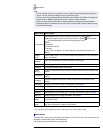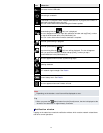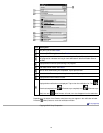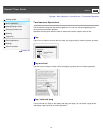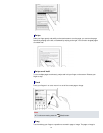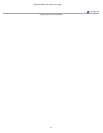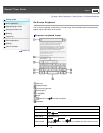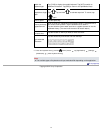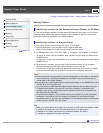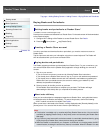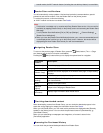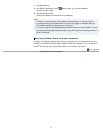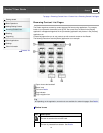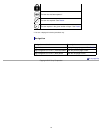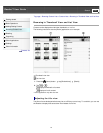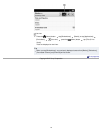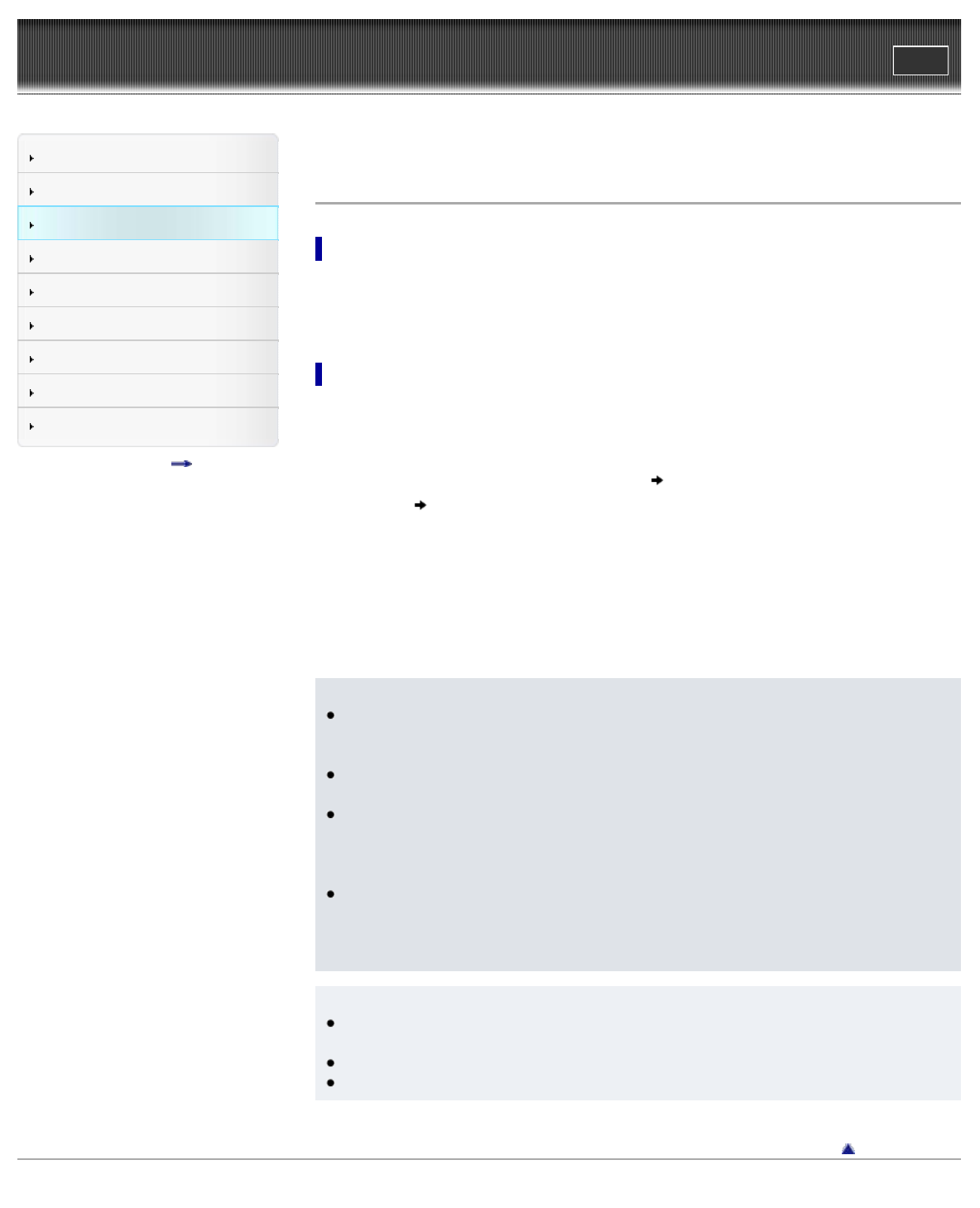
Reader™ User Guide
Print
Search
Getting started
Basic Operations
Adding/Getting Content
Browsing Content Lists
Reading
Organizing
Other Applications
Settings
Other Information
Contents list
Top page > Adding/Getting Content > Adding Content > Adding Content
Adding Content
Transferring content via the Reader software (Reader for PC/Mac)
You can use the Reader software to transfer books and pictures to the Reader. You will need to
install the Reader software and organize content on your computer in advance. You can also
backup the contents on the Reader to the Reader software.
Transferring content via drag-and-drop
You can directly transfer content by drag-and-drop to your computer.
1. Connect the Reader to your computer using the supplied USB cable.
Make sure the Reader is in a state that can transfer data. See Details.
2. For Windows users, click on the “Start” menu
“Computer” (“My Computer” for Windows
XP users
double-click the “READER” drive, and then drag and drop your data onto the
“READER” drive.
For Mac users, double-click the “READER” drive, and then drag and drop your data onto the
“READER” drive.
3. When transfer is complete, use the safely remove hardware function of your computer
before disconnecting the USB cable from the Reader and your computer.
Content will be sent to its corresponding application based on the file format of the content.
Personal documents other than pictures files will be sent to the [Books] application.
Note
Content transferred via drag-and-drop may not be displayable on the Reader, or thumbnails
of the content may not be properly displayed on the Reader. Sony recommends that you
transfer data via the Reader software.
Do not delete any system default folders created by the Reader on the “READER” drive, the
“SETUP” drive or the microSD card.
If you disconnect the USB cable while data is being transferred, data corruption may occur.
To disconnect the Reader or the microSD card when the Reader is connected to your
computer, make sure to use the safely remove hardware function of your computer, and
then disconnect the USB cable.
Do not format the Reader or your microSD card via your computer. If you have formatted
the Reader or microSD card on your computer, the Reader may not be able to display
transferred content. In this case, use the Reader’s [Format Memory] function to reformat the
Reader and your microSD card. See Details.
Tip
When you transfer data to the microSD card, insert the microSD card to the Reader in Step
1, and drag-and-drop to the microSD (removable disk) drive in Step 2 above.
For details on the system requirements for the Reader software, see Details.
For details on supported file formats, see Details.
Go to page top
Copyright 2012 Sony Corporation
48