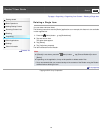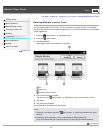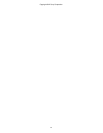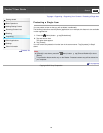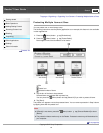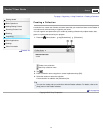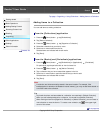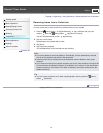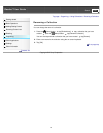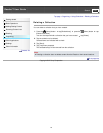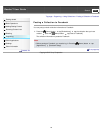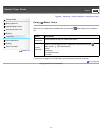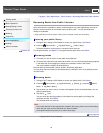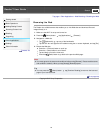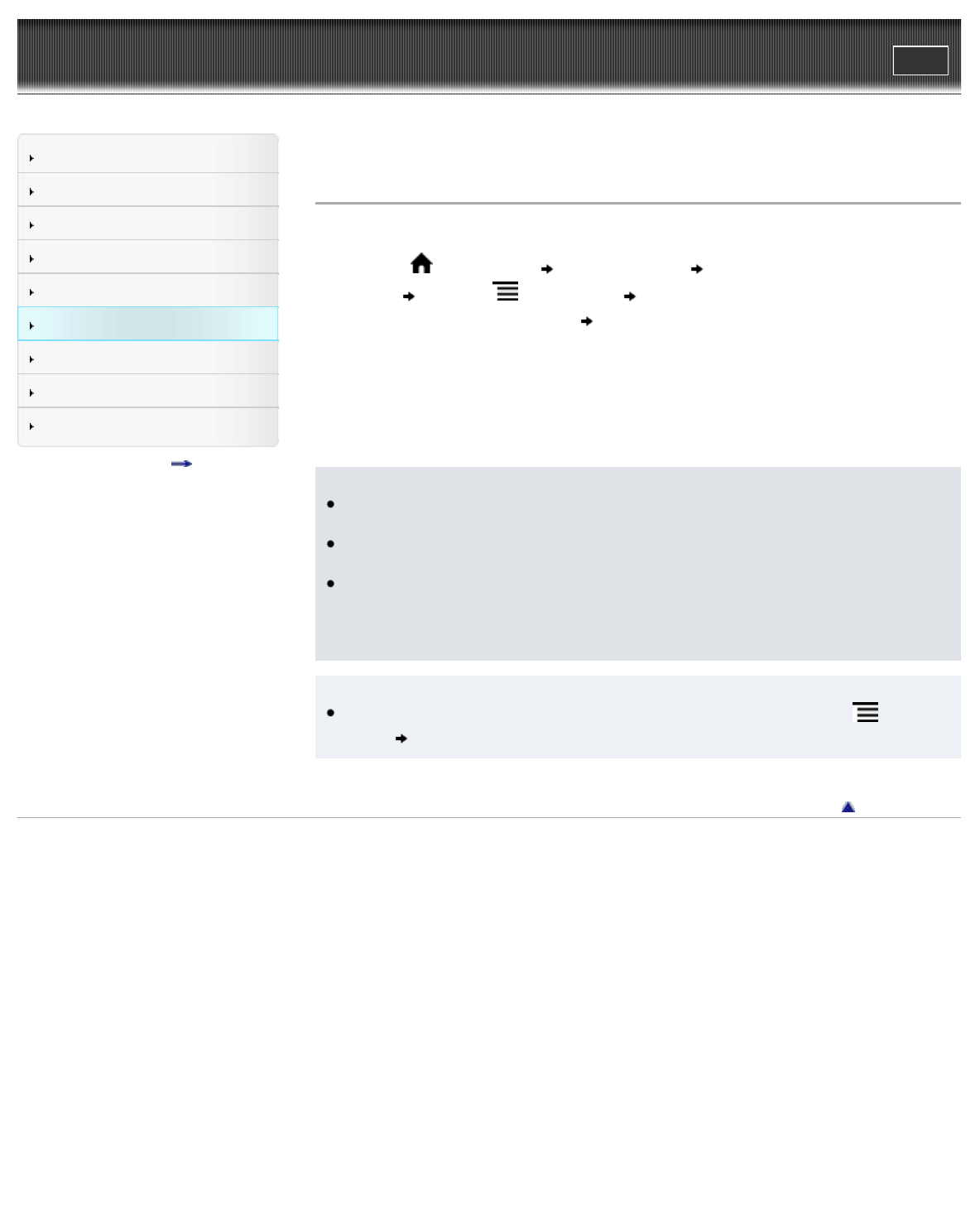
Reader™ User Guide
Print
Search
Getting started
Basic Operations
Adding/Getting Content
Browsing Content Lists
Reading
Organizing
Other Applications
Settings
Other Information
Contents list
Top page > Organizing > Using Collections > Removing Items from a Collection
Removing Items from a Collection
You can remove one or more items from a collection that you have created.
1. Press the
(Home) button tap [Bookshelves] tap a collection that you have
created
press the (Menu) button tap [Remove Content].
You can also tap and hold an item
tap [Remove].
2. Tap one or more items.
Selected items are indicated with a check.
3. Tap [Done].
4. Tap [Yes] when prompted.
The selected item(s) will be removed from the collection.
Note
If you have deleted an item from [Books] or [Periodicals], it will be automatically removed
from all of the collections with which it was associated.
Removing items from a collection does not delete them from the Reader or their stored
locations.
If you remove an item from a collection that does not exist in other collections, its original will
be moved back to the [Default Collection] in the Reader. If you remove an item that exists in
another collection(s), it will remain in the other collection(s), and not be moved back to the
[Default Collection].
Tip
You can remove all items at once. After completing Step 1 above, press the
(Menu)
button
[Select All].
Go to page top
Copyright 2012 Sony Corporation
93