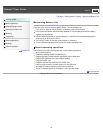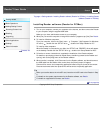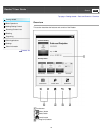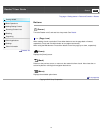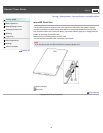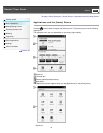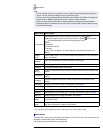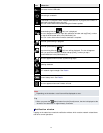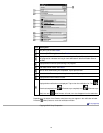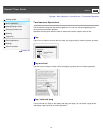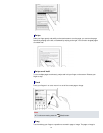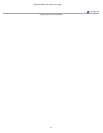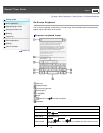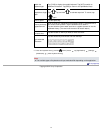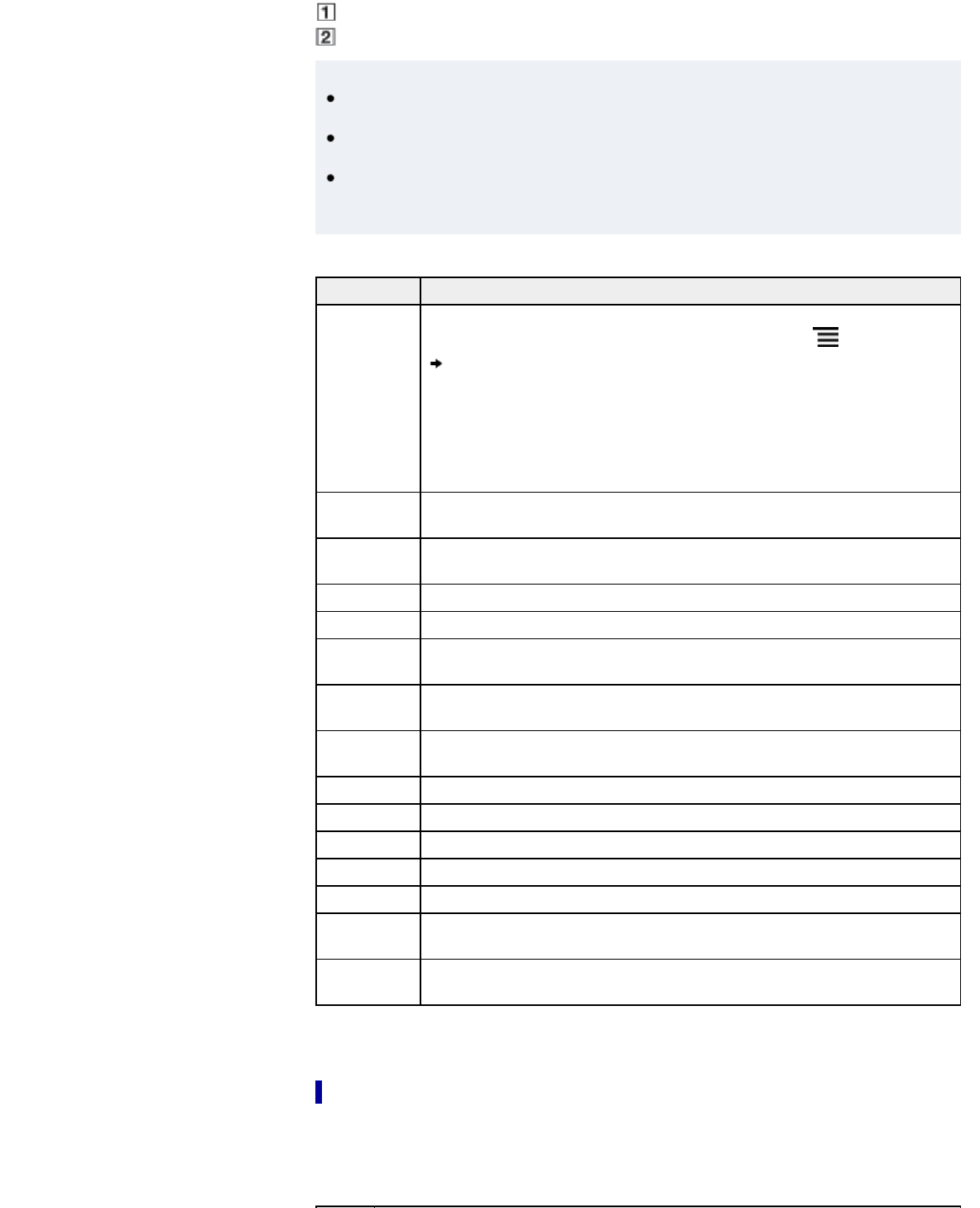
Applications
Tip
The most recent item that you opened is shown under [Continue Reading] on the [Home]
screen. Tap it to continue reading where you previously left off.
The four most recent books/periodicals that have been added to the Reader are displayed
under [Recently Added] on the [Home] screen. Tap one to start reading it.
When you tap a tab for Reader Store recommendation(s), the top three recommended
books/periodicals from Reader Store will be shown under the tab. Check the button to hide
the recommendation(s).
Application Description
[Bookshelves]
Tap [Bookshelves] to show the [Books] content list by factory default.
Alternatively, tap the top-left corner of the screen or press
(Menu) button
[Choose Bookshelf] to show the following pop-up menu.
[Books]
[Collections]
[Purchased Content]*
[Evernote]
* If you have not logged in to Reader Store yet, [Purchased Content] is not
shown.
[Reader
Store]*
Enters Reader Store. You can find featured titles, bestsellers, new arrivals and
more. See Details.
[More
Content]*
Open the Web browser and show the [More Content] page.
[Applications] Lists the applications.
[Browser] Launches the Web browser. See Details.
[Public
Library]*
Helps you find public libraries where you can borrow books for the Reader. See
Details.
[Periodicals]
Lists all the periodicals in the Reader and, if inserted, the microSD card. See
Details.
[All Notes]
Lists the bookmarks/annotations made on the books and periodicals. See
Details.
[Dictionary] Allows you to look up a word in the dictionary. See Details.
[Handwriting] Allows you to use a drawing pad for drawing. See Details.
[Text Memo] Allows you to use a notepad for typing memos. See Details.
[Pictures] Shows pictures in the Reader and, if inserted, the microSD card. See Details.
[Settings] Displays the items for setting the Reader. See Details.
[Evernote
Setup]
Sign in to upload your highlights, pictures and handwritten notes to Evernote
cloud. See Details.
[Facebook
Setup]
Log in or Log out to post book information, favourite passages and collections
with your comments to Facebook. See Details.
* The availability of these applications varies depending on the country/region setting.
Status bar
The status bar shows the current status of the Reader, such as Wi-Fi status, the battery level and
the status of downloading files from Reader Store.
The following items are displayed in the status bar.
40