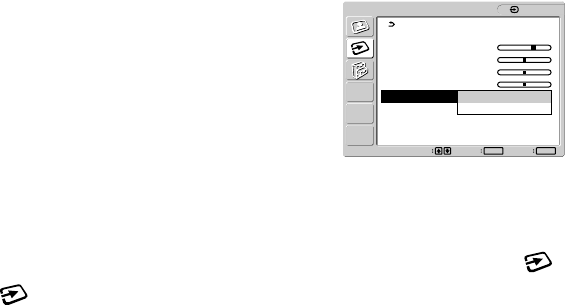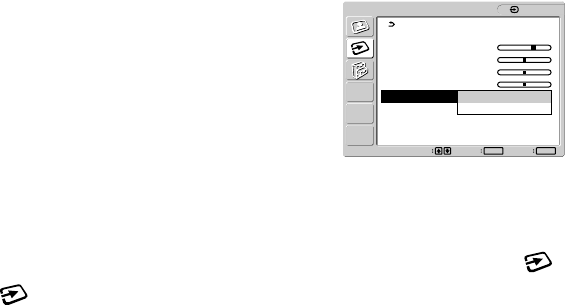
16
Adjust the picture’s position manually
(H Center /V Center)
If the picture is not in the center of the screen, adjust the picture’s
centering as follows.
1 Set the resolution to 1600 × 1200 on the computer.
2 Load the Utility Disk.
3 Start the Utility Disk and display the test pattern.
For Windows
Click [Utility] t [Windows]/[Win Utility.exe].
For Macintosh
Click [Utility] t [Mac]/[Mac Utility].
4 Press the MENU button.
The main menu appears on the screen.
5 Press the M/m buttons to select (INPUT
SETTING) and press the OK button.
The INPUT SETTING menu appears on the screen.
6 Press the M/m buttons to select “H Center” or “V
Center” and press the OK button.
The “H Center” adjustment menu or “V Center” adjustment
menu appears on the screen.
7 Press the M/m buttons to center the test pattern on
the screen.
8 Click [END] on the screen to turn off the test pattern.
x Selecting the input priority
When connecting computers to both of the monitor’s video input
connectors for INPUT2 (DVI-D and HD15), you can choose the
connector to which a signal is input preferentially.
1 Press the MENU button.
The main menu appears on the screen.
2 Press the M/m buttons to select (INPUT
SETTING) and press the OK button.
The INPUT SETTING menu appears on the screen.
3 Press the M/m buttons to select “Input2 Priority”
and press the OK button.
The options are displayed on the popup menu.
4 Press the M/m buttons to select the desired mode.
• DVI-D (The default setting): The signal input to the
DVI-D input connector (digital RGB) for INPUT2
is displayed preferentially.
• HD15:The signal input to the HD15 input connector
(analog RGB) for INPUT2 is displayed
preferentially.
If the monitor stays in the power saving mode and does
not resume
Carry out the following procedures if the monitor stays in the
power saving mode and does not resume when the computer
being activated is connected to a video input connector for
INPUT2 other than the one selected in “Input2 Priority.”
1 Press the 1 (power) switch.
An INFORMATION message (“No input signal”) appears on
the screen.
2 Press the MENU button while the INFORMATION
message is being displayed.
The “Input2 Priority” screen from the INPUT SETTING
menu appears on the screen.
3 Press the M/m buttons to select the input you want
to display on the screen.
Set Exit
MENU
Select
OK
1: HD15
INPUT SETTING
Auto Adjust
Phase : 20
Pitch : 0
H Center : 50
V Center : 50
Input2 Priority : DVI-D
HD15
1600 × 1200/60 Hz