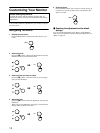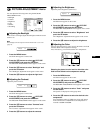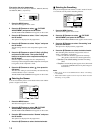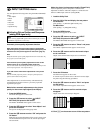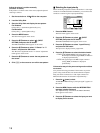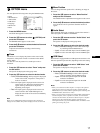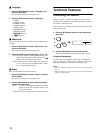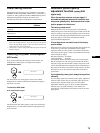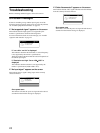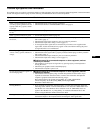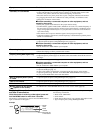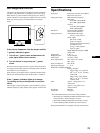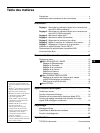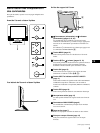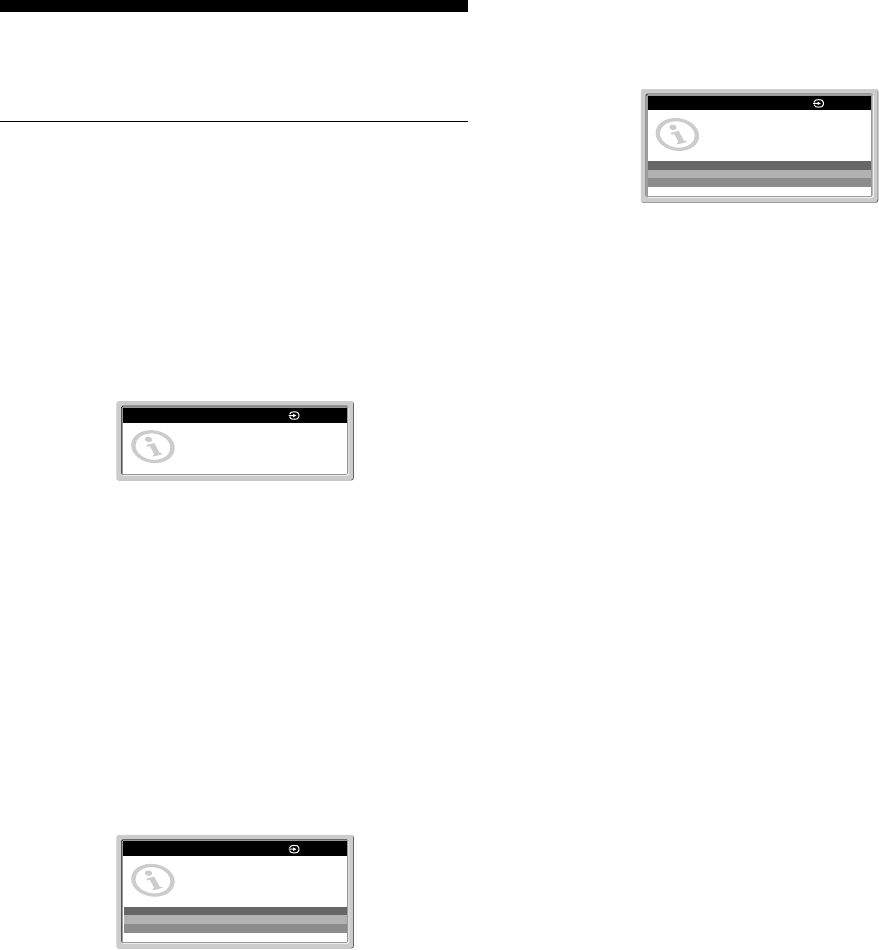
20
Troubleshooting
Before contacting technical support, refer to this section.
On-screen messages
If there is something wrong with the input signal, one of the
following messages appears on the screen. To solve the problem,
see “Trouble symptoms and remedies” on page 21.
If “Not supported signal” appears on the screen
This indicates that the input signal is not supported by the
monitor’s specifications. Check the following items.
For more information about on-screen messages, see “Trouble
symptoms and remedies” on page 21.
If “xxx.x kHz / xxx Hz” is displayed
This indicates that either the horizontal or vertical frequency
is not supported by the monitor’s specifications.
The figures indicate the horizontal and vertical frequencies of
the current input signal.
If “Resolution too high / Set to 1600×1200” is
displayed
This indicates that the resolution is not supported by the
monitor’s specifications (1600×1200 or less).
If “No input signal” appears on the screen
This indicates that no signal is being input via the currently
selected connector.
Go to power save
The monitor will enter the power saving mode after about 5
seconds from the time the message is displayed.
If “Cable disconnected” appears on the screen
This indicates that the video signal cable has been disconnected
from the currently selected connector.
Go to power save
The monitor will enter the power saving mode after about 5
seconds from the time the message is displayed.
INFORMATION
Not supported signal
xxx.x kHz / xxx Hz
1: HD15
INFORMATION
No input signal
Go to power save
1: HD15
INFORMATION
Cable disconnected
Go to power save
1: HD15