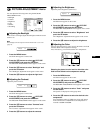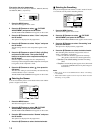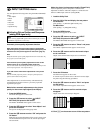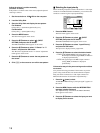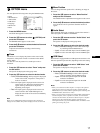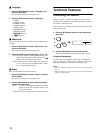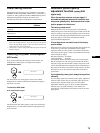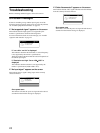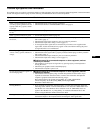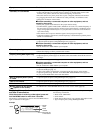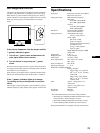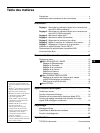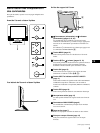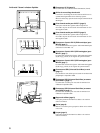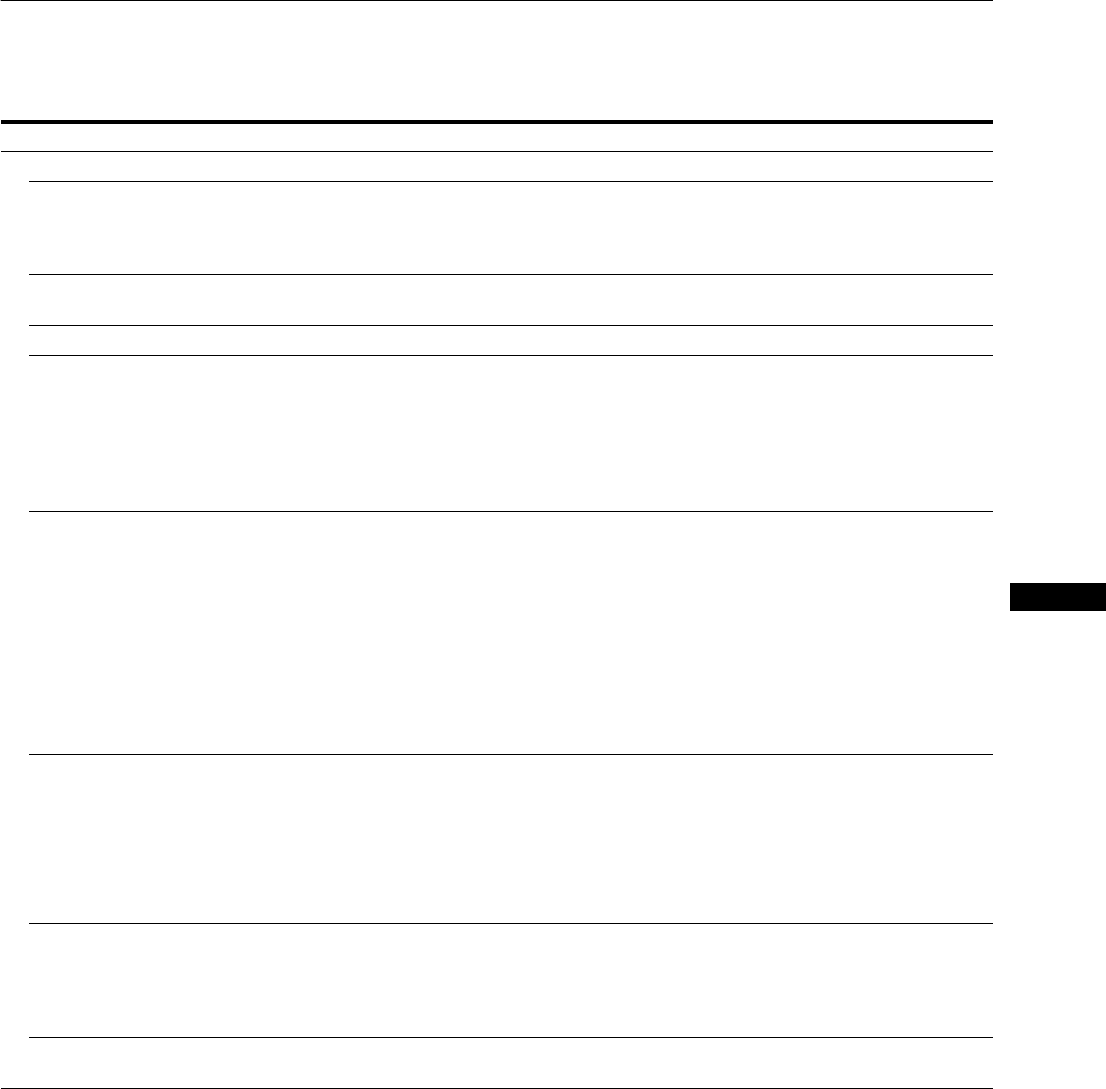
21
US
Trouble symptoms and remedies
If a problem occurs as a result of a connected computer or other equipment, refer to the connected computer/equipment’s instruction manual.
Use the self-diagnosis function (page 23) if the following recommendations do not resolve the problem.
Symptom Check these items
No picture
If the 1 (power) indicator is not lit,
or if the 1 (power) indicator will not
light up when the 1 (power) switch
is pressed,
• Check that the power cord is properly connected.
• Check that the monitor’s MAIN POWER switch is on (page 9).
If the 1 (power) indicator turns on
in red,
• Check that the 1 (power) switch is on.
If the 1 (power) indicator is green, • Use the self-diagnosis function (page 23).
If “Cable disconnected” appears on
the screen,
• Check that the video signal cable is properly connected and all plugs are firmly seated in
their sockets (page 7).
• Check that the video input connector’s pins are not bent or pushed in.
• Check that the input select setting is correct (page 11).
• A non-supplied video signal cable is connected. If you connect a non-supplied video
signal cable, “Cable disconnected” may appear on the screen before entering the power
saving mode. This is not a malfunction.
If “No input signal” appears on the
screen, or the 1 (power) indicator is
orange,
• Check that the input priority setting is correct (page 16).
• Check that the video signal cable is properly connected and all plugs are firmly seated in
their sockets (page 7).
• Check that the video input connector’s pins are not bent or pushed in.
• Check that the input select setting is correct (page 11).
xProblem caused by a connected computer or other equipment, and not
caused by the monitor
• The computer is in the power saving mode. Try pressing any key on the keyboard or
moving the mouse.
• Check that your graphics board is installed properly.
• Check that the computer’s power is on.
If “Not supported signal” appears on
the screen (page 20),
xProblem caused by a connected computer or other equipment, and not
caused by the monitor
• Check that the video frequency range is within that specified for the monitor. If you
replaced an old monitor with this monitor, reconnect the old monitor and adjust the
computer’s graphics board within the following ranges:
Horizontal frequency: 28–92 kHz (analog RGB), 28–75 kHz (digital RGB)
Vertical frequency: 48–85 Hz (analog RGB), 60 Hz (digital RGB)
Resolution: 1600×1200 or less
If using Windows, • If you replaced an old monitor with this monitor, reconnect the old monitor and do the
following. Select “SONY” from the “Manufacturers” list and select “SDM-X202” from
the “Models” list in the Windows device selection screen. If “SDM-X202” does not
appear in the “Models” list, try “Plug & Play” or install the information file for this
monitor using the Windows Monitor Information Disk.
If using a Macintosh system, • When connecting a Macintosh computer, use an adapter (not supplied) if necessary.
Connect the adapter to the computer before connecting the video signal cable.